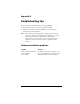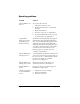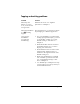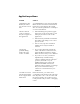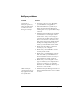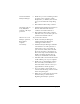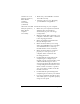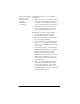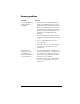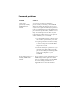Visor Handheld User Guide
Table Of Contents
- Visor™ Handheld User Guide
- Windows Edition
- Contents
- About This Guide
- Introduction to Your Visor Handheld
- Getting to know your Visor handheld
- Installing the batteries
- Tapping and typing
- Customizing your handheld
- Entering Data in Your Visor Handheld
- Using Graffiti writing to enter data
- Using the onscreen keyboard
- Using your computer keyboard
- Importing data
- Using an external keyboard
- Managing Your Applications
- Overview of Basic Applications
- Common Tasks
- Application Specific Tasks
- Date Book
- Date Book Plus
- Address
- To Do List
- Memo Pad
- Calculator
- CityTime
- Expense
- Communicating Using Your Handheld
- Managing desktop E-Mail away from your desk
- In Mail, you can do the following:
- Setting up Mail on the desktop
- Synchronizing Mail with your E-Mail application
- Opening the Mail application on your handheld
- Viewing e-mail items
- Creating e-mail items
- Looking up an address
- Adding details to e-mail items
- Storing e-mail to be sent later
- Editing unsent e-mail
- Draft e-mail
- Filing e-mail
- Deleting e-mail
- Removing e-mail from the Deleted folder
- Purging deleted e-mail
- Message list options
- HotSync options
- Creating special filters
- Truncating e-mail items
- Mail menus
- Beaming information
- Managing desktop E-Mail away from your desk
- Advanced HotSync® Operations
- Selecting HotSync setup options
- Customizing HotSync application settings
- IR HotSync operations
- Conducting a HotSync operation via modem
- Conducting a HotSync operation via a network
- Using File Link
- Creating a user profile
- Setting Preferences for Your Handheld
- In the Preferences screens, you can do the following:
- Viewing preferences
- Buttons preferences
- Connection preferences
- Digitizer preferences
- Formats preferences
- General preferences
- Network preferences and TCP/IP software
- Selecting a service
- Entering a user name
- Entering a password
- Selecting a connection
- Adding telephone settings
- Connecting to your service
- Creating additional service templates
- Adding detailed information to a service template
- Creating a login script
- Deleting a service template
- Network preferences menu commands
- TCP/IP troubleshooting
- Owner preferences
- ShortCuts preferences
- Maintaining Your Handheld
- Troubleshooting Tips
- Creating a Custom Expense Report
- Non-ASCII Characters for Login Scripts
- Warranty and Other Product Information
- Index
Appendix B Page 235
HotSync problems
Problem Solution
I cannot do a
HotSync operation;
what should I check
to make sure I am
doing it correctly?
■ Perform a soft reset. See “Resetting
your handheld” in Appendix A.
■ Check the Windows system tray to
make sure the HotSync Manager is
running. If it is not, open Palm Desktop
software.
■ Click the HotSync Manager and make
sure that the Local USB option has a
check next to it. If you are using an
optional serial cradle, make sure that
the Local Serial has a check next to it,
then select Setup and confirm that the
COM port setting matches the port
where you attached the serial cradle.
■ Make sure the cradle is connected
securely to your computer.
■ Make sure your handheld is seated
securely in the cradle.
■ Make sure you installed the software
that came with your handheld. You
must install this software even if you
upgraded from a Palm organizer.
■ Make sure you are using the correct
type of cradle. If your computer does
not have a USB port, or is running
Windows 95 or Windows NT 4.0, you
must use a serial cradle.
I did a HotSync
operation, but one of
my applications did
not synchronize.
■ Click the HotSync Manager and choose
Custom. Check that the correct conduit
is active.