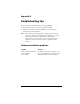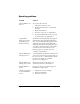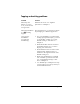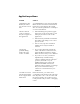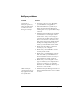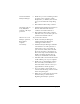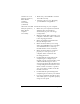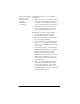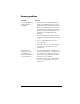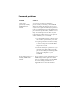Visor Handheld User Guide
Table Of Contents
- Visor™ Handheld User Guide
- Windows Edition
- Contents
- About This Guide
- Introduction to Your Visor Handheld
- Getting to know your Visor handheld
- Installing the batteries
- Tapping and typing
- Customizing your handheld
- Entering Data in Your Visor Handheld
- Using Graffiti writing to enter data
- Using the onscreen keyboard
- Using your computer keyboard
- Importing data
- Using an external keyboard
- Managing Your Applications
- Overview of Basic Applications
- Common Tasks
- Application Specific Tasks
- Date Book
- Date Book Plus
- Address
- To Do List
- Memo Pad
- Calculator
- CityTime
- Expense
- Communicating Using Your Handheld
- Managing desktop E-Mail away from your desk
- In Mail, you can do the following:
- Setting up Mail on the desktop
- Synchronizing Mail with your E-Mail application
- Opening the Mail application on your handheld
- Viewing e-mail items
- Creating e-mail items
- Looking up an address
- Adding details to e-mail items
- Storing e-mail to be sent later
- Editing unsent e-mail
- Draft e-mail
- Filing e-mail
- Deleting e-mail
- Removing e-mail from the Deleted folder
- Purging deleted e-mail
- Message list options
- HotSync options
- Creating special filters
- Truncating e-mail items
- Mail menus
- Beaming information
- Managing desktop E-Mail away from your desk
- Advanced HotSync® Operations
- Selecting HotSync setup options
- Customizing HotSync application settings
- IR HotSync operations
- Conducting a HotSync operation via modem
- Conducting a HotSync operation via a network
- Using File Link
- Creating a user profile
- Setting Preferences for Your Handheld
- In the Preferences screens, you can do the following:
- Viewing preferences
- Buttons preferences
- Connection preferences
- Digitizer preferences
- Formats preferences
- General preferences
- Network preferences and TCP/IP software
- Selecting a service
- Entering a user name
- Entering a password
- Selecting a connection
- Adding telephone settings
- Connecting to your service
- Creating additional service templates
- Adding detailed information to a service template
- Creating a login script
- Deleting a service template
- Network preferences menu commands
- TCP/IP troubleshooting
- Owner preferences
- ShortCuts preferences
- Maintaining Your Handheld
- Troubleshooting Tips
- Creating a Custom Expense Report
- Non-ASCII Characters for Login Scripts
- Warranty and Other Product Information
- Index
Page 232 Troubleshooting Tips
Operating problems
Problem Solution
My handheld won’t
turn on.
Try each of these in turn:
■ Adjust the contrast control.
■ Make sure the batteries are installed
properly.
■ Replace the batteries.
■ Perform a soft reset; see Appendix A.
■ If your handheld still does not operate,
try a hard reset; see Appendix A.
I replaced the
batteries, but I am
still getting a low
battery warning.
The battery warning message may appear
immediately after replacing the batteries.
Also, if you check the battery gauge in the
Applications Launcher immediately after
replacing the batteries, the gauge may start
at “empty” and slowly rise to “full.” This is
normal. It takes a few minutes for the
battery gauge to accurately show the
condition of the batteries.
My handheld keeps
turning itself off.
Your handheld is designed to turn itself off
after a period of inactivity. This period can
be set at one, two, or three minutes. Check
the Auto-off setting. See “General
preferences” in Chapter 9.
My handheld is not
making any sounds.
Check the System Sound setting. See
“General preferences” in Chapter 9.
My handheld has
frozen.
Perform a soft reset. See “Resetting your
handheld” in Appendix A.
I don’t see anything
on my handheld’s
screen.
■ Change the contrast settings.
■ Replace the batteries.
■ Perform a soft reset.