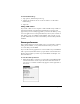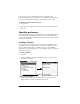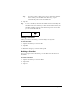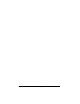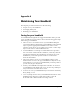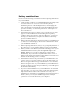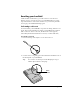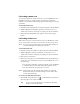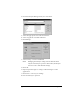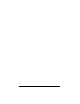Visor Handheld User Guide
Table Of Contents
- Visor™ Handheld User Guide
- Windows Edition
- Contents
- About This Guide
- Introduction to Your Visor Handheld
- Getting to know your Visor handheld
- Installing the batteries
- Tapping and typing
- Customizing your handheld
- Entering Data in Your Visor Handheld
- Using Graffiti writing to enter data
- Using the onscreen keyboard
- Using your computer keyboard
- Importing data
- Using an external keyboard
- Managing Your Applications
- Overview of Basic Applications
- Common Tasks
- Application Specific Tasks
- Date Book
- Date Book Plus
- Address
- To Do List
- Memo Pad
- Calculator
- CityTime
- Expense
- Communicating Using Your Handheld
- Managing desktop E-Mail away from your desk
- In Mail, you can do the following:
- Setting up Mail on the desktop
- Synchronizing Mail with your E-Mail application
- Opening the Mail application on your handheld
- Viewing e-mail items
- Creating e-mail items
- Looking up an address
- Adding details to e-mail items
- Storing e-mail to be sent later
- Editing unsent e-mail
- Draft e-mail
- Filing e-mail
- Deleting e-mail
- Removing e-mail from the Deleted folder
- Purging deleted e-mail
- Message list options
- HotSync options
- Creating special filters
- Truncating e-mail items
- Mail menus
- Beaming information
- Managing desktop E-Mail away from your desk
- Advanced HotSync® Operations
- Selecting HotSync setup options
- Customizing HotSync application settings
- IR HotSync operations
- Conducting a HotSync operation via modem
- Conducting a HotSync operation via a network
- Using File Link
- Creating a user profile
- Setting Preferences for Your Handheld
- In the Preferences screens, you can do the following:
- Viewing preferences
- Buttons preferences
- Connection preferences
- Digitizer preferences
- Formats preferences
- General preferences
- Network preferences and TCP/IP software
- Selecting a service
- Entering a user name
- Entering a password
- Selecting a connection
- Adding telephone settings
- Connecting to your service
- Creating additional service templates
- Adding detailed information to a service template
- Creating a login script
- Deleting a service template
- Network preferences menu commands
- TCP/IP troubleshooting
- Owner preferences
- ShortCuts preferences
- Maintaining Your Handheld
- Troubleshooting Tips
- Creating a Custom Expense Report
- Non-ASCII Characters for Login Scripts
- Warranty and Other Product Information
- Index
Page 226 Maintaining Your Handheld
Battery considerations
Please note the following considerations when replacing the batteries
in your handheld:
■ Under normal conditions, your handheld batteries should provide
several months of use. You can conserve battery life by
minimizing the use of the backlight feature, and changing the
Auto-off setting that automatically turns the handheld off after a
period of inactivity. See “General preferences” in Chapter 9 for
more information.
■ If the batteries become low in the course of normal use, an alert
appears on the handheld screen describing the low battery
condition. If this alert appears, perform a HotSync
®
operation to
back up your data before you replace the batteries. This helps
prevent accidental data loss.
■ When replacing the batteries, begin by turning your handheld off
(so there is no screen display). Never remove the batteries while
your handheld is turned on.
■ When replacing the batteries, always use good quality batteries of
the same type. Use only alkaline batteries with your handheld.
■ When you remove the batteries, the built-in backup power of your
handheld maintains memory data for a period of up to one
minute. Whenever you remove the batteries, replace them
immediately. If you encounter any difficulties in the course of
battery replacement, reinstall the original batteries and wait a few
minutes for the backup power to recharge.
■ If the batteries drain to the point where your handheld does not
operate, it stores your data safely for about a month. In this case,
there is enough residual energy in the batteries to store the data,
but not enough to turn on your handheld. If your handheld does
not turn on when you press the power button, you should replace
the batteries immediately.
■ If you leave drained batteries in your handheld for an extended
period of time, you can lose all of the stored data. If this happens,
replace the batteries and use the reset button to reset your
handheld. (See “Resetting your handheld” later in this chapter for
details.) After you reset your handheld, perform a HotSync
operation to restore the data from your computer.