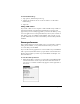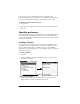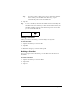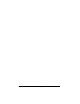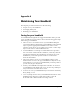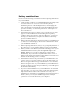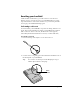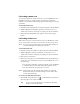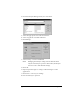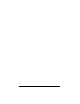Visor Handheld User Guide
Table Of Contents
- Visor™ Handheld User Guide
- Windows Edition
- Contents
- About This Guide
- Introduction to Your Visor Handheld
- Getting to know your Visor handheld
- Installing the batteries
- Tapping and typing
- Customizing your handheld
- Entering Data in Your Visor Handheld
- Using Graffiti writing to enter data
- Using the onscreen keyboard
- Using your computer keyboard
- Importing data
- Using an external keyboard
- Managing Your Applications
- Overview of Basic Applications
- Common Tasks
- Application Specific Tasks
- Date Book
- Date Book Plus
- Address
- To Do List
- Memo Pad
- Calculator
- CityTime
- Expense
- Communicating Using Your Handheld
- Managing desktop E-Mail away from your desk
- In Mail, you can do the following:
- Setting up Mail on the desktop
- Synchronizing Mail with your E-Mail application
- Opening the Mail application on your handheld
- Viewing e-mail items
- Creating e-mail items
- Looking up an address
- Adding details to e-mail items
- Storing e-mail to be sent later
- Editing unsent e-mail
- Draft e-mail
- Filing e-mail
- Deleting e-mail
- Removing e-mail from the Deleted folder
- Purging deleted e-mail
- Message list options
- HotSync options
- Creating special filters
- Truncating e-mail items
- Mail menus
- Beaming information
- Managing desktop E-Mail away from your desk
- Advanced HotSync® Operations
- Selecting HotSync setup options
- Customizing HotSync application settings
- IR HotSync operations
- Conducting a HotSync operation via modem
- Conducting a HotSync operation via a network
- Using File Link
- Creating a user profile
- Setting Preferences for Your Handheld
- In the Preferences screens, you can do the following:
- Viewing preferences
- Buttons preferences
- Connection preferences
- Digitizer preferences
- Formats preferences
- General preferences
- Network preferences and TCP/IP software
- Selecting a service
- Entering a user name
- Entering a password
- Selecting a connection
- Adding telephone settings
- Connecting to your service
- Creating additional service templates
- Adding detailed information to a service template
- Creating a login script
- Deleting a service template
- Network preferences menu commands
- TCP/IP troubleshooting
- Owner preferences
- ShortCuts preferences
- Maintaining Your Handheld
- Troubleshooting Tips
- Creating a Custom Expense Report
- Non-ASCII Characters for Login Scripts
- Warranty and Other Product Information
- Index
Appendix A Page 225
Appendix A
Maintaining Your Handheld
This chapter provides information on the following:
■ Proper care of your handheld
■ Prolonging battery life
■ Resetting your handheld
Caring for your handheld
Your handheld is designed to be rugged and reliable and to provide
years of trouble-free service. Please observe the following general tips
when using your handheld:
■ Take care not to scratch the screen of your handheld. Keep the
screen clean. When working with your handheld, use the supplied
stylus or plastic-tipped pens intended for use with a touch-
sensitive screen. Never use an actual pen or pencil or other sharp
object on the surface of the handheld screen.
■ Your handheld is not waterproof and should not be exposed to
rain or moisture. Under extreme conditions, water may enter the
circuitry through the front panel buttons. In general, treat your
handheld as you would a pocket calculator or other small
electronic instrument.
■ The touch-sensitive screen of your handheld contains a glass
element. Take care not to drop your handheld or subject it to any
strong impact. Do not carry your handheld in your back pocket: if
you sit on it, the glass may break.
■ Protect your handheld from temperature extremes. Do not leave
your handheld on the dashboard of a car on a hot day, and keep it
away from heaters and other heat sources.
■ Do not store or use your handheld in any location that is extremely
dusty, damp, or wet.
■ Use a soft, damp cloth to clean your handheld. If the surface of the
handheld screen becomes soiled, clean it with a soft cloth
moistened with a diluted window-cleaning solution.