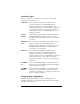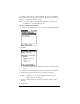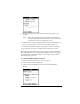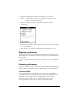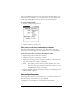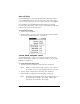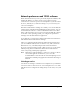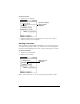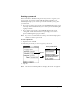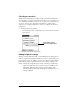Visor Handheld User Guide
Table Of Contents
- Visor™ Handheld User Guide
- Windows Edition
- Contents
- About This Guide
- Introduction to Your Visor Handheld
- Getting to know your Visor handheld
- Installing the batteries
- Tapping and typing
- Customizing your handheld
- Entering Data in Your Visor Handheld
- Using Graffiti writing to enter data
- Using the onscreen keyboard
- Using your computer keyboard
- Importing data
- Using an external keyboard
- Managing Your Applications
- Overview of Basic Applications
- Common Tasks
- Application Specific Tasks
- Date Book
- Date Book Plus
- Address
- To Do List
- Memo Pad
- Calculator
- CityTime
- Expense
- Communicating Using Your Handheld
- Managing desktop E-Mail away from your desk
- In Mail, you can do the following:
- Setting up Mail on the desktop
- Synchronizing Mail with your E-Mail application
- Opening the Mail application on your handheld
- Viewing e-mail items
- Creating e-mail items
- Looking up an address
- Adding details to e-mail items
- Storing e-mail to be sent later
- Editing unsent e-mail
- Draft e-mail
- Filing e-mail
- Deleting e-mail
- Removing e-mail from the Deleted folder
- Purging deleted e-mail
- Message list options
- HotSync options
- Creating special filters
- Truncating e-mail items
- Mail menus
- Beaming information
- Managing desktop E-Mail away from your desk
- Advanced HotSync® Operations
- Selecting HotSync setup options
- Customizing HotSync application settings
- IR HotSync operations
- Conducting a HotSync operation via modem
- Conducting a HotSync operation via a network
- Using File Link
- Creating a user profile
- Setting Preferences for Your Handheld
- In the Preferences screens, you can do the following:
- Viewing preferences
- Buttons preferences
- Connection preferences
- Digitizer preferences
- Formats preferences
- General preferences
- Network preferences and TCP/IP software
- Selecting a service
- Entering a user name
- Entering a password
- Selecting a connection
- Adding telephone settings
- Connecting to your service
- Creating additional service templates
- Adding detailed information to a service template
- Creating a login script
- Deleting a service template
- Network preferences menu commands
- TCP/IP troubleshooting
- Owner preferences
- ShortCuts preferences
- Maintaining Your Handheld
- Troubleshooting Tips
- Creating a Custom Expense Report
- Non-ASCII Characters for Login Scripts
- Warranty and Other Product Information
- Index
Chapter 9 Page 207
Network preferences and TCP/IP software
Network Preferences let you set a password, telephone number, DNS
number, IP address, as well as create a login script for remote
connections. You can use a preset service template for your ISP or dial-
in server, and edit, save, and reuse settings. Or you can create your
own service template.
The Network Preferences settings also enable you to use the TCP/IP
software that is included in the handheld operating system. You can
use the TCP/IP software to connect with Internet Service Providers
(ISPs) or dial-in (remote access) servers. Because the TCP/IP software
is a feature of the operating system, you configure all parameters
relating to it from the Preferences application.
To use TCP/IP, you must first configure the Connection Preferences
and then the Network Preferences settings.
After you configure both the Network and Connection Preferences,
you can establish a PPP (Point-to-Point Protocol), SLIP (Serial Line
Internet Protocol), or CSLIP (Compressed Serial Line Internet
Protocol) connection with your ISP or dial-in server. You can do this
either by using menu commands from the Network Preferences
screen or by using a third-party application.
Note: TCP/IP provides the ability to connect to your ISP or dial-in
server with applications that allow you to view the
transmitted data. Visit the web site www.handspring.com for
information on third-party applications that take advantage of
TCP/IP.
Selecting a service
Use the Service setting to select the service template for your Internet
Service Provider or a dial-in server. Service templates are a set of ISP
and dial-in server configuration settings that you can create, save, and
reuse.