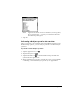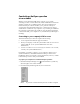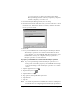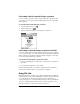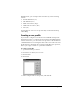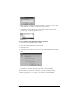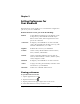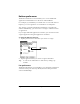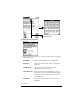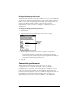Visor Handheld User Guide
Table Of Contents
- Visor™ Handheld User Guide
- Windows Edition
- Contents
- About This Guide
- Introduction to Your Visor Handheld
- Getting to know your Visor handheld
- Installing the batteries
- Tapping and typing
- Customizing your handheld
- Entering Data in Your Visor Handheld
- Using Graffiti writing to enter data
- Using the onscreen keyboard
- Using your computer keyboard
- Importing data
- Using an external keyboard
- Managing Your Applications
- Overview of Basic Applications
- Common Tasks
- Application Specific Tasks
- Date Book
- Date Book Plus
- Address
- To Do List
- Memo Pad
- Calculator
- CityTime
- Expense
- Communicating Using Your Handheld
- Managing desktop E-Mail away from your desk
- In Mail, you can do the following:
- Setting up Mail on the desktop
- Synchronizing Mail with your E-Mail application
- Opening the Mail application on your handheld
- Viewing e-mail items
- Creating e-mail items
- Looking up an address
- Adding details to e-mail items
- Storing e-mail to be sent later
- Editing unsent e-mail
- Draft e-mail
- Filing e-mail
- Deleting e-mail
- Removing e-mail from the Deleted folder
- Purging deleted e-mail
- Message list options
- HotSync options
- Creating special filters
- Truncating e-mail items
- Mail menus
- Beaming information
- Managing desktop E-Mail away from your desk
- Advanced HotSync® Operations
- Selecting HotSync setup options
- Customizing HotSync application settings
- IR HotSync operations
- Conducting a HotSync operation via modem
- Conducting a HotSync operation via a network
- Using File Link
- Creating a user profile
- Setting Preferences for Your Handheld
- In the Preferences screens, you can do the following:
- Viewing preferences
- Buttons preferences
- Connection preferences
- Digitizer preferences
- Formats preferences
- General preferences
- Network preferences and TCP/IP software
- Selecting a service
- Entering a user name
- Entering a password
- Selecting a connection
- Adding telephone settings
- Connecting to your service
- Creating additional service templates
- Adding detailed information to a service template
- Creating a login script
- Deleting a service template
- Network preferences menu commands
- TCP/IP troubleshooting
- Owner preferences
- ShortCuts preferences
- Maintaining Your Handheld
- Troubleshooting Tips
- Creating a Custom Expense Report
- Non-ASCII Characters for Login Scripts
- Warranty and Other Product Information
- Index
Page 192 Advanced HotSync® Operations
Conducting a HotSync operation
via a network
When you use the Network HotSync software, you can take
advantage of the Local Area Network (LAN) and Wide Area Network
(WAN) connectivity available in many office environments. The
Network HotSync software enables you to perform a HotSync
operation by using the WAN to dial-in to a network or by using a
cradle that is connected to any computer on your LAN (provided that
the computer connected to the cradle also has the Network HotSync
software installed, your computer is on, and the HotSync Manager is
running).
Connecting to your company’s dial-in server
The Network HotSync software requires the following:
■ Your computer has TCP/IP support installed.
■ Both your company’s network system and its remote access server
support TCP/IP. (Your System Administrator has this
information.)
■ You have a remote access account. (If you don’t have an account,
consult your System Administrator.)
Everything you need to connect to your company’s dial-in server
(network modem) is included with Palm Desktop software and
handheld software. You need to activate the feature, however, on both
Palm Desktop software and your handheld.
To prepare your computer for a network HotSync operation:
1. Click the HotSync Manager icon in the Windows system tray
(bottom-right corner of the taskbar).
2. From the HotSync Manager menu, choose Network.
Note: To perform a Network HotSync from another computer