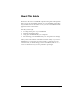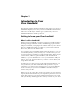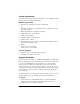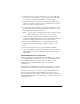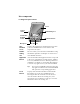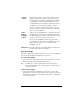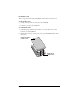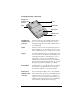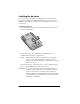Visor Handheld User Guide
Table Of Contents
- Visor™ Handheld User Guide
- Windows Edition
- Contents
- About This Guide
- Introduction to Your Visor Handheld
- Getting to know your Visor handheld
- Installing the batteries
- Tapping and typing
- Customizing your handheld
- Entering Data in Your Visor Handheld
- Using Graffiti writing to enter data
- Using the onscreen keyboard
- Using your computer keyboard
- Importing data
- Using an external keyboard
- Managing Your Applications
- Overview of Basic Applications
- Common Tasks
- Application Specific Tasks
- Date Book
- Date Book Plus
- Address
- To Do List
- Memo Pad
- Calculator
- CityTime
- Expense
- Communicating Using Your Handheld
- Managing desktop E-Mail away from your desk
- In Mail, you can do the following:
- Setting up Mail on the desktop
- Synchronizing Mail with your E-Mail application
- Opening the Mail application on your handheld
- Viewing e-mail items
- Creating e-mail items
- Looking up an address
- Adding details to e-mail items
- Storing e-mail to be sent later
- Editing unsent e-mail
- Draft e-mail
- Filing e-mail
- Deleting e-mail
- Removing e-mail from the Deleted folder
- Purging deleted e-mail
- Message list options
- HotSync options
- Creating special filters
- Truncating e-mail items
- Mail menus
- Beaming information
- Managing desktop E-Mail away from your desk
- Advanced HotSync® Operations
- Selecting HotSync setup options
- Customizing HotSync application settings
- IR HotSync operations
- Conducting a HotSync operation via modem
- Conducting a HotSync operation via a network
- Using File Link
- Creating a user profile
- Setting Preferences for Your Handheld
- In the Preferences screens, you can do the following:
- Viewing preferences
- Buttons preferences
- Connection preferences
- Digitizer preferences
- Formats preferences
- General preferences
- Network preferences and TCP/IP software
- Selecting a service
- Entering a user name
- Entering a password
- Selecting a connection
- Adding telephone settings
- Connecting to your service
- Creating additional service templates
- Adding detailed information to a service template
- Creating a login script
- Deleting a service template
- Network preferences menu commands
- TCP/IP troubleshooting
- Owner preferences
- ShortCuts preferences
- Maintaining Your Handheld
- Troubleshooting Tips
- Creating a Custom Expense Report
- Non-ASCII Characters for Login Scripts
- Warranty and Other Product Information
- Index
Chapter 1 Page 9
Locating back panel components
Springboard
expansion slot
protector
Slides in and out of the Springboard expansion
slot. You can replace the slot protector with a
Springboard expansion module to add features to
your handheld.
Stylus
Slides in and out of the slot in the back panel of
the handheld. To use the stylus, remove it from
the slot and hold it as you would a pen or pencil.
IR port
Uses infrared technology to transmit data to and
receive data from other Palm OS
®
handhelds. See
“Beaming information” in Chapter 7 for more
information. You can also use the IR port to
update the information between your handheld
and computer using HotSync technology. See “IR
HotSync operations” in Chapter 8 for details.
Reset button
Under normal use, you should not have to use the
reset button. See Appendix A for information
about when and how to use the reset button.
Battery door
Covers the batteries that power your handheld.
USB and serial
connector
The connector that connects your handheld to the
cradle, which in turn connects to a USB port or
serial port on your computer. This allows you to
update the information between your handheld
and computer using HotSync technology.
Reset button
USB and serial
connector
Stylus
IR port
Battery door
Springboard
expansion slot
protector