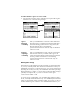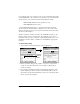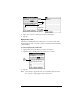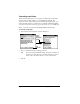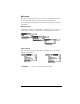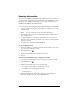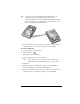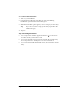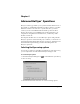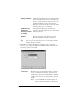Visor Handheld User Guide
Table Of Contents
- Visor™ Handheld User Guide
- Windows Edition
- Contents
- About This Guide
- Introduction to Your Visor Handheld
- Getting to know your Visor handheld
- Installing the batteries
- Tapping and typing
- Customizing your handheld
- Entering Data in Your Visor Handheld
- Using Graffiti writing to enter data
- Using the onscreen keyboard
- Using your computer keyboard
- Importing data
- Using an external keyboard
- Managing Your Applications
- Overview of Basic Applications
- Common Tasks
- Application Specific Tasks
- Date Book
- Date Book Plus
- Address
- To Do List
- Memo Pad
- Calculator
- CityTime
- Expense
- Communicating Using Your Handheld
- Managing desktop E-Mail away from your desk
- In Mail, you can do the following:
- Setting up Mail on the desktop
- Synchronizing Mail with your E-Mail application
- Opening the Mail application on your handheld
- Viewing e-mail items
- Creating e-mail items
- Looking up an address
- Adding details to e-mail items
- Storing e-mail to be sent later
- Editing unsent e-mail
- Draft e-mail
- Filing e-mail
- Deleting e-mail
- Removing e-mail from the Deleted folder
- Purging deleted e-mail
- Message list options
- HotSync options
- Creating special filters
- Truncating e-mail items
- Mail menus
- Beaming information
- Managing desktop E-Mail away from your desk
- Advanced HotSync® Operations
- Selecting HotSync setup options
- Customizing HotSync application settings
- IR HotSync operations
- Conducting a HotSync operation via modem
- Conducting a HotSync operation via a network
- Using File Link
- Creating a user profile
- Setting Preferences for Your Handheld
- In the Preferences screens, you can do the following:
- Viewing preferences
- Buttons preferences
- Connection preferences
- Digitizer preferences
- Formats preferences
- General preferences
- Network preferences and TCP/IP software
- Selecting a service
- Entering a user name
- Entering a password
- Selecting a connection
- Adding telephone settings
- Connecting to your service
- Creating additional service templates
- Adding detailed information to a service template
- Creating a login script
- Deleting a service template
- Network preferences menu commands
- TCP/IP troubleshooting
- Owner preferences
- ShortCuts preferences
- Maintaining Your Handheld
- Troubleshooting Tips
- Creating a Custom Expense Report
- Non-ASCII Characters for Login Scripts
- Warranty and Other Product Information
- Index
Page 172 Communicating Using Your Handheld
For example, suppose you want to receive only e-mail items from John
Smith (jsmith@aol.com) or Jack Jones (jjones@aol.com) concerning the
Apollo Project. You would create the following filter strings:
In the To: field: jsmith@aol.com, jjones@aol.com
In the Subj: field: Apollo Project
Your handheld interprets this as, “Accept e-mail items about the
Apollo Project from John Smith or Jack Jones. Do not accept e-mail
items from other people. Do not accept e-mail items from John or Jack
about any other subject.”
When you define a string, note that your handheld searches for any
instance of that sequence of characters. For example, if you create a
filter that retrieves only e-mail items containing the string “info,” your
handheld considers “info,” “rainforest” and “kinfolk” appropriate
matches.
To define a filter string:
1. Tap a header field in the HotSync Options dialog box.
2. Enter your filter string, using commas or spaces to separate the
words. Do not add connectors, such as AND or OR, between
words in a string.
3. If your string exceeds the length of the field, tap the name of the
field to display the Notes screen for that header field. For more
information about header field Notes screens, see “Creating e-mail
items” earlier in this chapter.
Tap here
to insert
cursor