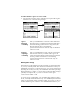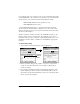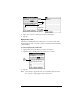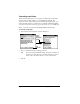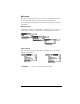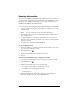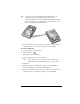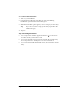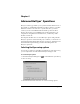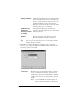Visor Handheld User Guide
Table Of Contents
- Visor™ Handheld User Guide
- Windows Edition
- Contents
- About This Guide
- Introduction to Your Visor Handheld
- Getting to know your Visor handheld
- Installing the batteries
- Tapping and typing
- Customizing your handheld
- Entering Data in Your Visor Handheld
- Using Graffiti writing to enter data
- Using the onscreen keyboard
- Using your computer keyboard
- Importing data
- Using an external keyboard
- Managing Your Applications
- Overview of Basic Applications
- Common Tasks
- Application Specific Tasks
- Date Book
- Date Book Plus
- Address
- To Do List
- Memo Pad
- Calculator
- CityTime
- Expense
- Communicating Using Your Handheld
- Managing desktop E-Mail away from your desk
- In Mail, you can do the following:
- Setting up Mail on the desktop
- Synchronizing Mail with your E-Mail application
- Opening the Mail application on your handheld
- Viewing e-mail items
- Creating e-mail items
- Looking up an address
- Adding details to e-mail items
- Storing e-mail to be sent later
- Editing unsent e-mail
- Draft e-mail
- Filing e-mail
- Deleting e-mail
- Removing e-mail from the Deleted folder
- Purging deleted e-mail
- Message list options
- HotSync options
- Creating special filters
- Truncating e-mail items
- Mail menus
- Beaming information
- Managing desktop E-Mail away from your desk
- Advanced HotSync® Operations
- Selecting HotSync setup options
- Customizing HotSync application settings
- IR HotSync operations
- Conducting a HotSync operation via modem
- Conducting a HotSync operation via a network
- Using File Link
- Creating a user profile
- Setting Preferences for Your Handheld
- In the Preferences screens, you can do the following:
- Viewing preferences
- Buttons preferences
- Connection preferences
- Digitizer preferences
- Formats preferences
- General preferences
- Network preferences and TCP/IP software
- Selecting a service
- Entering a user name
- Entering a password
- Selecting a connection
- Adding telephone settings
- Connecting to your service
- Creating additional service templates
- Adding detailed information to a service template
- Creating a login script
- Deleting a service template
- Network preferences menu commands
- TCP/IP troubleshooting
- Owner preferences
- ShortCuts preferences
- Maintaining Your Handheld
- Troubleshooting Tips
- Creating a Custom Expense Report
- Non-ASCII Characters for Login Scripts
- Warranty and Other Product Information
- Index
Chapter 7 Page 171
To define whether to ignore or receive e-mail:
■ Tap the pick list in the center of the HotSync Options dialog box
and select one of the following settings:
Defining filter strings
E-mail items are filtered based on the information contained in their
To:, From:, and Subj: fields. The information that defines what your
handheld is looking for is called a filter string. You create a filter string
by listing the words you want your handheld to find and separating
them with either a comma or a space. Each word in the filter string is
joined by an implicit OR, so you do not need to enter logical
connectors like AND or OR.
To create a more complex filter, you can define filter strings for the To:,
From:, and Subj: fields simultaneously. Your handheld joins the filter
strings for these fields using an implicit AND; once again, you do not
need to add the logical connector. Your handheld does that for you.
Ignore
Messages
Containing
Tells your handheld to exclude the e-mail items that
meet the criteria you define and download all other e-
mail items during synchronization. In general, this
filter downloads more e-mail during
synchronization because it blocks only one defined
subset of e-mail.
Retrieve
Only Msgs
Containing
Tells your handheld to include only the e-mail items
that meet the criteria you define and to ignore all
other e-mail items during synchronization. This filter
has the potential to block more e-mail during
synchronization because it downloads only one
subset of e-mail.
Select Filter option
Tap here