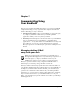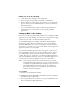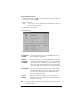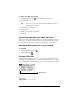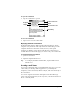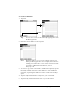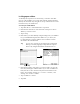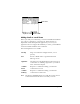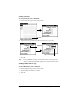Visor Handheld User Guide
Table Of Contents
- Visor™ Handheld User Guide
- Windows Edition
- Contents
- About This Guide
- Introduction to Your Visor Handheld
- Getting to know your Visor handheld
- Installing the batteries
- Tapping and typing
- Customizing your handheld
- Entering Data in Your Visor Handheld
- Using Graffiti writing to enter data
- Using the onscreen keyboard
- Using your computer keyboard
- Importing data
- Using an external keyboard
- Managing Your Applications
- Overview of Basic Applications
- Common Tasks
- Application Specific Tasks
- Date Book
- Date Book Plus
- Address
- To Do List
- Memo Pad
- Calculator
- CityTime
- Expense
- Communicating Using Your Handheld
- Managing desktop E-Mail away from your desk
- In Mail, you can do the following:
- Setting up Mail on the desktop
- Synchronizing Mail with your E-Mail application
- Opening the Mail application on your handheld
- Viewing e-mail items
- Creating e-mail items
- Looking up an address
- Adding details to e-mail items
- Storing e-mail to be sent later
- Editing unsent e-mail
- Draft e-mail
- Filing e-mail
- Deleting e-mail
- Removing e-mail from the Deleted folder
- Purging deleted e-mail
- Message list options
- HotSync options
- Creating special filters
- Truncating e-mail items
- Mail menus
- Beaming information
- Managing desktop E-Mail away from your desk
- Advanced HotSync® Operations
- Selecting HotSync setup options
- Customizing HotSync application settings
- IR HotSync operations
- Conducting a HotSync operation via modem
- Conducting a HotSync operation via a network
- Using File Link
- Creating a user profile
- Setting Preferences for Your Handheld
- In the Preferences screens, you can do the following:
- Viewing preferences
- Buttons preferences
- Connection preferences
- Digitizer preferences
- Formats preferences
- General preferences
- Network preferences and TCP/IP software
- Selecting a service
- Entering a user name
- Entering a password
- Selecting a connection
- Adding telephone settings
- Connecting to your service
- Creating additional service templates
- Adding detailed information to a service template
- Creating a login script
- Deleting a service template
- Network preferences menu commands
- TCP/IP troubleshooting
- Owner preferences
- ShortCuts preferences
- Maintaining Your Handheld
- Troubleshooting Tips
- Creating a Custom Expense Report
- Non-ASCII Characters for Login Scripts
- Warranty and Other Product Information
- Index
Page 152 Communicating Using Your Handheld
In Mail, you can do the following:
■ View, delete, file, and reply to incoming mail.
■ Create outgoing e-mail items and drafts of e-mail items.
■ Create simple or complex filters, which allow you to decide the
type of e-mail that your handheld retrieves from your desktop
E-mail application.
■ Use your handheld in its cradle or infrared communication to
send and retrieve e-mail items from your desktop E-Mail
application.
Setting up Mail on the desktop
Before you use Mail for the first time, make sure your desktop E-Mail
application is up and running. You must also set up Palm™ Desktop
software for use with your desktop E-Mail application.
Your handheld supports a number of Windows desktop E-Mail
applications, such as Microsoft Exchange (version 4.0 or higher),
QUALCOMM Eudora (version 3.0.3 or higher), and Lotus cc:Mail
(versions 2.5, 6.0, and 7.0). You can see the full list of the supported
applications when you set up Mail.
If your desktop E-Mail application does not appear on the list, you
may still be able to manage your desktop E-Mail application from
your handheld by means of special connection software, called a
conduit, that lets you synchronize your desktop E-Mail application
and your handheld. Contact the vendor of your E-Mail application or
visit the web site www.handspring.com for more information.
Note: The following instructions assume that you have already
installed Palm Desktop software on your computer and that
you did not set up Mail during the installation. If you have not
yet installed the Palm Desktop software, the installation
procedure prompts you to set up Mail as part of the Palm
Desktop software installation.
To set up Mail:
1. Click Start in the Windows taskbar.
2. Highlight Programs, highlight Palm Desktop software, and then
click Mail Setup to begin setup.
3. Follow the instructions onscreen to set up your handheld for use
with your desktop E-Mail application.