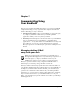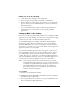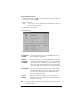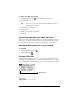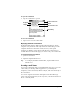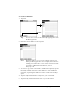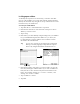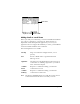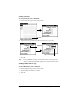Visor Handheld User Guide
Table Of Contents
- Visor™ Handheld User Guide
- Windows Edition
- Contents
- About This Guide
- Introduction to Your Visor Handheld
- Getting to know your Visor handheld
- Installing the batteries
- Tapping and typing
- Customizing your handheld
- Entering Data in Your Visor Handheld
- Using Graffiti writing to enter data
- Using the onscreen keyboard
- Using your computer keyboard
- Importing data
- Using an external keyboard
- Managing Your Applications
- Overview of Basic Applications
- Common Tasks
- Application Specific Tasks
- Date Book
- Date Book Plus
- Address
- To Do List
- Memo Pad
- Calculator
- CityTime
- Expense
- Communicating Using Your Handheld
- Managing desktop E-Mail away from your desk
- In Mail, you can do the following:
- Setting up Mail on the desktop
- Synchronizing Mail with your E-Mail application
- Opening the Mail application on your handheld
- Viewing e-mail items
- Creating e-mail items
- Looking up an address
- Adding details to e-mail items
- Storing e-mail to be sent later
- Editing unsent e-mail
- Draft e-mail
- Filing e-mail
- Deleting e-mail
- Removing e-mail from the Deleted folder
- Purging deleted e-mail
- Message list options
- HotSync options
- Creating special filters
- Truncating e-mail items
- Mail menus
- Beaming information
- Managing desktop E-Mail away from your desk
- Advanced HotSync® Operations
- Selecting HotSync setup options
- Customizing HotSync application settings
- IR HotSync operations
- Conducting a HotSync operation via modem
- Conducting a HotSync operation via a network
- Using File Link
- Creating a user profile
- Setting Preferences for Your Handheld
- In the Preferences screens, you can do the following:
- Viewing preferences
- Buttons preferences
- Connection preferences
- Digitizer preferences
- Formats preferences
- General preferences
- Network preferences and TCP/IP software
- Selecting a service
- Entering a user name
- Entering a password
- Selecting a connection
- Adding telephone settings
- Connecting to your service
- Creating additional service templates
- Adding detailed information to a service template
- Creating a login script
- Deleting a service template
- Network preferences menu commands
- TCP/IP troubleshooting
- Owner preferences
- ShortCuts preferences
- Maintaining Your Handheld
- Troubleshooting Tips
- Creating a Custom Expense Report
- Non-ASCII Characters for Login Scripts
- Warranty and Other Product Information
- Index
Chapter 7 Page 151
Chapter 7
Communicating Using
Your Handheld
The previous chapter described the features of your Visor handheld
computer that help you stay organized. This chapter describes the
features that help you stay connected.
■ Managing desktop E-Mail: Using your handheld, you can read, reply
to, compose, and delete e-mail from your desktop E-Mail
application while you’re away from your desk.
■ IR beaming: The infrared port located on the side of your handheld
lets you send data from your handheld — including entire
applications — to any other Palm OS
®
handheld that’s close by and
has an IR port. You can also use the infrared port to perform
HotSync operations. See “IR HotSync operations” in Chapter 8 for
details.
Managing desktop E-Mail
away from your desk
Mail lets you manage the e-mail that you send and receive
through the E-Mail application on your desktop computer. You
can read, reply to, compose, and delete e-mail on your
handheld. To send or receive e-mail, you must perform a
HotSync
®
operation either locally, using the handheld cradle or
infrared port, or remotely, using a modem or network.
The key to Mail is that it truly synchronizes the mail in the Inbox of
your desktop E-Mail application with the mail on your handheld. For
example, if you delete e-mail items from Mail, your next HotSync
operation also deletes the e-mail items from your desktop E-Mail
application, so you never have to delete e-mail items twice. Similarly,
if you read an e-mail item on your handheld and leave it in your
Inbox, your next HotSync operation marks it as read in your desktop
E-Mail application.