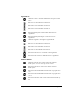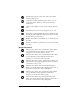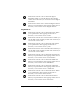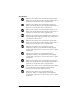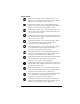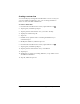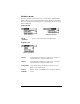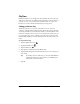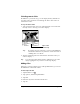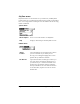Visor Handheld User Guide
Table Of Contents
- Visor™ Handheld User Guide
- Windows Edition
- Contents
- About This Guide
- Introduction to Your Visor Handheld
- Getting to know your Visor handheld
- Installing the batteries
- Tapping and typing
- Customizing your handheld
- Entering Data in Your Visor Handheld
- Using Graffiti writing to enter data
- Using the onscreen keyboard
- Using your computer keyboard
- Importing data
- Using an external keyboard
- Managing Your Applications
- Overview of Basic Applications
- Common Tasks
- Application Specific Tasks
- Date Book
- Date Book Plus
- Address
- To Do List
- Memo Pad
- Calculator
- CityTime
- Expense
- Communicating Using Your Handheld
- Managing desktop E-Mail away from your desk
- In Mail, you can do the following:
- Setting up Mail on the desktop
- Synchronizing Mail with your E-Mail application
- Opening the Mail application on your handheld
- Viewing e-mail items
- Creating e-mail items
- Looking up an address
- Adding details to e-mail items
- Storing e-mail to be sent later
- Editing unsent e-mail
- Draft e-mail
- Filing e-mail
- Deleting e-mail
- Removing e-mail from the Deleted folder
- Purging deleted e-mail
- Message list options
- HotSync options
- Creating special filters
- Truncating e-mail items
- Mail menus
- Beaming information
- Managing desktop E-Mail away from your desk
- Advanced HotSync® Operations
- Selecting HotSync setup options
- Customizing HotSync application settings
- IR HotSync operations
- Conducting a HotSync operation via modem
- Conducting a HotSync operation via a network
- Using File Link
- Creating a user profile
- Setting Preferences for Your Handheld
- In the Preferences screens, you can do the following:
- Viewing preferences
- Buttons preferences
- Connection preferences
- Digitizer preferences
- Formats preferences
- General preferences
- Network preferences and TCP/IP software
- Selecting a service
- Entering a user name
- Entering a password
- Selecting a connection
- Adding telephone settings
- Connecting to your service
- Creating additional service templates
- Adding detailed information to a service template
- Creating a login script
- Deleting a service template
- Network preferences menu commands
- TCP/IP troubleshooting
- Owner preferences
- ShortCuts preferences
- Maintaining Your Handheld
- Troubleshooting Tips
- Creating a Custom Expense Report
- Non-ASCII Characters for Login Scripts
- Warranty and Other Product Information
- Index
Chapter 6 Page 133
Length buttons
Indicates the current value is entered in degrees
Fahrenheit. When you tap this button after tapping
another unit of measure, it converts the value to degrees
Fahrenheit.
Indicates the current value is entered in degrees Celsius.
When you tap this button after tapping another unit of
measure, it converts the value to degrees Celsius.
Indicates the current value is entered in inches. When
you tap this button after tapping another unit of
measure, it converts the value to inches.
Indicates the current value is entered in feet. When you
tap this button after tapping another unit of measure, it
converts the value to feet.
Indicates the current value is entered in yards. When
you tap this button after tapping another unit of
measure, it converts the value to yards.
Indicates the current value is entered in miles. When you
tap this button after tapping another unit of measure, it
converts the value to miles.
Indicates the current value is entered in nautical miles.
When you tap this button after tapping another unit of
measure, it converts the value to nautical miles.
Indicates the current value is entered in millimeters.
When you tap this button after tapping another unit of
measure, it converts the value to millimeters.
Indicates the current value is entered in centimeters.
When you tap this button after tapping another unit of
measure, it converts the value to centimeters.
Indicates the current value is entered in meters. When
you tap this button after tapping another unit of
measure, it converts the value to meters.
Indicates the current value is entered in kilometers.
When you tap this button after tapping another unit of
measure, it converts the value to kilometers.