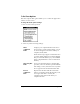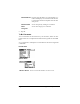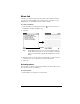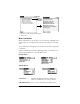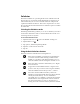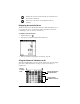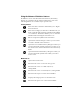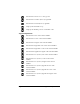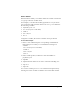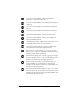Visor Handheld User Guide
Table Of Contents
- Visor™ Handheld User Guide
- Windows Edition
- Contents
- About This Guide
- Introduction to Your Visor Handheld
- Getting to know your Visor handheld
- Installing the batteries
- Tapping and typing
- Customizing your handheld
- Entering Data in Your Visor Handheld
- Using Graffiti writing to enter data
- Using the onscreen keyboard
- Using your computer keyboard
- Importing data
- Using an external keyboard
- Managing Your Applications
- Overview of Basic Applications
- Common Tasks
- Application Specific Tasks
- Date Book
- Date Book Plus
- Address
- To Do List
- Memo Pad
- Calculator
- CityTime
- Expense
- Communicating Using Your Handheld
- Managing desktop E-Mail away from your desk
- In Mail, you can do the following:
- Setting up Mail on the desktop
- Synchronizing Mail with your E-Mail application
- Opening the Mail application on your handheld
- Viewing e-mail items
- Creating e-mail items
- Looking up an address
- Adding details to e-mail items
- Storing e-mail to be sent later
- Editing unsent e-mail
- Draft e-mail
- Filing e-mail
- Deleting e-mail
- Removing e-mail from the Deleted folder
- Purging deleted e-mail
- Message list options
- HotSync options
- Creating special filters
- Truncating e-mail items
- Mail menus
- Beaming information
- Managing desktop E-Mail away from your desk
- Advanced HotSync® Operations
- Selecting HotSync setup options
- Customizing HotSync application settings
- IR HotSync operations
- Conducting a HotSync operation via modem
- Conducting a HotSync operation via a network
- Using File Link
- Creating a user profile
- Setting Preferences for Your Handheld
- In the Preferences screens, you can do the following:
- Viewing preferences
- Buttons preferences
- Connection preferences
- Digitizer preferences
- Formats preferences
- General preferences
- Network preferences and TCP/IP software
- Selecting a service
- Entering a user name
- Entering a password
- Selecting a connection
- Adding telephone settings
- Connecting to your service
- Creating additional service templates
- Adding detailed information to a service template
- Creating a login script
- Deleting a service template
- Network preferences menu commands
- TCP/IP troubleshooting
- Owner preferences
- ShortCuts preferences
- Maintaining Your Handheld
- Troubleshooting Tips
- Creating a Custom Expense Report
- Non-ASCII Characters for Login Scripts
- Warranty and Other Product Information
- Index
Chapter 6 Page 127
Using the Advanced Calculator buttons
In addition to most of the Basic Calculator buttons, the Primary
buttons are available in all the Advanced Calculator views. The
remaining buttons are available only in specific views.
Primary buttons
Math buttons
Clears the entire calculation and enables you to begin a
fresh calculation.
Clears the last digit you entered. Use this button if you
make a mistake while entering a number in the middle
of a calculation. This button enables you to re-enter the
number without starting the calculation over.
Enters an exponent symbol in the calculation.
Opens the Constants dialog box where you can select a
constant to include in the calculation.
Opens the Store in which memory dialog box where you
can select the memory bank in which you want to store
the current value. Advanced Calculator has ten memory
banks.
Opens the Recall which memory dialog box where you
can select the memory bank from which you want to
recall a value.
Squares the current value.
Calculates the value of x raised to the y power.
Calculates the value of a common (base 10)
antilogarithm.
Calculates the value of a natural (base e) antilogarithm.
Calculates the reciprocal of the current number.
Displays the integer portion of a decimal value.
Calculates the square root of the current number.