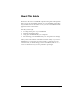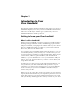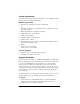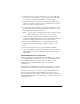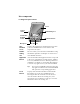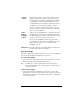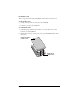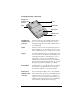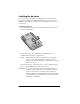Visor Handheld User Guide
Table Of Contents
- Visor™ Handheld User Guide
- Windows Edition
- Contents
- About This Guide
- Introduction to Your Visor Handheld
- Getting to know your Visor handheld
- Installing the batteries
- Tapping and typing
- Customizing your handheld
- Entering Data in Your Visor Handheld
- Using Graffiti writing to enter data
- Using the onscreen keyboard
- Using your computer keyboard
- Importing data
- Using an external keyboard
- Managing Your Applications
- Overview of Basic Applications
- Common Tasks
- Application Specific Tasks
- Date Book
- Date Book Plus
- Address
- To Do List
- Memo Pad
- Calculator
- CityTime
- Expense
- Communicating Using Your Handheld
- Managing desktop E-Mail away from your desk
- In Mail, you can do the following:
- Setting up Mail on the desktop
- Synchronizing Mail with your E-Mail application
- Opening the Mail application on your handheld
- Viewing e-mail items
- Creating e-mail items
- Looking up an address
- Adding details to e-mail items
- Storing e-mail to be sent later
- Editing unsent e-mail
- Draft e-mail
- Filing e-mail
- Deleting e-mail
- Removing e-mail from the Deleted folder
- Purging deleted e-mail
- Message list options
- HotSync options
- Creating special filters
- Truncating e-mail items
- Mail menus
- Beaming information
- Managing desktop E-Mail away from your desk
- Advanced HotSync® Operations
- Selecting HotSync setup options
- Customizing HotSync application settings
- IR HotSync operations
- Conducting a HotSync operation via modem
- Conducting a HotSync operation via a network
- Using File Link
- Creating a user profile
- Setting Preferences for Your Handheld
- In the Preferences screens, you can do the following:
- Viewing preferences
- Buttons preferences
- Connection preferences
- Digitizer preferences
- Formats preferences
- General preferences
- Network preferences and TCP/IP software
- Selecting a service
- Entering a user name
- Entering a password
- Selecting a connection
- Adding telephone settings
- Connecting to your service
- Creating additional service templates
- Adding detailed information to a service template
- Creating a login script
- Deleting a service template
- Network preferences menu commands
- TCP/IP troubleshooting
- Owner preferences
- ShortCuts preferences
- Maintaining Your Handheld
- Troubleshooting Tips
- Creating a Custom Expense Report
- Non-ASCII Characters for Login Scripts
- Warranty and Other Product Information
- Index
Chapter 1 Page 3
Chapter 1
Introduction to Your
Visor Handheld
This chapter explains the physical buttons and controls on your Visor
handheld computer, how to use your Visor handheld for the first time,
and how to use HotSync
®
technology to synchronize your Visor
handheld and Palm™ Desktop software.
Getting to know your Visor handheld
What is a Visor handheld?
With your Visor handheld, you will no longer have trouble getting to
meetings and appointments on time, remembering people’s names
and personal details, or keeping track of all the items on your to do list.
The Visor handheld can help you improve your track record in all
these areas, both at work and at home.
You can enter all your schedule details in Date Book Plus so you can
view them by the day, week, month, year, or in list format; you can
even set an alarm to remind you of important meetings. Keep all your
contact names, addresses, phone numbers, and other details in
Address, so you can find them as soon as you need them. Add your
tasks to To Do list, prioritize them so you don’t overlook them, and
assign them a due date.
To make sure you don’t lose any of this important information, you
can synchronize your data with Palm Desktop software on your
computer so you always have a backup copy. You can set different
levels of security for your Visor handheld so unauthorized eyes
cannot view your data.
When you are out of the office, track your expenses for your expense
reports; then transfer the data to your computer to print it out. You can
write, edit, and view your e-mail, and then synchronize your e-mail
with your desktop E-Mail application when you return to your office.