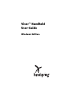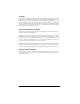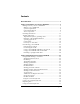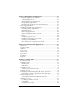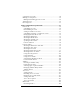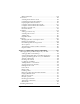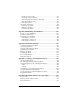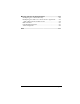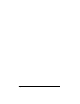Visor™ Handheld User Guide Windows Edition
Copyright Copyright © 2000 Handspring, Inc. All rights reserved. Portions copyright © 1998-2000 Palm, Inc. or its subsidiaries. All rights reserved. Handspring, Springboard, Visor, the Handspring logo, and the Springboard logo are trademarks of Handspring, Inc., and may be registered in some jurisdictions. Palm Computing, Palm OS, Graffiti, and HotSync are registered trademarks, and the HotSync logo, Palm, and the Palm Computing Platform logo, are trademarks of Palm, Inc., or its subsidiaries.
Contents About This Guide ....................................................................................1 Chapter 1: Introduction to Your Visor Handheld .................................3 Getting to know your Visor handheld ...............................................3 What is a Visor handheld? ...............................................................3 System requirements ........................................................................4 Upgrade information ............................
Chapter 3: Managing Your Applications .............................................37 Using the Applications Launcher..................................................... 37 Selecting applications ..................................................................... 37 Switching between applications ................................................... 37 Categorizing applications .............................................................. 37 Changing the Applications Launcher display .....................
Sorting lists of records ........................................................................74 Making records private ......................................................................75 Hiding and masking private records ...........................................75 Attaching notes ....................................................................................78 Choosing fonts .....................................................................................
Memo Pad menus ......................................................................... 124 Calculator........................................................................................... 125 Selecting the Calculator mode .................................................... 125 Using the Basic Calculator buttons ............................................ 125 Displaying Recent Calculations .................................................. 126 Using the Advanced Calculator mode .....................
Chapter 8: Advanced HotSync® Operations ....................................179 Selecting HotSync setup options.....................................................179 Customizing HotSync application settings ...................................181 IR HotSync operations ......................................................................183 Preparing your computer for infrared communication ..........183 Configuring HotSync Manager for infrared communication .184 Performing an IR HotSync operation ........
Creating a login script .................................................................. 217 Deleting a service template ......................................................... 219 Network preferences menu commands .................................... 220 TCP/IP troubleshooting .............................................................. 220 Owner preferences............................................................................ 221 ShortCuts preferences ..........................................
Warranty and Other Product Information ....................................... 257 Handspring, Inc. Limited Warranty ...............................................257 Handspring, Inc. End User Software License Agreement...........260 GNU Library General Public License .........................................262 FCC Statement ...................................................................................269 Canadian RFI Statement...................................................................
Page x Visor Handheld User Guide
About This Guide Welcome to the Visor™ handheld computer. This guide is designed to help you get up and running quickly on your handheld. It describes all you need to know about how to use your Visor handheld and the applications that come with it.
Page 2
Chapter 1 Introduction to Your Visor Handheld This chapter explains the physical buttons and controls on your Visor handheld computer, how to use your Visor handheld for the first time, and how to use HotSync® technology to synchronize your Visor handheld and Palm™ Desktop software.
System requirements To install and operate Palm Desktop software, your computer system must meet the following requirements: Minimum requirements ■ Windows 98 or Windows 2000 (for USB cradle) --or-Windows 95, Windows, 98, Windows 2000, or Windows NT 4.0 (for serial cradle) ■ IBM-compatible 486 (or higher) computer ■ 8 MB RAM (memory) minimum, 16 MB recommended ■ 25 MB available hard disk space ■ VGA monitor or better ■ CD-ROM drive (you can also download Palm Desktop software from www.
2. (Optional) To ensure against any data loss, go to the folder that stores Palm Desktop software, copy your user name folder, and store the copy outside the Palm Desktop software folder. 3. Follow the installation instructions in “Installing Palm Desktop software” later in this chapter. Be sure to install the new software in the same folder as the old software. 4.
Visor components Locating front panel controls Screen Contrast control Graffiti writing area Power button, Backlight control Application buttons Microphone Scroll buttons Visor handheld screen Displays the applications and information stored in your Visor handheld. It is touch-sensitive and responds to the stylus. Graffiti® writing area The area where you write letters and numbers using the Graffiti® alphabet. See Chapter 2 to learn how to write Graffiti characters.
Contrast Control Displays the contrast control screen where you can adjust the appearance of the screen for the clearest screen display. Depending on the lighting conditions or temperature of the environment where you use your handheld, you may need to adjust the contrast. To adjust the contrast, drag the slider or tap the arrows to increase or decrease the contrast. To fine tune the contrast, press the scroll buttons on the front panel of your handheld.
Protective cover The cover protects the Visor handheld screen when it is not in use. To remove the cover: 1. Unclip the top of the cover from your handheld. 2. Lift the cover off your handheld. To reattach the cover: 1. Insert the pegs on the bottom of the cover into the holes on the bottom of your handheld. 2. Gently press the top of the cover onto your handheld until it clicks into place.
Locating back panel components Springboard expansion slot protector Stylus IR port Reset button Battery door USB and serial connector Springboard expansion slot protector Slides in and out of the Springboard expansion slot. You can replace the slot protector with a Springboard expansion module to add features to your handheld. Stylus Slides in and out of the slot in the back panel of the handheld. To use the stylus, remove it from the slot and hold it as you would a pen or pencil.
Installing the batteries To use your Visor handheld, you must install two AAA alkaline batteries. The batteries fit behind the battery door on the back of the handheld. See “Battery considerations” in Appendix A for more information. To install the batteries: 1. Press the latch on the battery door and lift the battery door away from your handheld. 2. Install the two AAA alkaline batteries supplied with your handheld into the battery compartment.
Tapping and typing Tap with the stylus to get things done Like using a mouse to click elements on a computer screen, using the stylus to tap elements on your handheld screen is the basic action that gets things done on your handheld. The first time you start your Visor handheld, setup instructions appear on the screen. These instructions include a calibration screen, or digitizer.
Elements of the handheld interface Menu bar Pick list Check box Command buttons Icons Menu bar A set of commands that are specific to the application. Not all applications have a menu bar. Command buttons Tap a button to perform a command. Command buttons appear in dialog boxes and at the bottom of application screens. Icons Tap the icons to open applications Calculator , menus , , and to find text anywhere in your data .
Previous/next arrows Scroll bar Next/ previous arrows Tap the up and down arrows to display the previous and next page of information; tap the left and right arrows to display the previous and next record. Scroll bar Drag the slider, or tap the top or bottom arrow, to scroll the display one line at a time. To scroll to the previous page, tap the scroll bar just above the slider. To scroll to the next page, tap the scroll bar just below the slider.
To open an application: 1. Tap the Applications icon . 2. Tap the icon of the application that you want to open. If you have many applications installed on your Visor handheld, tap the scroll bar to see all of your applications. To find an application quickly, you can write the Graffiti character for the first letter of its name. The Applications Launcher scrolls to the first application with a name that begins with that letter. You can also assign application icons to different categories.
Tap inverted tab Tap the Menu icon In this example, three menus are available: Record, Edit, and Options. The Record menu is selected and contains the commands New Memo, Delete Memo, and Beam Memo. Choosing a menu After you open the menu bar for an application, tap the menu that contains the command you want to use. The menus and menu commands that are available depend on the application. Also, the menus and menu commands vary depending on which part of the application you’re using.
To use the Graffiti menu commands: 1. In the Graffiti text area, draw a diagonal line from the lower left to upper right. The Command toolbar appears for about four seconds. Command toolbar 2. Immediately write the corresponding command letter in the Graffiti letter area. For example, to choose Select All in the Edit menu, draw the Command stroke, followed by the letter “s.
To display an online tip: 1. Tap the Tips icon . 2. After you review the tip, tap Done. Four ways to enter data There are four ways to enter data into your Visor handheld: ■ Using Graffiti writing ■ Using the onscreen keyboard ■ Entering or importing data in Palm Desktop software and then synchronizing with your handheld ■ Using an external keyboard Graffiti writing Your Visor handheld includes Graffiti writing software as the primary system for entering text and numbers.
To open Memo Pad: 1. Press the Memo Pad application button . 2. Tap New. Note: A blinking cursor appears on the first line of the new memo to indicate where new text will appear. New memo cursor Tap New Write in Graffiti area See “Using Graffiti writing to enter data” in Chapter 2 for more information. Onscreen keyboard When you create or edit a record in an application such as Address, you can open the onscreen alphabetic and numeric keyboards to enter data.
Alpha Tab Backspace Caps lock Carriage return Caps shift Tap here to display alphabetic keyboard Numeric Tap here to display numeric keyboard International Tap here to display international keyboard Using Palm Desktop software If you have new records you want to add to your Visor handheld and prefer to use the computer keyboard rather than the onscreen keyboard, enter the data in Palm Desktop software or the PIM you have installed to use with your handheld.
Importing data If you already have data in a database on your computer, you can import it into Palm Desktop software. You can import data stored in computer applications such as spreadsheets and databases, or data from another Palm OS handheld. When you import data, you transfer the records to your Visor handheld without having to enter them manually. See “Importing data” in Chapter 2 for more information.
To set the current time: 1. Tap the Set Time box. Tap here 2. Tap the up or down arrows to change the hour. 3. Tap each minute number, and then tap the arrows to change them. 4. Tap AM or PM. Note: Your handheld can also display time based on a 24-hour clock. See “Formats preferences” in Chapter 9 for more information. 5. Tap OK. To set the current date: 1. Tap the Set Date box. 2. Tap the arrows to select the current year. Tap arrows to select year Tap to select month Tap to select date 3.
Palm Desktop software Palm Desktop software includes the same main applications as your Visor handheld: Date Book, Address, To Do List), and Memo Pad, Expense, and desktop e-mail connectivity. You can use the HotSync feature of this software to back up and exchange data between your handheld and your computer. It is a good idea to back up your data in case something happens to the data on your Visor handheld.
To connect the cradle: 1. Plug the cable from the Visor handheld cradle into the USB port or serial port on your computer. Shown with USB port Note: If you are unsure about the exact location of the USB port or serial port on your computer, refer to the manual supplied with the computer. Installing Palm Desktop software The following instructions guide you through installing Palm Desktop software.
Using your handheld with Microsoft Outlook The software that comes with your Visor handheld includes everything you need to synchronize your handheld with Microsoft Outlook. If you already have Microsoft Outlook installed on your computer, the installation program prompts you to choose the Microsoft Outlook synchronization option.
Chapter 2 Entering Data in Your Visor Handheld This chapter explains how to enter data into your Visor handheld computer, by writing with the stylus in the Graffiti® writing area, by using the onscreen keyboard, by using the computer keyboard, by using an external keyboard, or by importing data from another application. Using Graffiti writing to enter data Chapter 1 introduced Graffiti writing and briefly described how to use it to enter text in your applications.
■ Most characters require only a single stroke. When you lift the stylus from the Graffiti writing area, your handheld recognizes and displays the text character immediately. To accomplish single strokes, some Graffiti strokes are portions of the regular alphabet equivalents. ■ The Graffiti writing area is divided into two parts: one for writing the letters of the alphabet and one for writing numbers. The small marks at the top and bottom of the Graffiti writing area indicate the two areas.
3. Position the stylus in the left-hand side of the Graffiti writing area. 4. Start your stroke at the heavy dot and draw the stroke shape as it appears in the tables. 5. Lift the stylus from the screen at the end of the stroke shape. That’s all there is to it! When you lift the stylus from the screen, your handheld recognizes your stroke immediately and prints the letter at the insertion point on the screen.
The Graffiti alphabet Letter Strokes Letter A N B O C P D Q E R F S G T H U I V J W K X L Y M Z Space Back Space Carriage Return Period Page 28 Strokes tap twice Entering Data in Your Visor Handheld
Writing capital letters You make capital letters with the same stroke shapes as the basic alphabet characters. To make capital letters, you must first “shift” to caps — just as you press the Shift key on a keyboard — and then write the character strokes. Note: Graffiti writing includes a feature that automatically capitalizes the first letter when you create a new sentence or a new record (by tapping New or a blank line).
Graffiti numbers Number Strokes Number 0 5 1 6 2 7 3 8 4 9 Strokes Writing punctuation marks Graffiti writing can create any punctuation symbol that you can enter from a standard keyboard. All punctuation marks begin with a single tap on the Graffiti writing area. When you make this tap, you activate Punctuation Shift and a dot appears to show it is active. The next stroke you make with the stylus creates a punctuation mark.
Symbol Stroke Symbol Stroke Period . Dash — Comma , Left Paren ( Apostrophe ' Right Paren ) Question ? Slash / Exclamation ! Dollar $ Additional Graffiti punctuation @ # % ^ & * < \ { } [ ] ~ ` > ; – + = : " tab | Writing symbols and extended characters All symbols and extended characters begin with the stroke in the Graffiti writing area of your handheld: Symbol Shift When the Symbol Shift is active, a slanted shift symbol appears in the lower-right corner of the screen
Writing accented characters To create accented characters, draw the stroke normally used to create the letter, followed by an accent stroke. Graffiti writing then adds the accent to the letter. For example, the following diagram shows the strokes required to draw an accented “e.
Navigation strokes In addition to character symbols, Graffiti writing includes special strokes that you can use to navigate within text or fields in your applications. Command Stroke Move cursor right Move cursor left Previous field (Address only) Next Field (Address only) Open Address Record (Address only) Graffiti ShortCuts Graffiti ShortCuts make entering commonly used words or phrases quick and easy. ShortCuts are similar to the Glossary or Autotext features of some word processors.
Your handheld includes the following predefined Graffiti ShortCuts: Entry ShortCut Date stamp ds Time stamp ts Date / time stamp dts Meeting me Breakfast br Lunch lu Dinner di Using the onscreen keyboard You can open the onscreen keyboard anytime you need to enter text or numbers on your handheld. Note that you cannot enter Graffiti characters while using the onscreen keyboard. To use the onscreen keyboard: 1. Open any application (such as Memo Pad). 2. Tap any record, or tap New. 3.
Using your computer keyboard If you have a lot of data to enter, or prefer to use the computer keyboard, you can use Palm™ Desktop software, or any supported PIM, to enter information. You can then perform a HotSync® operation to synchronize the information on your computer with the information on your handheld. All the main applications on your handheld are available in Palm Desktop software and in most PIMs. Refer to Palm Desktop online Help for more information on entering data on your computer.
To import data: 1. Open Palm Desktop software. 2. Click the application into which you want to import data. 3. If you are importing records that contain a field with category names, do the following: Select All in the Category box. Be sure that the same categories that appear in the imported file also exist in the application. If the categories do not exist, create them now; otherwise, the records are imported into the Unfiled category. 4. From the File menu, choose Import. 5.
Chapter 3 Managing Your Applications This chapter explains how to switch between applications on your Visor handheld computer, how to change application settings so they are personalized to your work methods, and how to categorize applications so you view them in related groups. Using the Applications Launcher To open the Applications Launcher, tap the Applications icon . Selecting applications Your Visor handheld is equipped with a variety of applications.
To categorize an application: 1. Tap the Applications icon 2. Tap the Menu icon . . 3. Tap App, and then tap Category. 4. Tap the pick list next to each application to select a category. Tip: To create a new category, tap Edit Categories from the pick list. Tap New, enter the category name, and then tap OK to add the category. Tap OK. 5. Tap Done. To display applications by category: 1. Tap the Applications icon . 2.
To change the Applications Launcher display: 1. Tap the Applications icon 2. Tap the Menu icon . . 3. Tap Options, and then tap Preferences. 4. Tap the View By pick list and select List. 5. Tap OK. To open the Applications Launcher to the last opened category: 1. Tap the Applications icon 2. Tap the Menu icon . . 3. Tap Options, and then tap Preferences. 4. Tap the Remember Last Category check box to select it. 5. Tap OK.
Installing and removing applications This section explains how to install and remove applications on your Visor handheld and how to remove Palm™ Desktop software from your computer. Installing add-on applications Your Visor handheld comes with the Date Book, Date Book Plus, Address, To Do List, Memo Pad, Expense, Calculator, City Time, and Mail applications installed and ready to use. You can also install additional applications on your handheld, such as games and other software.
3. Click Install. Tip: You can also access the Install Tool dialog box by selecting Install Tool from the Palm Desktop program group or by double-clicking any file with a PRC file extension. 4. In the User drop-down list, select the name that corresponds to your Visor handheld.
5. Click Add. 6. Select the application(s) that you want to install on your handheld. 7. Click Open. Note: Review the list of applications you selected in the Install Tool dialog box. If you do not want to install an application, select it, and then click Remove. (This does not remove the application from your computer; it simply removes it from the list of applications to install.) 8. Click Done. 9. Perform a HotSync operation to install the application(s) you selected in step 6.
Removing applications In the event that you run out of memory or decide that you no longer need an application you installed, you can remove applications from your handheld. You can remove only add-on applications, patches, and extensions that you install; you cannot remove the applications that reside in the ROM portion of your handheld. To remove an add-on application: 1. Tap the Applications icon 2. Tap the Menu icon . . 3. Tap App, and then tap Delete. 4. Tap the application that you want to remove.
Removing Palm Desktop software If you no longer want to use Palm Desktop software, you can remove it from your computer. To remove Palm Desktop software: 1. From the Windows Start menu, choose Settings, and then Control Panel. 2. Double-click the Add/Remove Programs icon. 3. On the Install/Uninstall tab, select Palm Desktop software. 4. Click Add/Remove. Note: You need to install the HotSync Manager from the installation CD if you want to synchronize data with another PIM.
4. Enter a password, and tap OK. Tap here 5. Enter the same password a second time, and tap OK. Changing or deleting a password Once you define a password for your handheld, you can change or delete it at any time. You must enter the current password before you can change or delete it. To change or delete your password: 1. Tap the Password box. 2. Enter the current password. Tap here 3. Tap OK. 4. Do one of the following: To change the password, enter the new password, and tap OK.
Locking your handheld You can also lock your handheld so that you need to enter your password to operate it. Important: If you lock your handheld, you must enter the exact password to re-activate your handheld. If you forget the password, you need to perform a hard reset to resume using your handheld. Performing a hard reset deletes all the records in your handheld; however, you can restore all previously synchronized data at the next HotSync operation.
Recovering from a forgotten password If you did not activate the Off & Lock feature and you forget your password, you can delete the password from your handheld. Deleting a forgotten password also deletes all entries and files marked as Private. Important: If you synchronize with your computer before deleting a forgotten password, your handheld restores your private entries the next time you perform a HotSync operation, but it does not restore the password. To delete a forgotten password: 1.
Page 48 Managing Your Applications
Chapter 4 Overview of Basic Applications This chapter briefly describes each application and how to open it.
Date Book Date Book lets you quickly and easily schedule appointments or any kind of activity associated with a time and date. In Date Book, you can do the following: ■ Enter a description of your appointment and assign it to a specific time and date. ■ Display a chart of your appointments for an entire week. The Week View makes it easy to spot available times and any potential scheduling overlaps or conflicts.
Date Book Plus Date Book Plus is an enhanced version of the Date Book application. In addition to all the standard Date Book features, it provides a variety of advanced views and functions. In Date Book Plus, you can do the following: ■ View To Do items in select calendar views. ■ Display a chart of your appointments for one or two weeks complete with descriptions of each event. ■ Display a calendar of an entire year. ■ Display a list of your appointments in List View.
Address Address enables you to keep names, addresses, phone numbers, and other information about your personal or business contacts. In Address, you can do the following: ■ Quickly look up, enter, or duplicate names, addresses, phone numbers, and other information. ■ Enter up to five phone numbers (home, work, fax, mobile, etc.) or e-mail addresses for each name. ■ Define which phone number appears in the Address list for each Address entry.
To Do List To Do List is a convenient place to create reminders and prioritize the things that you have to do. In To Do List, you can do the following: ■ Make a quick and convenient list of things to do. ■ Assign a priority level to each task. ■ Assign a due date for any or all of your To Do items. ■ Assign To Do items to categories so that you can organize and view them in logical groups. ■ Sort your To Do items either by due date, priority level, or category.
Memo Pad Memo Pad provides a place to take notes that are not associated with records in Date Book, Address, or To Do List. In Memo Pad, you can do the following: ■ Take notes or write any kind of message on your handheld computer. ■ Drag and drop memos into popular computer applications like Microsoft Word when you synchronize using Palm™ Desktop software and HotSync® technology. ■ Assign memos to categories so that you can organize and view them in logical groups.
Calculator Calculator enables you to perform addition, subtraction, multiplication, division and a variety of advanced math and scientific calculations. In Calculator, you can do the following: ■ Select a view to perform specific types of calculations including: math, trigonometry, finance, logic, statistics, weight/temp, length, area, and volume. ■ Store and retrieve values. ■ Display the last series of calculations, which is useful for confirming a series of “chain” calculations.
CityTime CityTime helps you keep track of the time anywhere around the globe. In CityTime, you can do the following: ■ Select a home city as a point of reference. ■ Display the day and time in four other cities simultaneously. ■ Add a definition for any city that isn’t in the default list. ■ Display sunrise and sunset information for your home city. To open CityTime: 1. Tap the Applications icon 2. Tap the CityTime icon Page 56 . .
Expense Expense lets you keep track of your expenses and then transfer the information to a spreadsheet on your computer. In Expense, you can do the following: ■ Record dates, types of expenses, amount spent, payment method, and other details associated with any money that you spend. ■ Assign expense items to categories so that you can organize and view them in logical groups. ■ Keep track of vendors (companies) and people involved with each particular expense.
Page 58 Overview of Basic Applications
Chapter 5 Common Tasks This chapter provides instructions on how to do tasks that you can do in most or all of the basic applications. It’s easy to transfer what you learn in one application to the others because the structure and behavior of all the applications are quite similar. The term “records” is used to refer to an individual item in any of the basic applications: a single Date Book Plus event, Address entry, To Do List item, Memo Pad memo, or Expense item.
Editing records After you create a record, you can change, delete, or enter new text at any time. Two screen features tell you when your handheld is in editing mode: ■ A blinking cursor ■ One or more edit lines Blinking cursor Edit line Entering text For information on how to enter text using Graffiti writing, the onscreen keyboard, or the keyboard attached to your computer, see Chapter 2. Edit menu The Edit menu is available with any screen where you enter or edit text.
The following commands may appear in an Edit menu: Undo Reverses the action of the last edit command. For example, if you used Cut to remove text, Undo restores the text you removed. Undo also reverses deletions done by using backspace. Cut Removes the selected text and stores it temporarily in the memory of your handheld. You can paste the text you cut into another area of the current application or into a different application.
Deleting records To delete a record in any of the basic applications: 1. Select the record you want to delete. 2. Tap the Menu icon . 3. Tap Record, and then tap the Delete command: Date Book, Date Book Plus: Delete Event Address: Delete Address To Do List: Delete Item Memo Pad: Delete Memo Expense: Delete Item A confirmation dialog box appears. If you want to save a copy of the deleted item to an archive file in Palm Desktop software, be sure that the check box is checked.
Purging records Over time, as you use Date Book or Date Book Plus, To Do List, and Expense, you’ll accumulate records in these applications that have outlived their usefulness. For example, events that occurred months ago remain in the Date Book Plus, and To Do items that you marked as completed remain in the list, as do Expense items. All these outdated records take up memory on your handheld, so it’s a good idea to remove them by using Purge.
Exchanging and updating data: HotSync operations The HotSync process automatically synchronizes — that is, exchanges and updates — data between your handheld and Palm Desktop software. Changes you make on your handheld or Palm Desktop software appear in both places after a HotSync operation. HotSync technology synchronizes only the needed portions of files, thus reducing synchronization time.
To perform a local HotSync operation: 1. Insert your handheld into the cradle. The bottom edge of the handheld should align smoothly with the cradle when it is inserted properly. 2. If the HotSync Manager is not running, start it: On the Windows desktop, click Start, and then choose Programs. Navigate to the Palm Desktop software program group and choose HotSync Manager. Alternatively, you can start the Palm Desktop software which automatically opens the HotSync Manager. 3.
Important: The first time you perform a HotSync operation, you must enter a user name in the New User dialog box and click OK. Every handheld should have a unique name. To prevent loss of a user’s records, never try to synchronize more than one handheld to the same user name. 4. From the Select User dialog box, choose the user name you assigned to your handheld. The HotSync Progress dialog box appears and synchronization begins. 5.
You cannot modify the system-defined categories, but you can rename and delete the user-defined categories. In addition, you can create your own user-defined categories. You can have a maximum of 15 user-defined categories in each application. Address contains the QuickList user-defined category, in which you can store the names, addresses, and phone numbers you might need in emergencies (doctor, fire department, lawyer, etc.).
To display a category of records: 1. Tap the category pick list in the upper-right corner of the list screen. Tap here 2. Select the category you want to view. The list screen now displays only the records assigned to that category. Tip: Pressing an application button on the front panel of the handheld toggles through all the categories of that application. To define a new category: 1. Tap the category pick list in the upper-right corner of the screen. Tap here 2. Tap Edit Categories. 3. Tap New.
4. Enter the name of the new category, and then tap OK. 5. Tap OK. You can assign any of your records to the new category. To rename a category: 1. Tap the category pick list in the upper-right corner of the screen. 2. Tap Edit Categories. 3. Select the category that you want to rename, and then tap Rename. 4. Enter the new name for the category, and then tap OK.
5. Tap OK. Tip: You can group the records in two or more categories into one category by giving the categories the same name. For example, if you change the name of the Personal category to Business, all records formerly in the Personal category appear in the Business category. Finding records Your handheld offers several ways to find information quickly: ■ All applications: Find locates any text that you specify, always starting with the current application.
To look up an Address record: 1. Display the Address list screen. 2. Enter the first letter of the name you want to find. Look Up line The list scrolls to the first entry that begins with that letter. If you write another letter, the list scrolls to the first entry that starts with those two letters. For example, writing an “s” scrolls to “Sands,” and writing “sm” scrolls further to “Smith.” If you sort the list by company name, the Look Up feature scrolls to the first letter of the company name. 3.
As your handheld searches for the text, you can tap Stop at any time. You may want to do this if the entry you want appears before your handheld finishes the search. To continue the search after you tap Stop, tap Find More. 4. Tap the text that you want to review. Using Phone Lookup Phone Lookup displays the Address list screen and lets you add the information that appears in this list to a record. To use Phone Lookup: 1. Display the record in which you want to insert a phone number.
5. Tap Add. The name you selected, along with the other information associated with it, is pasted into the record you selected in step 1. Phone Lookup tips Write the Graffiti Command stroke “/L” to activate the Phone Lookup feature. You can also activate it in the following circumstances: ■ While entering text: For example, to insert the full name and phone number for someone with the last name “Williams,” write the Graffiti characters for “Wi” and then the Phone Lookup Command stroke “/L.
Tap here 4. Tap Lookup. The Attendees Lookup screen displays all the names in your Address list that have data in the Company field. 5. Select the name you want to add, and then tap Add. The name appears in the Attendees screen. 6. Repeat steps 4 and 5 to add more names. 7. Tap Done, and then tap OK. Sorting lists of records You can sort lists of records in various ways, depending on the application. Sorting is available in applications that have list screens: Address, To Do List, Memo Pad, and Expense.
To sort records in Address and Memo Pad: 1. Open the application to display the list screen. 2. Tap the Menu icon . 3. Tap Options, and then tap Preferences. Address Memo Pad 4. Do one of the following: Address: Tap the setting you want. Memo Pad: Tap the Sort by pick list and select Alphabetic or Manual. 5. Tap OK. To sort the Memo list manually, tap and drag a memo to a new location in the list.
To make a record private: 1. Display the entry that you want to make private. 2. Tap Details. 3. Tap the Private check box to select it. 4. Tap OK. To hide or mask all private records: 1. Make sure the records you want to mask are marked private. 2. Tap the Applications icon . 3. Tap Security. 4. Tap the Current Privacy pick list. Tap here 5. Tap either Hide Records or Mask Records. 6. Tap OK to confirm that you want to change the security setting. To display all private records: 1.
4. Tap Show Records. If you do not have a password, private records become visible. If you have a password, the Show Private Records dialog box appears. Enter your password in this dialog box, and tap OK. To display a specific masked record: 1. Open the application that contains the record you want to view. 2. Tap the shaded bar that masks the record. Tap here Note: If you have a password, you must enter your password and tap OK to view the record.
Attaching notes In all basic applications except Memo Pad, you can attach a note to a record. A note can be up to several thousand characters long. For example, for an appointment in Date Book Plus, you can attach a note with directions to the location. To attach a note to a record: 1. Display the entry to which you want to add a note. 2. In Address only: Tap Edit. 3. Tap Details. 4. Tap Note. 5. Enter your note. 6. Tap Done. A small note icon appears at the right side of any item that has a note.
Choosing fonts In all basic applications except Expense, you can change the font style to make text easier to read. You can choose a different font style for each application. Large font Small font Bold font To change the font style: 1. Open an application. 2. Tap the Menu icon . 3. Tap Options, and then tap Font. 4. Tap the font style you want to use. Tap here for bold font Tap here for large font Tap here for small font 5. Tap OK.
Page 80 Common Tasks
Chapter 6 Application Specific Tasks This chapter is organized by application and gives instructions on how to do tasks that are specific to each of the following applications: ■ Date Book ■ Date Book Plus ■ Address ■ To Do List ■ Memo Pad ■ Calculator ■ CityTime ■ Expense Chapter 6 Page 81
Date Book When you open Date Book, the screen shows the current date and a list of times for a normal business day. Scheduling an event A record in Date Book is called an “event.” An event can be any kind of activity that you associate with a day. You can enter a new event on any of the available time lines. When you schedule an event, its description appears on the time line, and its duration is automatically set to one hour. You can easily change the start time and duration for any event.
3. If the event is one hour long, skip to step 7. If the event is longer or shorter than an hour, tap the time of the event to open the Set Time dialog box. Tap the time of an event Tip: You can also open the Set Time dialog (to select a start time) by making sure no event is selected, and then writing a number on the number side of the Graffiti writing area. 4. Tap the time columns on the right side of the Set Time dialog to set the Start Time.
To schedule an event for another day: 1. Select the date you want for the event by doing one of the following: ■ Tap the day of the week that you want in the date bar at the top of the screen. If necessary, tap the Previous week or Next week scroll arrows to move to another week. Previous week Next week Tap to select a day of the current week Tip: ■ You can also use the scroll buttons on the front panel of your handheld to move forward or backward one day at a time.
To schedule an untimed event: 1. Select the date that you want for the event as described in “To schedule an event for another day.” 2. Tap New. 3. Tap OK, so that no start or end times are defined for the new event. Tip: You can also create a new untimed event by making sure no event is selected and then writing letters in the Graffiti writing area. 4. Enter a description of the event. New untimed event No time selected 5. Tap a blank area on the screen to deselect the untimed event.
Rescheduling an event You can easily make changes to your schedule with your handheld. To reschedule an event: 1. Tap the event you want to reschedule. 2. Tap Details. 3. To change the time, tap the Time box and select a new time. 4. To change the date, tap the Date box and select a new date. 5. Tap OK. Setting an alarm for an event The Alarm setting enables you to set an audible alarm for events in your Date Book. You can set an alarm to sound minutes, hours, or days before an event.
Alarm for untimed events: You can set a silent alarm for an untimed event. In this case, the alarm triggers at the specified period of minutes, hours, or days before midnight (beginning) of the day of the untimed event. No audible alarm sounds for an untimed event; instead, the reminder message appears onscreen. For example, you set an alarm for an untimed event that occurs on February 4th. If the alarm is set for 5 minutes, the reminder message appears at 11:55 PM on the night of February 3rd.
3. Tap the Repeat box to open the Change Repeat dialog box. Tap the Repeat box 4. Tap Day, Week, Month, or Year to set how often event repeats. For a continuous event, tap Day. 5. Enter a number that corresponds to how often you want the event to repeat on the Every line. For example, if you select Month and enter the number 2, the event repeats every other month. 6. To specify an end date for the repeating or continuous event, tap the End on pick list and tap Choose Date.
Current. Changes or deletes only the current instance of the re- peating event. Future. Changes or deletes the current event and all future occurrences of this event. All. Changes or deletes all past, current, and future occurrences of this event. Considerations for repeating or continuous events Keep the following points in mind: ■ If you change the start date of a repeating event, your handheld calculates the number of days you moved the event.
Changing the Date Book view In addition to displaying the calendar for a specific day, you can also display a whole week or month, as well as the current time. Note: The Date Book Plus application includes additional calendar views and extended features. You can select Date Book Plus as your default Date Book application. See “Selecting the default Date Book” later in this chapter for details.
Previous week Next week Tap for that day Bar indicates earlier event Dot indicates untimed event Bar indicates later event 3. Tap an event to show a description of the event. Event details Tap to show event details Tips for using Week View Keep the following points in mind: ■ To reschedule an event, tap and drag the event to a different time or day. ■ Tap a blank time on any day to move to that day and have the time selected for a new event.
Working in Month View The Month View screen shows which days have events scheduled. Dots and lines in the Month View indicate events, repeating events, and untimed events. Previous/next month Dashed line indicates continuous event Dots on right side indicate events Dots below date indicate untimed events Month View button You can control the dots and lines that appear in the Month View. See “Options menu” later in this chapter.
Tips for using Agenda view ■ Tap any appointment while in Agenda view to display the Day View of the appointment. ■ Check off completed To Do items in the Agenda view, or click a description of an item to go directly into the To Do List application. Spotting event conflicts With the ability to define specific start and end times for any event, it’s possible to schedule events that overlap (an event that starts before a previous event finishes).
Date Book menus Date Book menus are shown here for your reference, and Date Book features that are not explained elsewhere in this guide are described here. See “Using menus” in Chapter 1 for information about choosing menu commands.
Display Options Chapter 6 Enables you to change Date Book’s appearance and which events display. ■ Show Time Bars. Activates the time bars that appear in the Day View. The time bars show the duration of an event and illustrate event conflicts. ■ Compress Day View. Controls how times appear in the Day View. When Compress Day View is off, all time slots display.
Preferences About Date Book Page 96 ■ Start/End Time. Defines the start and end times for Date Book screens. If the time slots you select do not fit on one screen, you can tap the scroll arrows to scroll up and down. ■ Alarm Preset. Automatically sets an alarm for each new event. The silent alarm for untimed events is defined by minutes, days, or hours before midnight of the date of the event. ■ Alarm Sound. Sets the tone of the alarm. ■ Remind Me. Defines how many times the alarm sounds.
Date Book Plus In addition to all the standard Date Book features, Date Book Plus provides three extra views: Week View with Text, Year View, and List View. Date Book Plus also includes useful features such as floating events, To Do List integration, the Daily Journal, and templates. This section describes the views and features which are unique to Date Book Plus. See “Date Book” earlier in this chapter for information on the standard Date Book features.
Working in Year View The Year View shows an overview of your calendar for an entire year. Description of event on selected date Dot indicates scheduled events Indicates selected date Scroll to other days Year View button Tips for using Year View Keep the following points in mind: ■ Tap a day to display events for that day in the title bar. A minus sign indicates only one event is scheduled on that day. A plus sign indicates multiple events are scheduled on that day.
Working in List View The List View is a text oriented view that is integrated with To Do List. It displays a list of events and To Do items for the selected week(s). Selected week’s dates Scroll to other weeks List View button Tips for using List View Keep the following points in mind: ■ Tap a line to select it. The start and end time display briefly in the title bar. To redisplay the event details, tap to the left of the description.
You can distinguish a floating event from an integrated To Do item by the circle that appears next to the floating event (in place of the To Do item priority number and check box). Floating events appear in alphabetical order at the top of the Day View screen between any integrated To Do items and untimed events. To create a floating event: 1. Tap the Day View button. 2. Tap New and select Floating Event from the list. Tap to create a floating event 3. Enter a description of the event. 4.
Working with To Do items Date Book Plus can create and display To Do items. To Do items appear in priority order at the top of the Day View screen. To create To Do items in Date Book Plus: 1. Tap the Day View button. 2. Tap New and select To Do from the list. Tap to create a To Do item 3. Enter a description of the To Do item. 4. Tap a blank area on the screen to deselect the item. To mark a To Do item complete: ■ Tap the check box next to the item.
Using the Daily Journal You can use the Daily Journal feature to record events as they occur. Events are recorded with automatic time-stamping as Date Book Plus Notes so they do not clutter your schedule. The Daily Journal is especially useful for tracking activities such as sales calls, start and end times for consulting or other work, or keeping a record of how you spend your time at the office. To create a Daily Journal entry: 1. Tap the Day View button. 2.
Using templates You can use templates to create a list of standard events. You can then select an event from this list and add it to your calendar. Since Date Book Plus saves all the event attributes, including alarms and notes, templates can really save you time when entering reminder notices or events that recur on different days and times. To create a template: 1. Select the event you want to save as a template. 2. Tap the Menu icon . 3. Tap Record, and then tap Create Template.
Using snooze alarms When you set alarms in Date Book Plus, the Reminder & Snooze dialog box appears in place of the standard reminder message. You can use this dialog box to reset the alarm to sound in a specified period of time. Selecting the default Date Book The default Date Book is the application that appears when you press the Date Book button on the front of your handheld. By default, this is the Date Book Plus application. If you prefer, you can select Date Book as your default application.
Record menu New To Do Creates a new To Do item and adds it to your Date Book Plus and To Do List database. Duplicate Item Creates a copy of the selected event and opens the Details dialog box for the new event. UnDelete from Archive Restores the last event you deleted from Date Book Plus (provided it was stored in the Archive file). You can select this command repeatedly to restore additional events.
Preferences ■ ■ Start/End Time. Defines the start and end times for Date Book Plus screens. If the time slots you select do not fit on one screen, you can tap the scroll arrows to scroll up and down. Event Duration. Defines the default duration for new events. Page 106 ■ Week Start. Defines the first day of the week. This setting overrides the System Preferences setting for all Date Book Plus views. ■ Initial View. Defines the view that appears when you start Date Book Plus. ■ Button Views.
Display Options ■ ■ ■ Show Time Bars. Activates the time bars that appear in the Day View. The time bars show the duration of an event and illustrate event conflicts Compress Day View. Controls how times appear in the Day View. When Compress Day View is off, all time slots display. When it is on, start and end times display for each event, but blank time slots toward the bottom of the screen disappear to minimize scrolling. Show PM Label. Displays a “p” after PM times. ■ Hide End Times.
Alarm Preferences Page 108 ■ Alarm Sound. Sets the tone of the alarm. ■ Snooze Sound. Sets the tone of the snooze alarm. ■ Remind Sound. Sets the tone of the reminder alarm. The reminder alarm sounds when the snooze alarm is not acknowledged. ■ Play Sound. Defines how many tones the alarm emits before it stops. The choices are Once, Twice, 3 Times, 5 Times, 10 Times, and 100 Times. ■ Repeat Alarm. Defines how many times the alarm repeats when it is not acknowledged.
To Do Preferences ■ Show Categories. Displays the To Do items in the categories you select. ■ Priorities Displayed. Displays To Do items with the selected priority level. The choices are 1 only, 1-2, 1-3, 1-4, and 1-5. ■ Show Priority. Displays the priority level for To Do items. ■ Show Completed Items. Displays completed To Do items. Go to Week Chapter 6 ■ Show Undated Items. Shows all To Do items that have not been assigned a due date. ■ Show Dated Items.
Week Preferences Page 110 ■ Time Format. Defines the format of the time display. The choices are No Time, 11p, 11:30p, 23, 23:30. ■ Display To Do. Defines where To Do items will appear on the Date Book Plus screen. The choices are Top, Bottom, and Hide. ■ Week Start. Defines the first day of the week for Week View with Text. ■ Wordwrap Single Entry. Wraps text in cells that contain a single event to display as much text as will fit in the cell. ■ Hide Untimed Floating Events.
Month Preferences ■ Show Timed Events. Displays events that you assigned to a specific time. ■ Show Untimed Events. Displays events that you assigned to a date, but did not assign to a specific time. ■ Show Daily Repeating Events. Displays events that repeat each day. ■ Include Week Numbers in Title. Displays week numbers in the title bar for the first and last weeks in the month. ■ Show Zero Duration Events. Displays events that have no duration in the Month View display.
List View Preferences About Date Book+ Page 112 ■ Date Book. Determines which type of events appear in the List View display. The choices are: Appt, Float, Done, Alarms Only, and Repeat events only appear once. ■ To Do. Determines which type of To Do items appear in the List View display. The choices are All, Not Complete, Complete, and None. If you choose either Not Complete or Complete, you also have the following choices: Dated & Undated, Dated only, and Undated only. ■ Filter by Text.
Address Address is the application in which you store name and address information about people or businesses. Creating an Address entry A record in Address is called an “entry.” You can create entries on your handheld, or you can use Palm Desktop software to create entries on your computer and then download the entries to your handheld with your next HotSync operation. Palm Desktop software also has data import capabilities that enable you to load database files into Address on your handheld.
4. Use the Next Field Graffiti stroke to move to the First Name field. Next Field You can also move to any field by tapping it directly. Tip: 5. Enter the person's first name in the First Name field. 6. Enter the other information that you want to include in this entry. 7. Tap the scroll arrows to move to the next page of information. 8. After you finish entering information, tap Done.
Selecting types of phone numbers You can select the types of phone numbers or e-mail addresses that you associate with an Address entry. Any changes you make apply only to the current entry. To select other types of phone numbers in an entry: 1. Tap the entry that you want to change. 2. Tap Edit. 3. Tap the pick list next to the label you want to change. Tap triangle 4. Select a new label.
Show in List Select which type of phone or other information appears in the Address list screen. Your options are Work, Home, Fax, Other, and E-mail. Category Assign the entry to a category. Private Hide this entry when Security is turned on. Address menus Address menus are shown here for your reference, and Address features that are not explained elsewhere in this guide are described here. See “Using menus” in Chapter 1 for information about choosing menu commands.
Preferences ■ Remember last category. Determines how Address appears when you return to it from another application. If you select this check box, Address shows the last category you selected. If you clear it, Address displays the All category. Rename Custom Fields These custom fields appear at the end of the Address Edit screen. Rename them to identify the kind of information you enter in them. The names you give the custom fields appear in all entries.
To Do List A To Do item is a reminder of some task that you have to complete. A record in To Do List is called an “item.” To create a To Do item: 1. Press the To Do List application button on the front of your handheld to display the list of To Do items. 2. Tap New. New To Do item Tap New 3. Enter the text of the To Do item. The text can be longer than one line. 4. Tap anywhere onscreen to deselect the To Do item.
To set the priority of a To Do item: 1. Tap the Priority number on the left side of the To Do item. Tap here Tap to select priority 2. Tap the Priority number that you want to set (1 is most important). Checking off a To Do item You can check off a To Do item to indicate that you’ve completed it. You can set To Do List to record the date that you complete the To Do item, and you can choose to show or hide completed items. See “To Do Show Options” later in this chapter.
To display the To Do Item Details dialog box: 1. Tap the text of the item whose details you want to change. 2. Tap Details. Setting a due date You can associate a due date with any To Do item. You can also sort the items that appear in the list based on their due date. To set a due date for a To Do item: 1. In the Details dialog box, tap “No Date” to open the Due Date pick list. Tap here 2. Tap the date that you want to assign the item: Today Assigns the current date.
To Do Show Options The Show Options dialog box enables you to control the appearance of the To Do list screen. To change the Show Options settings: 1. In To Do list screen, tap Show. 2. Select any of the following settings: Show Completed Items Displays your completed items in the To Do list screen. If you turn off this setting, your To Do items disappear from the list when you complete (check) them. Items that no longer appear on the list because you turn off this setting have not been deleted.
Show Due Dates Displays the due dates associated with To Do items and displays an exclamation mark next to items that remain incomplete after the due date passes. Show Priorities Shows the priority setting for each item. Show Categories Shows the category for each item. 3. Tap OK. To Do List menus To Do List menus are shown here for your reference, and To Do List features that are not explained elsewhere in this guide are described here.
Memo Pad A memo can contain up to 4,000 characters. The number of memos you can store is dependent only on the memory available on your handheld. A record in Memo Pad is called a “memo.” To create a new memo: 1. Press the Memo Pad application button handheld to display the Memo list. on the front of your 2. Tap New. Tap New Tip: In the Memo list screen, you can also begin writing in the Graffiti writing area to create a new memo. The first letter is automatically capitalized and begins your new memo.
Tap a memo to review its contents 2. Review or edit the text in the memo. 3. Tap Done. Memo Pad menus Memo Pad menus are shown here for your reference, and Memo Pad features that are not explained elsewhere in this guide are described here. See “Using menus” in Chapter 1 for information about choosing menu commands. The Record and Options menus differ depending on whether you’re displaying the Memo list or an individual memo.
Calculator Calculator includes two operating modes: Basic and Advanced. In Basic mode you can perform simple mathematical calculations. In Advanced mode you can access scientific functions and perform sophisticated math calculations. This section explains how to select the operating mode and use the buttons and menu options available in each mode. Selecting the Calculator mode The Change Mode dialog enables you to choose whether you want to work in Basic Calculator mode or Advanced Calculator mode.
Recalls the stored value from memory and inserts it in the current calculation. Clears any value that is stored in the Calculator memory. Displaying Recent Calculations The Basic Calculator’s Recent Calculations command enables you to review the last series of calculations and is particularly useful for confirming a series of “chain” calculations. To display recent calculations: 1. Tap the Menu icon . 2. Tap Options, and then tap Recent Calculations. 3.
Using the Advanced Calculator buttons In addition to most of the Basic Calculator buttons, the Primary buttons are available in all the Advanced Calculator views. The remaining buttons are available only in specific views. Primary buttons Clears the entire calculation and enables you to begin a fresh calculation. Clears the last digit you entered. Use this button if you make a mistake while entering a number in the middle of a calculation.
Calculates the inverse of x to the y power. Calculates the common (base 10) logarithm. Calculates the natural (base e) logarithm. Displays the remainder of x/y. Displays the decimal portion of a decimal value. Trigonometry buttons Calculates the sine of the current number. Calculates the cosine of the current number. Calculates the tangent of the current number. Calculates the hyperbolic sine of the current number. Calculates the hyperbolic cosine of the current number.
Finance buttons Finance buttons enable you to find an unknown variable value based on a group of known variable values. For example, to calculate the monthly payment for a 30-year home loan of $100,000 with an annual interest rate of 8%, you would enter the following variables: ■ Payments/year = 12 ■ N = 360 (30 years x 12 months) ■ APR = 8 ■ PV = 100,000 ■ FV = 0 Using these variables, the answer would be -733.76 per month. To solve this example: 1.
Stores the current number as the total number of payments over the life of the loan. Stores the current number as the annual percentage rate of interest. Stores the current number as the number of payments per year. Stores the current number as the initial loan amount. Stores the current number as the payment amount. Stores the current number as the compounded loan amount including interest. Opens the Time Value of Money dialog box where you can modify values and solve the equation.
Logic buttons Shifts the value to the left and fills the new places with zeros. Enters D in a hexadecimal calculation. Enters E in a hexadecimal calculation. Enters F in a hexadecimal calculation. Calculates bit-by-bit commonalities between two arguments. Calculates bit-by-bit unique occurrences in two arguments. Shifts the sign bit to the right in signed mode. Enters A in a hexadecimal calculation. Enters B in a hexadecimal calculation. Enters C in a hexadecimal calculation.
Calculates the square of the sum of the values in the statistics memory list. Opens the Statistical Data dialog box where you can view, edit, delete, and clear values in the statistics memory list. Displays the number of values in the statistics memory list. Calculates the factorial of any integral from 0 to 170. Generates a random number between 0 and 32767 and then divides this number by 32768 to generate a random fraction between 0 and .99997.
Indicates the current value is entered in degrees Fahrenheit. When you tap this button after tapping another unit of measure, it converts the value to degrees Fahrenheit. Indicates the current value is entered in degrees Celsius. When you tap this button after tapping another unit of measure, it converts the value to degrees Celsius. Length buttons Indicates the current value is entered in inches. When you tap this button after tapping another unit of measure, it converts the value to inches.
Area buttons Indicates the current value is entered in square inches. When you tap this button after tapping another unit of measure, it converts the value to square inches. Indicates the current value is entered in square feet. When you tap this button after tapping another unit of measure, it converts the value to square feet. Indicates the current value is entered in square yards. When you tap this button after tapping another unit of measure, it converts the value to square yards.
Volume buttons Indicates the current value is entered in teaspoons. When you tap this button after tapping another unit of measure, it converts the value to teaspoons. Indicates the current value is entered in fluid ounces. When you tap this button after tapping another unit of measure, it converts the value to fluid ounces. Indicates the current value is entered in cups. When you tap this button after tapping another unit of measure, it converts the value to cups.
Creating a custom view You can modify any existing Advanced Calculator view to create your own view. While customizing a view, you can change the button names as well as the button definitions. To create a custom view: 1. From the Advanced Calculator screen, tap the Menu icon . 2. Tap Program, and then tap Export. 3. Tap the pick list and select the view you want to modify. 4. Tap Export and then tap OK. 5. Tap Done. 6. In Memo Pad, open the memo containing the definition you selected in step 3. 7.
Calculator menus Calculator menus are shown here for your reference, and Calculator features that are not explained elsewhere in this guide are described here. See “Using menus” in Chapter 1 for information about choosing menu commands. Options menus Basic Calculator About Calculator Advanced Calculator Shows version information for Calculator. Program menu Advanced Calculator Export Opens the Export dialog box where you can select a view definition to export to Memo Pad.
CityTime CityTime enables you to display the day and time in your home city and in four other cities around the globe. Whether you’re travelling or at home, now it’s easy to keep track of the best time to reach your business associates, friends, and family in far away places. Setting your home city The home city serves as a point of reference for your other city selections. The information displayed for all the other cities is based on the day and time in your home city.
Selecting remote cities In addition to your home city, you can display the day and time for four other cities anywhere around the globe. These other cities are called remote cities. To set your remote cities: 1. Tap a pick list in the lower part of the CityTime screen and select the city closest to the city you want to display. Tap to select a remote city If a nearby city isn’t in the list, you can use the Edit Cities command to add a new city to the list.
CityTime menus CityTime menus are shown here for your reference, and CityTime features that are not explained elsewhere in this guide are described here. See “Using menus” in Chapter 1 for information about choosing menu commands. Options menu About CityTime Shows version information for CityTime. Help Displays online help for the CityTime screens. Utilities menu Change Location Opens the Change Location dialog box where you can select the city to which you are moving or travelling.
Expense Expense enables you to record the date, expense type, and the amount that you spent. A record in Expense is called an “item.” You can sort your Expense items into categories or add other information that you want to associate with the item. To create an Expense item: 1. Tap the Applications icon 2. Tap the Expense icon . . 3. Tap New.
Tip: A quick way to create a new Expense item is to make sure that no Expense item is selected in the Expense list, write the first letter(s) of the expense type, and then write the numerical amount. This technique takes advantage of the automatic fill feature. See “Options menu” later in this chapter for details. Changing the date of an Expense item Initially, Expense items appear with the date you enter them. You can use Expense to change the date associated with any Expense item.
3. Select any of the following options: Category See “Categorizing records” in Chapter 5. Type Opens a pick list of expense types. Payment Lets you choose the payment method used to pay the Expense item. If the item is prepaid (such as airline tickets supplied by your company), you can choose Prepaid to place your expense in the appropriate companypaid cell of your printed expense report spreadsheet. See “Transferring your data to Microsoft Excel” later in this chapter for more information.
Customizing the Currency pick list You can select the currencies and symbols that appear in the Currency pick list. To customize the Currency pick list: 1. Tap the Currency pick list in the Receipt Details dialog box, and then select Edit currencies. Tap Edit currencies 2. Tap each Currency pick list and select the country whose currency you want to display on that line. 3. Tap OK to close the Select Currencies dialog box. 4. Tap OK.
5. Tap OK to close the Currency Properties dialog box. 6. Tap OK. Note: If you want to use your custom currency symbol as the default for all Expense items, select the symbol in the Preferences dialog box. If you want to use your custom currency symbol only for a particular Expense item, select the symbol in the Receipt Details dialog box associated with that item. Show Options Show Options define the sort order and other settings that relate to your Expense items. To open the Show Options dialog box: 1.
Transferring your data to Microsoft Excel After you enter your expenses into the Expense application on your handheld, Palm Desktop software enables you to view and print the data with your computer. Note: You need Microsoft Excel version 5.0 (or later) to view and print your Expense data using one of the provided templates. Microsoft Excel is not included with the Visor handheld package. The procedures in this section also assume that you have installed Palm Desktop software.
4. If you want to define an end date for the expense report, enter the date in the End Date box. Note: If you do not specify an end date, all expense entries for the selected categories appear — up to the date of the last HotSync operation. 5. Do one of the following: Click Print to display the expense report in the Print Preview window, and then click Print in the Microsoft Excel window to print your expense report. Click Create to display a Microsoft Excel spreadsheet containing your expense data.
If you want to streamline or customize your expense reports, you can change these templates. For example, you can add your company name to a template. See Appendix C for information on changing templates.
To view your expense data using a Microsoft Excel template: 1. Display your expense data in a Microsoft Excel spreadsheet as described in the previous procedure. 2. Click Options. Enter name and other information Choose expense template 3. Enter name, department, and other information as necessary for your expense report. 4. Click the Templates menu; then select an expense template.
Expense menus Expense menus are shown here for your reference, and Expense features that are not explained elsewhere in this guide are described here. See “Using menus” in Chapter 1 for information about choosing menu commands. Record menu Options menu Preferences About Expense Page 150 ■ Use automatic fill. Lets you select an expense type by writing the first letter of an expense type in the Graffiti writing area. For example, if you write the letter “T,” it enters the “Taxi” expense type.
Chapter 7 Communicating Using Your Handheld The previous chapter described the features of your Visor handheld computer that help you stay organized. This chapter describes the features that help you stay connected. ■ Managing desktop E-Mail: Using your handheld, you can read, reply to, compose, and delete e-mail from your desktop E-Mail application while you’re away from your desk.
In Mail, you can do the following: ■ View, delete, file, and reply to incoming mail. ■ Create outgoing e-mail items and drafts of e-mail items. ■ Create simple or complex filters, which allow you to decide the type of e-mail that your handheld retrieves from your desktop E-mail application. ■ Use your handheld in its cradle or infrared communication to send and retrieve e-mail items from your desktop E-Mail application.
To select HotSync options: 1. Click the HotSync icon in the Windows system tray (bottomright corner of the taskbar). 2. Choose Custom. Tip: You can also choose Custom from the HotSync menu in Palm Desktop software. 3. Select Mail in the list box. 4. Click Change. 5. Click one of the following settings: Synchronize the files Synchronizes the mail on your handheld and your desktop E-Mail application.
To change your Mail setup options: 1. Click the HotSync icon in the Windows system tray. 2. Choose Custom. Tip: You can also choose Custom from the HotSync menu in Palm Desktop software. 3. Select Mail in the list box. 4. Click Change. 5. Modify your settings as needed. 6. Click OK. Synchronizing Mail with your E-Mail application After you enable and configure Mail, you need to perform a HotSync operation to synchronize Mail with your desktop E-Mail application.
To open an e-mail item: ■ Tap an e-mail item to open it. Header mode icons Recipient Subject Sender Time and date sent E-mail body To close an e-mail item: ■ Tap Done to close the e-mail item. Displaying full header information By default, Mail displays abbreviated header information, which comprises only the From: and Subj: fields. The full header provides complete information about the sender, receiver, and copied recipients, in addition to the subject and date the e-mail item was created.
To create an e-mail item: 1. Tap New. Tap New Tip: You can also create an e-mail item by tapping New from the Message menu. 2. Enter the e-mail address of the recipient. Note: Enter the address as if you were entering it from your desktop E-Mail application. For example, network users sending an e-mail item to a user on the same network do not need to add Internet information, such as @mycorp.com. 3.
Tip: If the address, CC, subject, or body exceeds the capacity of the screen display, tap the name of the field (for example, tap “To:”) to expand that field. Tap the Done button to return to the New Message screen. Tap the name of the field to open Tap to return to New Message screen To reply to an e-mail item: 1. Tap an e-mail item in the Message list to display it onscreen. 2. Tap Reply. 3.
Looking up an address To identify the recipient of an e-mail item, you need to enter that person’s e-mail address. You can do this either by entering the data directly into the field or by using the Look Up command to access the information in your Address list. To look up an e-mail address: 1. Tap either the To: or CC: field name to expand it. 2. Enter the first few letters of the last name of the person whose address you want to find. 3. Tap Lookup. 4.
Tap to select Tap here to enter address in field Adding details to e-mail items Before you send your e-mail item, you can attach additional attributes to it, such as a signature or a priority level. These features are dependent on the desktop E-mail application you use. If your application does not support the attribute you select, your handheld cannot attach that attribute to the e-mail item. The following details are available: Priority Flags an e-mail item as High, Normal, or Low priority.
Setting a priority To set a priority for your e-mail item: 1. In the New Message screen, tap Details. Tap here 2. Tap the Priority pick list and select the priority you want. Tap here Tap to select priority 3. Tap OK. Tip: Your handheld can flag e-mail items with a specific priority only if your desktop E-Mail application supports this feature. Sending a blind carbon copy To add a BCC field to your e-mail item: 1. In the New Message screen, tap Details. 2. Tap the BCC check box to select it. 3.
BCC field 4. Tap the BCC: field and enter an address. Adding a signature to your e-mail item A signature consists of information about yourself that is appended to your e-mail item as its closing. For example, a signature can contain your name, address, phone and fax numbers, and any other text you want to include. By defining such information as a signature, you save yourself the trouble of having to enter it every time you create an e-mail item. Adding a signature to your message is a two-part process.
To add a signature to your e-mail item: 1. In the New Message screen, tap Details. 2. Tap the Signature check box to select it and add your signature to the e-mail item. Note: The check box stays selected, so all subsequent e-mail items you create will also contain your signature until you deselect the Signature option. 3. Tap OK. Note: The signature does not display in your e-mail item; only your recipient sees the signature.
Editing unsent e-mail You can make changes to an e-mail that has not yet been sent, as long as you have not yet performed a HotSync operation. When you edit an e-mail item, your handheld removes the item from the Outbox folder and takes you back to the New Message screen, where you can edit the item and resend it, save it as a draft, or delete it. To retrieve an e-mail item: 1. In the Message list, tap Outbox from the pick list in the upper-right corner. Tap here to display folder 2.
Draft e-mail Sometimes you may not want to send an e-mail item immediately; for example, you may want to add additional information before sending it. Your handheld stores such e-mail items in the Draft folder until you are ready to edit them again. Note: When you’re creating or editing an e-mail item, you can also save the item as a draft by canceling it. When you cancel an item, your handheld opens a dialog asking if you want to save the e-mail item.
Filing e-mail Your handheld can store e-mail you receive or create in the Filed folder. The contents of this folder do not automatically synchronize with your desktop E-Mail application during a HotSync operation. Your handheld, however, stores a backup copy of the Filed folder on your computer hard disk. To file e-mail: 1. Open an e-mail item. 2. Tap the Menu icon . 3. Tap Message, and then tap File. 4.
Removing e-mail from the Deleted folder You can reverse the deletion of an e-mail item (by removing it from the Deleted folder) as long as you have not performed a HotSync operation or purged the contents of the Deleted folder. To remove an e-mail item you received from the Deleted folder: 1. In the Message list, tap Deleted from the pick list in the upper-right corner. 2. Tap the e-mail item you want to restore. 3. Tap Undelete to move the selected item to the Inbox and mark it as read.
Folders Your handheld provides folders for categorizing your mail. The Message list displays the e-mail items in the folder you select. To select a folder: 1. Tap the pick list in the upper-right corner to open the list of folders: Inbox Contains the e-mail from your desktop E-Mail application Inbox, minus any that you have excluded using filtering options. See “Creating special filters” later in this chapter.
Sorting the Message list You can sort e-mail items by the date sent, by sender, or by subject. Note: High-priority e-mail items always appear first, no matter how you sort the list. To sort the Message list: 1. In the Message list, tap Show. 2. Tap the Sort by pick list and select one of the following options: Date Sorts e-mail by date and displays the most recent e-mail item at the top of the screen.
Tap here to display HotSync options Note: For more information about Local and Remote HotSync operations, see Chapter 8. 4. Tap the filtering option you want to apply: All During synchronization, all e-mail items in your desktop E-Mail Inbox synchronize with your handheld, and all e-mail items in your handheld Outbox are sent to your desktop E-Mail application.
Note: The All setting does not mean that all information included in each e-mail item downloads to your handheld. Truncation settings (explained in a following section) for long e-mail items still apply. Also, Mail never downloads any attachments to your handheld. The e-mail item and any text information appear, but the attachment is left in your desktop E-Mail application. 5. If you selected All, Send only, or Unread, tap OK. If you selected Filter, continue to the next section.
To define whether to ignore or receive e-mail: ■ Tap the pick list in the center of the HotSync Options dialog box and select one of the following settings: Tap here Select Filter option Ignore Messages Containing Tells your handheld to exclude the e-mail items that meet the criteria you define and download all other email items during synchronization. In general, this filter downloads more e-mail during synchronization because it blocks only one defined subset of e-mail.
For example, suppose you want to receive only e-mail items from John Smith (jsmith@aol.com) or Jack Jones (jjones@aol.com) concerning the Apollo Project. You would create the following filter strings: In the To: field: jsmith@aol.com, jjones@aol.com In the Subj: field: Apollo Project Your handheld interprets this as, “Accept e-mail items about the Apollo Project from John Smith or Jack Jones. Do not accept e-mail items from other people. Do not accept e-mail items from John or Jack about any other subject.
Enter filter data Tap here Tap Done to return to HotSync Options 4. Tap Done to return to the HotSync Options dialog box. 5. Tap OK. High-priority e-mail The Retrieve All High Priority setting lets you retrieve e-mail items marked high-priority, even if those items would have been blocked by a defined filter. To retrieve high-priority e-mail items: 1. Tap the Filter box in the HotSync Options dialog box. 2. Tap the Retrieve All High Priority check box to select it. Tap check box 3. Tap OK.
Truncating e-mail items The Truncate feature lets you set a point at which long e-mail items truncate when downloading to your handheld. By default, this Truncate value is 4,000 characters. By truncating long messages, you reduce the time it takes to synchronize your desktop E-Mail and Mail, as well as the amount of storage space e-mail uses on your handheld. Note: Truncation is separate and independent from filtering. To truncate e-mail items: 1. Tap Truncate in the HotSync Options dialog box.
Mail menus Mail menus are shown here for your reference, and Mail features that are not explained elsewhere in this guide are described here. See “Using menus” in Chapter 1 for information about choosing menu commands. Message menus The Message menu varies depending on whether you are viewing an e-mail item, creating an e-mail item, or viewing the Message list. Message list New Message View Message Options menus The Options menu varies depending on whether you are creating or editing an e-mail item.
Beaming information Your Visor handheld is equipped with an IR (infrared) port that you can use to beam information to another Palm OS handheld that’s close by and also has an IR port. The IR port is located on the side of the handheld, behind the small dark shield. You can beam the following information between Palm OS handhelds: ■ The record currently displayed in Date Book, Address, To Do List, or Memo Pad Note: You cannot beam records from Date Book Plus.
Tip: For best results, Visor handhelds should be between 10 centimeters (approximately 4 inches) and 1 meter (approximately 39 inches) apart, and the path between the two devices must be clear of obstacles. Beaming distance to other Palm OS handheld may be different. 5. Wait for the Beam Status dialog box to indicate that the transfer is complete before you continue working on your handheld. To beam an application: 1. Open the Applications Launcher. 2. Tap the Menu icon . 3. Tap App, and then tap Beam.
To receive beamed information: 1. Turn on your handheld. 2. Point the IR port directly at the IR port of the transmitting handheld to open the Beam Status dialog box. 3. When the Beam dialog box appears, select a category for the entry. Tip: If you do not select a category the entry is placed in the Unfiled category. 4. Tap Yes. Tips on beaming information ■ You can press the Address application button seconds to beam your business card.
Chapter 8 Advanced HotSync® Operations HotSync® technology enables you to synchronize data between one or more Palm OS ® handhelds and Palm™ Desktop software or another PIM such as Microsoft Outlook. To synchronize data, you must connect your Visor handheld and Palm Desktop software either directly, by placing your handheld in the cradle attached to your computer or using infrared communication, or indirectly, with a modem or network.
Always available Adds HotSync Manager to the Startup folder and constantly monitors the communication port for synchronization requests from your handheld. With this option, the HotSync Manager synchronizes data even when Palm Desktop software is not running. Available only when Palm Desktop software is running Starts HotSync Manager and monitors requests automatically when you open Palm Desktop software. Manual Monitors requests only when you select HotSync Manager from the Start menu.
Speed Determines the speed at which data is transferred between your handheld and Palm Desktop software. Try the As Fast As Possible rate first, and adjust downward if you experience problems. This setting allows Palm Desktop software and your handheld to find and use the fastest speed. 5. Click the Modem tab to display the modem settings and adjust the options as needed. See “Conducting a HotSync operation via modem” later in this chapter for more information. 6.
3. Select the appropriate user name from the list. 4. Select an application in the Conduit list. 5. Click Change. 6. Click the direction in which you want to write data, or click Do Nothing to skip data transfer for an application. Note: Changing the HotSync setting from the default affects only the next HotSync operation. Thereafter, the HotSync Actions revert to their default settings. To use a new setting on an ongoing basis, select the Set As Default box.
IR HotSync operations Your handheld is equipped with an infrared (IR) port that supports the IrCOMM implementation of the standards for infrared communication established by the Infrared Data Association (IrDA). This means that you can beam data to any other device that supports the IrCOMM implementation of the IrDA standards. Most importantly, you can use the IR port to perform HotSync operations. When you use the IR port on your handheld to perform HotSync operations, you don’t need your cradle.
Infrared ports The COM port displayed on this screen is the port associated with your infrared device. It should be different from the port currently defined for cradle synchronization. 5. Write down the port listed as “Providing application support” so you can configure HotSync Manager for infrared communication. This port is the simulated port. It is the channel through which the actual infrared communication takes place between your computer and your handheld. 6.
5. In the Serial Port list, select the simulated port used for infrared communication. See the previous section, “To check the ports used for infrared communication:” for instructions on identifying the simulated port. 6. Click OK. The HotSync Manager is now communicating with the simulated port defined for infrared communication. Note: You cannot use your cradle again until you reconfigure the HotSync Manager to communicate with the port defined for cradle synchronization.
5. Position your handheld’s IR port within a couple of inches of your computer’s infrared port. 6. Tap the HotSync icon to start the IR HotSync operation. Returning to cradle HotSync operations It’s easy to return to using the cradle for HotSync operations. To return to cradle HotSync operations: 1. If needed, connect the cradle to your computer. 2. Click the HotSync Manager icon in the Windows system tray. 3. Choose Setup, and then click Local. 4.
Conducting a HotSync operation via modem You can use a modem, such as the Springboard™ modem accessory, to synchronize your handheld when you are away from your computer. Note: The first HotSync operation must be local, using the cradle. After that, you can perform a modem HotSync operation.
Serial Port Identifies the port for the modem. If you are unsure of the port assignment, look at the Modem Properties in the Windows Control Panel. Speed Determines the speed at which data is transferred. Try the As Fast As Possible rate first, and adjust downward if you experience problems. This setting allows Palm Desktop software and your handheld to find and use the fastest speed. Modem Identifies the modem type or manufacturer. Refer to your modem manual or face plate for its type or settings.
Preparing your handheld There are a few steps you must perform to prepare your handheld for a modem HotSync operation. To prepare your handheld for a modem HotSync operation: 1. Tap the Applications icon 2. Tap the HotSync icon . . 3. Tap Modem. 4. Tap the pick list below the HotSync icon and select Standard Modem. 5. Tap the Enter Phone # field.
7. If needed, enter a dial prefix (such as “9”) to access an outside line, and then tap the Dial Prefix check box. Tip: You can enter a comma in the field to introduce a “pause” in the dialing sequence. Each comma equals a two second pause. 8. If the phone line you’re using for the handheld has Call Waiting, select the Disable call waiting check box to avoid an interruption during the modem HotSync operation. 9.
Note: Applications that do not have a database (such as games) do not synchronize — even if you select the item in the Conduit Setup dialog box. 6. Tap OK. Performing a HotSync operation via a modem After you prepare your computer and your handheld, and select your Conduit Setup options, you are ready to perform a modem HotSync operation. To perform a modem HotSync operation: 1. Tap the Applications icon 2. Tap the HotSync icon . . 3.
Conducting a HotSync operation via a network When you use the Network HotSync software, you can take advantage of the Local Area Network (LAN) and Wide Area Network (WAN) connectivity available in many office environments.
on your network, you must select Network from the HotSync Manager menu on both your primary computer and the computer you want to use. 3. From the HotSync Manager menu, choose Setup. 4. Click the Network tab and make sure your user name has a check mark next to it. If the check mark is not there, click the check box next to your user name. 5. Click OK. 6. Place your handheld in the cradle and press the HotSync button. The HotSync operation records network information about your computer on your handheld.
Performing a dial-in network HotSync operation You are ready to perform a dial-in network HotSync operation after you prepare your computer and handheld, and select your Conduit Setup options. To perform a dial-in network Hotsync operation: 1. Tap the Applications icon 2. Tap the HotSync icon . . 3. Tap the modem HotSync icon to begin the operation.
With File Link, you can import data stored in any of the following formats: ■ Comma delimited (.csv) ■ Tab delimited (.tsv) ■ Memo Pad archive (.mpa) ■ Address Book archive (.aba) ■ Text (.txt) For information on how to set up a file link, see the Palm Desktop online Help.
6. Repeat steps 3 and 4 for each profile that you want to create, and then click OK to return to Palm Desktop software. 7. Select the profile from the User list and create the data for the profile (e.g., company phone list, etc.). To use a profile for the first-time HotSync operation: 1. Place the new handheld in the cradle. 2. Press the HotSync button on the cradle. 3. Click Profiles. 4. Select the profile that you want to load on the handheld, and click OK. 5.
Chapter 9 Setting Preferences for Your Handheld The Preferences screens enable you to customize the configuration options on your Visor handheld. In the Preferences screens, you can do the following: Buttons Assign different applications to the buttons on the front panel of your handheld and the HotSync® button on the cradle, and reassign the full-screen pen stroke command.
Buttons preferences The Buttons Preferences screen enables you to associate different applications with the buttons on the front of the handheld. For example, if you find that you seldom use To Do List and often use Expense, you can assign the To Do List button to start Expense. Any changes you make in the Buttons Preferences screen become effective immediately; you do not have to change to a different screen or application.
Drag to top of screen To change the Pen preferences: 1. Tap Pen. 2. Tap the pick list and select one of the following settings for the fullscreen pen stroke: Backlight Turns on the backlight of your handheld. Keyboard Opens the onscreen keyboard for entering text characters. Graffiti Help Opens a series of screens that show the complete Graffiti character set. Turn Off & Lock Turns off and locks the handheld. You must assign a password to lock the handheld.
HotSync buttons preferences The Buttons Preferences screen also enables you to associate different applications with the HotSync button on the cradle and the HotSync button on the optional Springboard modem. Any changes that you make in the HotSync Buttons dialog box become effective immediately; you do not have to change to a different screen or application. To change the HotSync buttons preferences: 1. Tap HotSync. 2. Tap the pick list next to the button you want to assign.
Connection Types There are six types of connections you can choose from when configuring your preferences: Serial to PC This connection type defines the direct serial connection between your handheld and your desktop computer. It is used to perform a local HotSync operation when your handheld is connected by its serial connector to the cradle. The cradle is attached by its cable to a serial (COM) port on your desktop computer.
To connect to remote devices using the TCP/IP software included in the handheld operating system, you must set Network preferences in addition to configuring Modem settings. Note: You can purchase a Springboard modem for use with your handheld. See www.handspring.com. To set Serial to Modem preferences: 1. From the Connection Preferences screen, select Standard Modem. 2. Tap Edit. The name of the current configuration appears at the top of the screen. 3.
7. Tap the Speed pick list and select the maximum speed for your modem. Note: This is the speed at which your modem communicates with your handheld, not the speed at which your modem communicates with your telephone service. 8. Tap the Flow Control (Flow Ctl) pick list, and select Automatic, On (Xon), or Off (Xoff) flow control for the modem connection. 9. If needed, edit the Init String to change the modem setup string. 10. Tap OK twice to return to the Connection Preferences screen.
4. Tap the Dialing pick list and select TouchTone or Rotary. Note: Select Rotary only if your telephone service does not support TouchTone dialing. 5. Tap the Volume pick list and select the speaker volume. 6. Tap Details. 7. Enter the initialization string appropriate for the modem attached to your handheld. 8. Tap OK twice to return to the Connection Preferences screen. Digitizer preferences The Digitizer Preferences screen opens the digitizer calibration screen.
All your handheld applications use the Country default settings. You can, however, customize your own preferences. See the “Time, date, week start, and numbers formats” section later in this chapter. To set the country default: 1. Tap the country name pick list. 2. Tap the setting you want to use. Time, date, week start, and numbers formats The Time setting defines the format for the time of day. The time format that you select appears in all applications on your handheld.
Auto-off delay Your handheld has an automatic shutoff feature that turns off the power and backlight after a period of inactivity. This feature helps conserve battery power in case you forget to turn off your handheld. If you find that your handheld shuts itself off before you finish reviewing the information on the screen, you should increase the time setting of the automatic shutoff feature. To set the Auto-off delay: 1. Tap the Auto-off pick list. 2.
Network preferences and TCP/IP software Network Preferences let you set a password, telephone number, DNS number, IP address, as well as create a login script for remote connections. You can use a preset service template for your ISP or dialin server, and edit, save, and reuse settings. Or you can create your own service template. The Network Preferences settings also enable you to use the TCP/IP software that is included in the handheld operating system.
To select a service: 1. Tap the Service pick list. Tap here to display a list of service templates 2. Tap the predefined service template you want to use or enter a name for a new service template. Entering a user name The User Name setting identifies the name you use when you log into your Internet Service Provider or your dial-in server. Although this field can contain multiple lines of text, only two lines appear onscreen. To enter a user name: 1. Tap the User Name field. 2. Enter your user name.
Entering a password The Password box identifies the password you use to log into your server or ISP. Your entry in this field determines whether your handheld prompts you to enter a password each time you log into your network: ■ If you do not enter a password, your handheld displays the word “Prompt” in this field and asks you to enter a password during the login procedure.
Selecting a connection The Connection Preferences settings enable your Visor handheld to use a modem to communicate with remote devices. For example, you can communicate with your ISP server, or with your computer if you are away on travel. See “Connection preferences” earlier in this chapter for a complete explanation on how to configure Connection Preferences. 1. Tap the Connection pick list. The list displays the configurations in your Connection Preferences panel.
To enter your server phone number: 1. Tap the Phone field. 2. Enter the phone number you use to reach your ISP or dial-in server. Enter your ISP phone number here 3. If you need to enter a prefix or disable Call Waiting, skip to those procedures. Otherwise, tap OK. Entering a prefix A prefix is a number that you dial before the telephone number to access an outside line. For example, many offices require that you dial “9” to dial a number outside the building. To enter a prefix: 1.
Disabling Call Waiting Call Waiting can cause your session to terminate if you receive a call while you are connected. If your telephone has Call Waiting, you need to disable this feature before logging into your ISP or dial-in server. To disable Call Waiting: 1. Tap the Disable call waiting check box to select it. Select this box if you need to disable Call Waiting Enter your disable code here 2. Enter the code to disable Call Waiting on the Disable call waiting line.
To use a calling card: 1. Tap the Use calling card check box to select it. Select this box to use a calling card Enter your calling card number here 2. Enter your calling card number on the Use calling card line. Note: It’s a good idea to add at least three commas at the beginning of your calling card number to compensate for the cue delay. Tip: MCI customers must enter the calling card number in the Phone # field, and the phone number in the Use Calling Card field. 3. Tap OK.
Creating additional service templates You can create additional service templates from scratch or by duplicating existing templates and editing information. After you create a new or duplicate template, you can add and edit settings. To add a new service template: 1. Tap the Menu icon . 2. Tap Service, and then tap New. A new service template (called Untitled) is added to the Service pick list. To duplicate an existing service template: 1. Tap the Service pick list. 2.
3. Tap the Connection type pick list and select one of the following connection types: PPP Point-to-Point protocol SLIP Serial Line Internet Protocol CSLIP Compressed Serial Line Internet Protocol Note: If you are not sure, try PPP; if that doesn’t work, ask your Internet Service Provider or your System Administrator for the correct connection type.
Defining primary and secondary DNS The Domain Naming System (DNS) is a mechanism in the Internet for translating the names of host computers into IP addresses. When you enter a DNS number (or IP address), you are identifying a specific server that handles the translation services. Each IP address has four sections, separated by periods. In the Details dialog box, you enter each section separately.
To identify dynamic IP addressing: ■ Tap the IP Address check box to select it. Tap to select automatic IP address To enter a permanent IP address: 1. Tap the IP Address check box to deselect it and display a permanent IP address field below the check box. 2. Tap the space to the left of the first period then enter the first section of the IP address. Note: Each section must be a number from 0 to 255. 3. Tap and enter the remaining sections of the IP address. 4. Tap OK.
Tap here 3. Tap the command you want from the Command list. If the command requires additional information, a field appears to the right of it for you to enter the information. The following commands are available: Wait For Tells your handheld to wait for specific characters from the TCP/IP server before executing the next command. Wait For Prompt Detects a challenge-response prompt from the server and displays a dynamically generated challenge value.
Send Password Transmits the password entered in the Password field of the Network Preferences screen. If you did not enter a password, this command prompts you to enter one. The Password command is usually followed by a Send CR command. Delay Tells your handheld to wait a specific number of seconds before executing the next command in the login script. Get IP Reads an IP address and uses it as the IP address for your handheld. This command is used with SLIP connections.
Network preferences menu commands The Network Preferences screen includes menu commands to make it fast and easy to create and edit service templates. TCP/IP application menus are show here for your reference. See “Using menus” in Chapter 1 for more information about choosing menu commands. Service menu Options menu TCP/IP troubleshooting If you are having a problem establishing a network connection using TCP/IP, check this section and try the suggestions listed.
To view the Network Log: 1. Tap Options, and then tap View Log. 2. Tap the up and down arrows of the scroll bar to see the entire Network Log. 3. Tap Done. Adding a DNS number If your ISP or dial-in server requires a DNS number and you did not enter that information in the Network Preferences screen, it will appear that you successfully logged into your network. When you try to use an application or look up information, however, the connection fails. If this occurs, try adding a DNS number.
If you assign a password with the Security application, the information in the Owner Preferences screen cannot be changed. In this case, an Unlock button appears at the bottom of the screen. To unlock the Owner Preferences screen: 1. Tap Unlock. 2. Enter the password that you defined in the Security application. 3. Tap OK. ShortCuts preferences The ShortCuts Preferences screen enables you to define abbreviations for entering text with Graffiti strokes.
You may want to add a space (space character) after the last word in your ShortCut text. This way, a space automatically follows the ShortCut text. Tip: 4. Tap OK. Tip: To use a ShortCut, draw the ShortCut stroke followed by the ShortCut characters. When you draw the ShortCut stroke, the ShortCut symbol appears at the insertion point to show that you are in ShortCut mode. ShortCut Editing a ShortCut After you create a ShortCut, you can modify it at any time. To edit a ShortCut: 1.
Page 224 Setting Preferences for Your Handheld
Appendix A Maintaining Your Handheld This chapter provides information on the following: ■ Proper care of your handheld ■ Prolonging battery life ■ Resetting your handheld Caring for your handheld Your handheld is designed to be rugged and reliable and to provide years of trouble-free service. Please observe the following general tips when using your handheld: ■ Take care not to scratch the screen of your handheld. Keep the screen clean.
Battery considerations Please note the following considerations when replacing the batteries in your handheld: ■ Under normal conditions, your handheld batteries should provide several months of use. You can conserve battery life by minimizing the use of the backlight feature, and changing the Auto-off setting that automatically turns the handheld off after a period of inactivity. See “General preferences” in Chapter 9 for more information.
Resetting your handheld Under normal circumstances, you will not have to use the reset button. On rare occasions, however, your handheld may no longer respond to buttons or the screen. In this case, you need to perform a reset to get your handheld running again. Performing a soft reset A soft reset tells your handheld to stop what it’s doing and start over again. All records and entries stored in your handheld are retained with a soft reset.
Performing a warm reset A warm reset bypasses system extensions on your handheld, such as HackMaster hacks or system patches. Performing a warm reset enables you to uninstall a third-party application that may be causing a problem. To perform a warm reset: 1. Hold down the Page Up button on the front panel of the handheld. 2. While holding down the Page Up button, use the reset tool (or similar object without a sharp tip) to gently press the reset button. 3.
2. From the HotSync Manager menu, choose Custom. 3. Select the appropriate user name from the list. 4. Select an application in the Conduit list. 5. Click Change. 6. Select Desktop overwrites handheld. Note: Changing the HotSync setting from the default affects only the next HotSync operation. Thereafter, the HotSync Actions revert to their default settings. 7. Click OK. 8. Repeat steps 4 through 7 to change conduit settings for other applications. 9. Click Done to activate your settings. 10.
Page 230 Maintaining Your Handheld
Appendix B Troubleshooting Tips If you encounter a problem with your Visor handheld: ■ Review this section to see if your problem is listed ■ Check our web site at www.handspring.com for the latest technical support information Note: Thousands of third-party add-on applications have been written for Palm OS® handhelds. Unfortunately, we are not able to support such a large number of third-party applications.
Operating problems Problem Solution My handheld won’t turn on. Try each of these in turn: ■ Adjust the contrast control. ■ Make sure the batteries are installed properly. ■ Replace the batteries. ■ Perform a soft reset; see Appendix A. ■ If your handheld still does not operate, try a hard reset; see Appendix A. I replaced the batteries, but I am still getting a low battery warning. The battery warning message may appear immediately after replacing the batteries.
Tapping and writing problems Problem Solution When I tap the buttons or screen icons, it activates the wrong feature. Calibrate the screen. See “Digitizer preferences” in Chapter 9. When I tap the Menu Not all applications or screens have menus. Try changing to a different application. icon , nothing happens. I can’t get my handheld to recognize my handwriting. Appendix B ■ For your handheld to recognize handwriting input with the stylus, you need to use Graffiti® writing.
Application problems Problem Solution I tapped the Today button, but it does not show the correct date. Your handheld is not set to the current date. Make sure the Set Date box in the General Preferences screen displays the current date. See “General preferences” in Chapter 9 for more information. I know I entered some records, but they do not appear in the application. ■ Check the Categories pick list (upperright corner of the screen). Choose All to display all of the records for the application.
HotSync problems Problem Solution I cannot do a HotSync operation; what should I check to make sure I am doing it correctly? ■ Perform a soft reset. See “Resetting your handheld” in Appendix A. ■ Check the Windows system tray to make sure the HotSync Manager is running. If it is not, open Palm Desktop software. ■ Click the HotSync Manager and make sure that the Local USB option has a check next to it.
I cannot launch the HotSync Manager. ■ ■ Make sure you are not running another program, such as America Online, CompuServe, or WinFax, that uses the port you selected in the Setup dialog box. Reinstall the Palm Desktop software. I am using Outlook as my PIM, but I cannot do a HotSync operation. ■ Click the HotSync Manager and choose Custom. Check that the Outlook conduits are installed and active.
I tried to do a local HotSync operation, but it did not complete successfully. (continued) I tried to do a modem HotSync operation, but it did not complete successfully. ■ Make sure your handheld is seated in the cradle correctly. ■ Perform a soft reset. See “Resetting your handheld” in Appendix A. Check the following on your computer: ■ Make sure your computer is turned on and that it does not shut down automatically as part of an energysaving feature.
I tried to do a modem HotSync operation, but it did not complete successfully. (continued) Check the following on your computer: (continued) ■ Make sure you are not running another program, such as WinFax, CompuServe, or America Online, that uses the serial port you selected in the Setup dialog box. ■ Make sure your modem resets before you try again. (Turn off your modem, wait a minute, then turn it back on.
Beaming problems Problem Solution I cannot beam data to another Palm OS handheld. ■ Confirm that your handheld and the other Visor handheld are between ten centimeters (approximately 4") and one meter (approximately 39") apart, and that the path between the two devices is clear of obstacles. Beaming distance to other Palm OS handhelds may be different. ■ Check the General Preferences screen and make sure the Beam Receive setting is on. ■ Move your handheld closer to the receiving device.
Password problems Problem Solution I forgot the password, and my handheld is not locked. You can use Security to delete the password. If you do this, your handheld deletes all entries marked as private. You can, however, perform a HotSync operation before you delete the password: the HotSync process backs up all entries, whether or not they are marked private. In this case, the following procedure restores your private entries and lets you access them: 1.
Technical support If you cannot solve your problem after reviewing the sources listed at the beginning of this appendix, check our web site www.handspring.com for the latest technical support information. Before requesting support, please experiment a bit to reproduce and isolate the problem.
Page 242 Troubleshooting Tips
Appendix C Creating a Custom Expense Report This section explains how to modify existing Expense application templates and how to create your own custom expense report templates for use with the Expense application. Note: This section assumes that you are familiar with Microsoft Excel or a similar spreadsheet application. If you are not familiar with Microsoft Excel, consult your company’s Information Services department or another experienced user.
Customizing existing sample templates Four sample Expense Report templates come with Palm Desktop software. These templates are stored in the Template folder (which is in the same folder as the Palm Desktop software application). If the layout of one (or more) of these templates is appropriate for your reporting needs, you can easily customize the templates with your company name and other information. To customize a sample Expense Report template: 1.
4. From the File menu, choose Save As. 5. Click the Save as type drop-down list and choose Template (*.xlt). 6. Navigate to the Template folder (in the Palm Desktop software directory). Note: If you do not need to change the Maptable.xls file, save the template file with its original file name (e.g., Sample2.xlt). If you do need to change the Maptable.xls file, give your modified template a unique name. Be sure to use the .xlt file suffix, which defines the file as a Microsoft Excel template. 7.
Sections A Section is an area of the report that has common formatting. It is common for an Expense report to have more than one Section. For example, the following sample Expense Report named Sample3.xlt contains several Sections. Section 1 (not prepaid) Section 2 (prepaid) Section 3 Because your Expense data maps to row and column areas of your final report, different Sections require different definitions for the data mapping.
Analyzing your custom Expense Report If you already have a custom Excel expense report, you can use it with a modified mapping table. However, before you can create a Maptable.xls file that corresponds to your custom Expense Report, you must first analyze the characteristics of your report. Perform the following before you begin a custom mapping table: ■ Print a copy of your custom expense report. Activate the Row and Column Headings option in the Sheet settings of the Page Setup command.
Programming the mapping table Once you have analyzed the components of your custom Expense Report, you can program the mapping table to fill the report with data from the handheld. To program a new custom mapping table: 1. Open a copy of the Maptable.xls file in Microsoft Excel. Note: This file is located in the same folder as the Palm Desktop software application. Make a backup copy of this file before you make your modifications. 2. Mapping a new template.
5. Scroll down to a blank area of the Maptable.xls file (below the rows used for Sample4.xlt), and click on a row number to select a blank row. 6. From the Edit menu, choose Paste. A copy of the rows you selected in step 3 is pasted into the Maptable.xls file. 7. Name the table. In the cell immediately to the right of the cell entitled Template Name, enter the exact file name of your custom Expense Report template. 8. Define the number of Sections.
10. Define the dimensions of the Section. The dimensions of the Section appear in the green columns (10–13). # of Rows Represents the total number of rows in the Section, excluding any header or total rows. In other words, this includes only the number of rows in the Section where your handheld data will be placed. # of Columns Represents the total number of columns in the Section, excluding any header or total columns.
12. Define whether the Section is in list format. This setting appears in the light purple columns (18–19). If the Section will present the data in a list format, enter the word “yes”. Otherwise, enter the word “no”. The following diagram shows data presented in a list format: Only if your section is in list format: In the Expense Type cell, enter the number of the row or column where the expense description will be placed.
15. Mark a Section for prepaid expenses (yellow column). If a row in the map table is for prepaid (company paid) expenses, type a “yes” in the cell on that Section’s row. Type “no” in all the cells of this column that do not pertain to prepaid expenses. 16. Repeat steps 9 through 15 for each Section that you have defined for your custom Expense Report. 17. Map Expense Report Options dialog (magenta section).
Expense file details The Expense.txt file contains four groups of data. It will be easier to see these four distinct groups of data if you open the file with a spreadsheet application. Trips Shows the number of Expense application categories, and lists each one followed by an “end” statement. Currency Shows how many currencies were used for the Expense data, and lists the countries that correspond to that currency. Trip Shows the number of expenses by category, and lists the expenses for each category.
Page 254 Creating a Custom Expense Report
Appendix D Non-ASCII Characters for Login Scripts The following information enables you to create custom login scripts that require non-ASCII characters. It is provided for advanced users who understand the use and requirements of such characters in a custom login script. Use of ^char You may use the caret ( ^ ) to transmit ASCII command characters. If you send ^char, and the ASCII value of char is between @ and _, then the character is automatically translated to a single-byte value between 0 and 31.
Literal characters The backslash ( \ ) character defines that the next character is transmitted as a literal character, and is not subject to any special processing ordinarily associated with that character. Examples: \^ Includes a caret as part of the string \< Includes a < as part of the string \\ Includes a backslash as part of the string Page 256 Non-ASCII Characters for Login Scripts
Warranty and Other Product Information Handspring, Inc. Limited Warranty HARDWARE: Handspring, Inc. (“Handspring”), warrants to the original end user (“Customer”) that this product will be free from defects in workmanship and materials, under normal intended use, for one year from the date of original purchase from Handspring.
Products or parts shipped by Customer to Handspring must be sent prepaid and packaged appropriately for safe shipment, and it is recommended that they be insured or sent by a method that provides for tracking of the package.
NOTICE TO CONSUMERS: Some countries, states, or provinces do not allow the exclusion or limitation of implied warranties or the limitation of incidental or consequential damages for certain products supplied to consumers, or the limitation of liability for personal injury, so the above limitations and exclusions may be limited in their application to you. When the implied warranties are not allowed to be excluded in their entirety, they will be limited to the duration of the applicable written warranty.
Handspring, Inc. End User Software License Agreement THIS PRODUCT CONTAINS SOFTWARE, THE USE OF WHICH IS LICENSED BY HANDSPRING, INC. AND ITS SUPPLIERS (COLLECTIVELY, “HANDSPRING”), TO ITS CUSTOMERS FOR THEIR USE ONLY AS SET FORTH BELOW. SOFTWARE LICENSE: Handspring grants you a nonexclusive license to use the accompanying software program(s) (the “Software”) subject to the terms and restrictions set forth in this End User Software License Agreement (“License Agreement”).
EXPORT RESTRICTIONS: You agree that you will not export or re-export the Software or accompanying documentation (or any copies thereof) or any products utilizing the Software or such documentation in violation of any applicable laws or regulations of the United States or the country in which you obtained them. The software covered by this License Agreement may contain strong data encryption code which cannot be exported outside of the U.S. or Canada.
GNU Library General Public License Version 2, June 1991 Copyright (C) 1991 Free Software Foundation, Inc. 59 Temple Place - Suite 330, Boston, MA 02111-1307, USA. Everyone is permitted to copy and distribute verbatim copies of this license document, but changing it is not allowed. [This is the first released version of the library GPL. It is numbered 2 because it goes with version 2 of the ordinary GPL.] PREAMBLE: The licenses for most software are designed to take away your freedom to share and change it.
The reason we have a separate public license for some libraries is that they blur the distinction we usually make between modifying or adding to a program and simply using it. Linking a program with a library, without changing the library, is in some sense simply using the library, and is analogous to running a utility program or application program.
1. You may copy and distribute verbatim copies of the Library's complete source code as you receive it, in any medium, provided that you conspicuously and appropriately publish on each copy an appropriate copyright notice and disclaimer of warranty; keep intact all the notices that refer to this License and to the absence of any warranty; and distribute a copy of this License along with the Library.
4. You may copy and distribute the Library (or a portion or derivative of it, under Section 2) in object code or executable form under the terms of Sections 1 and 2 above provided that you accompany it with the complete corresponding machinereadable source code, which must be distributed under the terms of Sections 1 and 2 above on a medium customarily used for software interchange.
c) If distribution of the work is made by offering access to copy from a designated place, offer equivalent access to copy the above specified materials from the same place. d) Verify that the user has already received a copy of these materials or that you have already sent this user a copy. For an executable, the required form of the “work that uses the Library” must include any data and utility programs needed for reproducing the executable from it.
through you, then the only way you could satisfy both it and this License would be to refrain entirely from distribution of the Library. If any portion of this section is held invalid or unenforceable under any particular circumstance, the balance of the section is intended to apply, and the section as a whole is intended to apply in other circumstances.
16.
FCC Statement This device complies with part 15 of the FCC rules. Operation is subject to the following two conditions: (1) This device may not cause harmful interference, and (2) this device must accept any interference received, including interference that may cause undesired operation. Note: This equipment has been tested and found to comply with the limits for a Class B digital device, pursuant to Part 15 of the FCC rules.
Acknowledgments We would like to thank the following developers whose contributions were an integral part of the Handspring product: ■ C.E. Steuart Dewar Pimlico Software, Inc. www.gorilla-haven.org/pimlico ■ Darren Beck Code City www.codecity.com.au ■ Rick Huebner www.probe.net/~rhuebner/index.
Index A ABA (Address Book archive file) 35 Accented characters Graffiti writing 32 onscreen keyboard 34 Add-on applications 40–43 Address Book *If Found Call* entry 114 adding custom fields 117 archive files (.
Birthdays.
for local HotSync operations 64, 65 serial 4, 22, 180, 235, 236 USB 4, 23 Creating Address Book entries 113–114 categories 37–38, 68–69 currency symbols 144 custom fields in Address Book 117 Date Book events 82 e-mail 155–157 Expense items 141 expense reports in Excel 146–149 memos 123 notes for records 78 records 59 To Do List items 118 Currency default 150 defining 144 for Expense items 143, 144 Current date 21, 234 Current time 13 displaying in Date Book 90 setting 21 Customizing categories 69 currencies
Year View 98 Dates Expense item 142 setting current 21, 234 showing in Mail list 167 To Do List record due 120 Day (Date Book view) 82, 95, 107 DBA (Date Book archive file) 35 Decimal point 205 Default categories 66 currency in Expense 150 settings.
numbers 29 online Help 61, 198 problems using 233 punctuation marks 30 ShortCuts for entering data 33, 222–223 symbols 31 tips 27 writing 25–34 writing area 6, 26 receipt details 142 reports in Excel 146–149, 243–253 sorting records 74 templates for reports 147 type 143, 150 vendor 143 F FCC Statement 269 Files, linking to external 194 Filing e-mail 165 Filters for e-mail 170–173 Finding applications, using Graffiti writing 14 e-mail addresses 158–159 information in applications 70–74 phone numbers 72–73
port 183–186 options for filtering e-mail 168–173 problems with 235–238 setting options 179–181 for synchronizing data 22 using with another PIM 44 I Icons alarm 86 application 12, 38 note 78 online Tips 16 onscreen 233 repeating event 88 Idle timeout of ISP or server connection 215 Ignoring e-mail. See Filters for e-mail Importing data 20, 35–36 Inbox 167 Infrared HotSync operations 183–186 port 183 requirements for computer 183 Infrared port.
desktop configuration 152–154 draft e-mail 164 editing unsent e-mail 163 filing e-mail 165 filtering options 168–173 folders 167 HotSync options 153–154 menus 175 opening 154 overview 151–152 priority of delivery 159, 160 purging deleted e-mail 166 recovering deleted 166 replying to e-mail 157 sending 162 showing dates 167 signature 159, 161–162 sorting 168 synchronizing 154 truncating 174 viewing e-mail 154 Main applications 13 Maintenance information 225 Meetings.
Network HotSync operation 192 Notes attaching to records 78 See also Memo Pad Numbers decimal point and thousands separator 205 Graffiti writing 29 onscreen keyboard 12, 18, 34 O 1-2-3, for expense reports 252 Onscreen keyboard 18, 34, 61 pen stroke to open 199 Opening Address Book 52 applications 13–14 Calculator 55, 125 CityTime 56 Date Book 50 Date Book Plus 51 Expense 57 Mail 154 Memo Pad 54 To Do List 53 Organizer (Lotus PIM) 35 Outbox 162, 167 Outlook, connecting to 236 Overlapping events 93 Owner pr
See also Deleting Q Quattro Pro, for expense reports 252 R Range of times in Day view 96, 106 Reading e-mail on handheld 154 Receipts, recording in Expense 142 Receiving data.
Service templates 214, 219 Service, selecting for network 207 Settings. See Preferences ShortCuts backing up 181 managing 222–223 menu commands 15 predefined 34 using 33 Showing dates in Mail list 167 Signature for e-mail 161–162 Soft reset 227 Sorting applications 38 e-mail items 168 records 74–75, 234 Sounds. See Alarm and System sounds Springboard expansion module 9, 24 Stand. See Cradle Standing Meetings.
sorting records 74 viewing items in Date Book Plus 97, 99 Today. See Current date Tracking events 102 Transferring data. See HotSync Transmitting data.