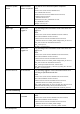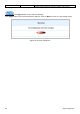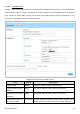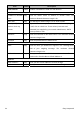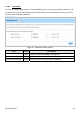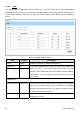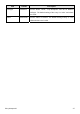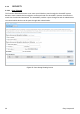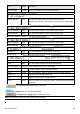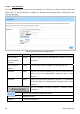User's Manual
Table Of Contents
- 1-1 Package Contents
- 1-2 Features
- 1-3 Precautions
- 1-4 Outlook
- 1-5 Technical Specifications
- 2 Installation
- 2-1 Installation Requirements
- 2-2 Getting Start
- 3 Configuring the GuestWiFi
- 3-1 Setting Wizard
- 3-2 Advanced Setup
- 3-3 System Status
- 3-4 System Tools
- Appendix A Signal Connection Arrangements
- Appendix B Regulations/EMI Compliance
- LIMITED WARRANTY
3-2-2-2 Secure Remote
This feature allows you to create a secure connection to a remote site or back end system with VPN
PPTP Client. If “Secure Remote” is enabled, the RADIUS packet/ syslog will be transferred to this
secure connection.
Figure 26 Secure Remote Setting Screen
fault DescriptionItem De
Auto-connect at D Enable the check box ly establish the PPTP
Start-up (Always
connect)
isable to automatical
connection.
PPTP Server IP Empty Enter the PPTP server IP address provided by your ISP.
address
Username Empty Enter the user name provided by your ISP. The user name can
consist of up to 80 alphanumeric characters and is case
sensitive.
Password Empty ser password provided by your ISP. The password Enter the u
can consist of up to 80 alphanumeric characters and is case
sensitive.
Easy Hotspot Kit
40
Click on Start/Stop connection button to start/stop PPTP
connection.
Click on refresh button to update the status.
VPN Tunnel Display the status.
Client IP Display the IP address.