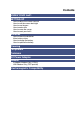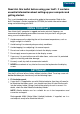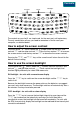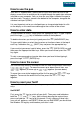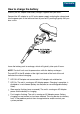User Guide
NOTE: For the soft RESET to work correctly, the screen must be displaying data
while the three keys are held down.
Take care not to hold the keys down for more than 16 seconds or the unit will
perform a hard RESET (as detailed below).
Hard RESET
Press and hold down the three keys
ú
÷
,
ú
ø
, and the
ù
key for
between 16 and 32 seconds.
When you use Hard RESET you lose the Windows CE registry and all data
stored in RAM. You also have to re-calibrate your fex21. For this reason, treat
the Hard RESET as an emergency procedure only, and use Soft RESET
whenever possible.
NOTE: Data stored on PCCards and CompactFlash is not affected by Soft and
Hard RESET.
Batteries
The fex21 is designed for use with either a rechargeable NiMH battery pack or 4
AA-size Alkaline cells. Both types are contained in an appropriate battery holder
for ease of removal and replacement.
In addition to the main battery pack, a rechargeable backup battery is fitted. It
will provide data retention for up to 72 hours if the main battery pack is removed
or fully discharged.
Whenever working near an AC power outlet, we recommend that you use your
fex21 with its AC adapter to conserve power. Whenever the AC adapter is
plugged in and switched on, both the main battery and the backup battery are
constantly topped up.
If your fex21 is fitted with an Alkaline battery pack, you can still use the AC
adapter to power the unit, but the battery will not be recharged. This is a safety
precaution to avoid damage to your fex21.
NOTE: You should remove the battery pack if you intend to store your fex21 for
more than two months. Alkalines will discharge (and rechargeable batteries may
degrade) if left inside a stored unit for this length of time.
How to check the batteries
•
Double-click on the My Handheld PC icon.
•
Double-click on the Control Panel icon.
•
Double-click on the Husky fex21 icon. This will open the Husky fex21
Configuration Options box, which has four tabs.
•
Click on the Power tab. This will display information about the battery.
Contents