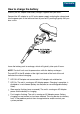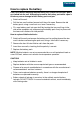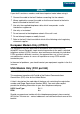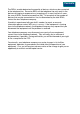User Guide
Peripherals
CAUTION: Connect only approved cables and peripherals to your fex21.
•
To connect a suitable peripheral :
•
Switch off your fex21 and peripheral.
•
If fitted, remove the protective cap from the appropriate connector.
•
Fit the peripheral to the connector.
•
Use connector locking mechanisms where fitted.
•
Switch on the fex21 and peripheral.
To use the infrared (IR) communications option, make sure the IR window on
your fex21 is pointing at the peripheral’s IR port and is more than 15cm (but no
more than 1m) away. If you have difficulties, try again at a different range.
To disconnect a peripheral:
•
Switch off the fex21 and peripheral.
•
Disconnect the peripheral from the connector.
•
If provided, fit the protective cap to the connector.
Problems
If you have problems with your fex21 you should contact your system provider.
However, here are a few checks:
•
If the unit will not switch on, check the battery pack and try using the AC
adapter or fit another charged battery pack or a new set of Alkaline cells.
•
If you cannot read the display, try adjusting the screen contrast (see
Controls).
•
If you drop the unit and it stops working, try switching off and on, and check
the battery pack is connected correctly.
•
Your application may provide a RESET facility. Alternatively, you may be
able to reset your fex21 as described in the Controls section.
CAUTION: There are no user serviceable parts inside the fex21, and high
voltages can be present. Do not attempt to open.
Contents