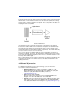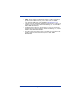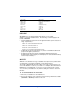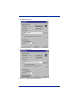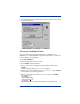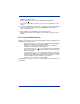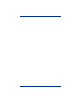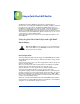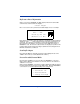Barcode Reader User Manual
Quick Check® 600/800 Series User’s Guide 7 - 5
database match description
Xchange Msg w
Scan – includes just database Match description
See "Reviewing DataMatch Results" on page 7-5 for an explanation of the
options.
6. To change the DataMatch option, press ↓ to move the cursor to the asterisk
next to the option you want and then press SELECT until the database
option you want appears.
7. Scan a symbol. If the DataMatch feature is turned on and
information about the scanned symbol is in the database, it appears on the
display.
Reviewing DataMatch Results
After you scan a symbol, one of the following displays appears, depending on the
DataMatch option you selected.
• If you selected Append DMatch, the information from the database
appears on the first line of the verifier’s display.
It follows the scan’s decode information. If there is no database
information, a message to this effect appears.
• If you selected
XChange wScan, the information from the database
appears on the first line of the verifier’s display. It replaces the scan’s
decode information.
• If you selected
Verify Only and the scanned bar code symbol is
contained in the database, the verifier display shows the scan result
information depending on the settings you selected. If the scanned
bar code symbol is not in the database, the message
DMATCH: BAD(F) appears on the display.
Under FMT the message DataMatch:OK appears if the scanned symbol is in
the database.