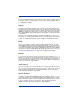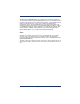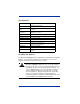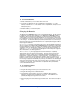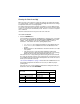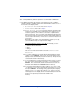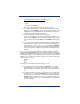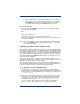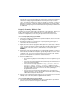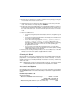Barcode Reader User Manual
Quick Check® 600/800 Series User’s Guide 1 - 5
You can customize the settings for specifications, test criteria, scanning options,
and output options to your preferences. These options are described in
Chapter
3, Changing the Settings
.
Display
The liquid crystal display (LCD) provides four lines of text, each with up to 20
characters per line. The four lines allow you to quickly and easily review a large
amount of scan data and view a variety of options. Some text, such as the word
“SCAN,” is displayed in a larger size for easier reading. Each scan grade and
the resulting ISO/IEC symbol grade appear in a large letter or number on the right
of the display.
While the scan and symbol grade look the same, the difference is clear. The
second line of a symbol grade display states it is a symbol grade, either running
or final. For additional information, refer to
Chapter 4, Reviewing Scan Data
LEDs
If you set the verifier to evaluate symbols using traditional methods, the light-
emitting diodes (LEDs) indicate bar growth and shrinkage. If you set the verifier
to use ISO/IEC evaluation criteria, the LEDs display the ISO/IEC grade. For your
convenience, the display option feature called LEDs allows you to select ISO/IEC
test criteria, yet have the LEDs display bar growth rather than pass or fail. See
"Changing the Output Options" on page 3-12 for additional information.
Buttons
You can review the software selections using the four arrow buttons (↓,↑,←,→)
and the SELECT button. The arrows allow you to move the on-screen cursor. If
the scan data length exceeds the display length, a right-hand arrow appears as
the right character of the display. Press → to review the additional data and then
press ← to restore the original display.
Audio Sound
An audio signal gives you a quick indication if a scan passes or fails the current
test. You can change the pitch/volume of these beeps. After a scan, one beep
indicates that the symbol passes an appropriate battery of tests, while three
beeps indicate that it fails in some regard.
Special Features
In addition, the Quick Check 600/800 Verifier has a database feature. You can
connect the verifier to your computer and download a database into the verifier.
While scanning, the verifier can provide additional information about the scanned
code; for example, the name of the product. More information about the
database feature is provided in
Chapter 7, Using DataMatch
.