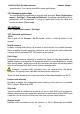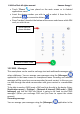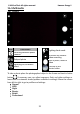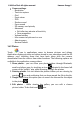Energy 2- User Guide
© 2020 mPTech. All rights reserved. Hammer Energy 2
21
12.1 Application download
To use [Google Play] service you have to own or create a Gmail account.
To use [Google Play] option choose an [Play Store] application from the
menu. Search for the application you need using icon with a magnifier or
through moving the tabs in [Google Play], then click [Install]> [Accept].
Downloading and installing process will begin as soon as you accept your
choice.
If the notifications are enabled, the end of downloading and installing the
application is indicated by a notification in the system bar.
To open a newly installed application select [Open]. To install applications
downloaded from other sources, select: [Application Menu] > [Settings] >
[Apps & Notifications] > [Special app access] > [Install unknown apps] and
grant appropriate rights to the applications from which you can install these
applications (web browsers, file managers, mail programs, virtual disks, etc.).
12.2 Launching and disabling applications.
To launch an application touch its icon on the desktop or in apps menu. To
access the Application Menu, drag the main desktop screen up. If you wish
to exit an application press "Home" button - app will be minimalized but will
still work in the background and you will see the desktop. If you wish to go
back to previously used app press "Menu" button. A list of recently used,
active applications will appear. Choose the application you need and press to
use it again. If you want to close an application, press the application window
in the list view and move it up. To disable all running applications, scroll the
list of open background applications to the right and use the CLEAR ALL
button on the left from the application list.
12.3 Uninstall applications
There are a few ways to uninstall an app. Beneath the 3 most common ways
are presented.
1. Enter: [Applications menu] > [Settings] > [Apps and notifications] and
from the list that appear select the app you wish to uninstall, tap it and
choose option [Uninstall] > [OK].
2. Enter: [Applications menu] > [Play store] choose the magnifier and type-
in the name of an app you wish to uninstall, tap it and choose
option:[Uninstall] > [OK].
3. In [Applications menu] touch and hold an application icon, drag it to the
upper right corner and drop it on the [Uninstall] inscription. When we
move the icon to the inscription, it will turn to red. "Drop" it at that exact
moment. Then confirm uninstalling.
You can uninstall apps installed by the user and some apps installed by the