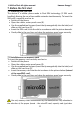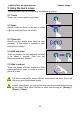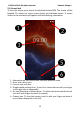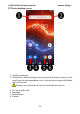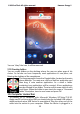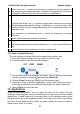Energy 2- User Guide
© 2020 mPTech. All rights reserved. Hammer Energy 2
20
2
Shift/Caps Lock - a single click will cause a change in the key meaning /
you can enter one uppercase letter, a double-click (signaled by turning on
a highlight) will cause the text to be written in capital letters.
3
Backspace – will erase the sign behind which the cursor is placed.
4
The transition to the panel with numbers and symbols.
5
A single click enters the "@" symbol. Longer press allows you to activate
the language and keyboard settings, including its on-screen location. The
function of this key may change depending on the application where the
keypad is used.
6
The transition to bookmarks with a variety of emoticons, including
pictorial.
7
Insert spaces (spacing between characters).
8
Insert a full stop. Press and hold to activate additional options, e. g. one of
the popular extensions of Internet addresses, e. g. .com, special characters,
etc.
9
Confirmation of the entered text, address, number, etc.
11.2 Copy and paste the text
The text written in the text field can be copied into another app:
1. Press and hold you finger onto the word you wish to copy.
2. A screen similar to the one beneath appears:
3. To mark more than one word use the sliders. You can also mark the whole
text by activating a submenu and selecting [Select all].
4. Choose [Copy] to copy and [Cut] to cut the marked signs.
5. Place the cursor in another application in place into which you wish to
paste the copied text, press and hold your finger (for about 2 seconds).
6. Select [Paste] to insert the text.
12. Applications
When running applications, you can make the most of the device. On the
desktop screen, drag the screen from bottom to the top to access the installed
applications. To add a shortcut to an application on the desktop screen, press
the application icon in the application menu and hold it, then when you change
the view to the desktop view, select the place where you wish to create a
shortcut and "drop" it in there.