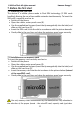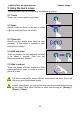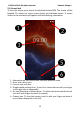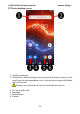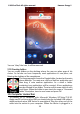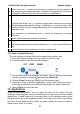Energy 2- User Guide
© 2020 mPTech. All rights reserved. Hammer Energy 2
19
screen will appear on your computer with the name of the smartphone and
operations possible to perform (Windows). If that does not happen swipe
from the top edge of the bottom of the smartphone and click "USB charging
mode". More options will appear. To send files select "Send files". To
exchange files between the computer and the phone choose: "Open device
to view files". Now you can exchange files between your phone and the
computer.
If the OS does not recognize the phone memory, check if the installed driver
operating the smartphone is correct. Search the driver list manually and choose
"MTP USB device".
11. Text input
11.1 Text input - the virtual keyboard.
The text is usually entered using alphanumeric keyboard. If the selected
language contains diacritical signs or any special characters, you can enter any
sign by pressing a corresponding key a little longer. I.e. If the chosen language
is Polish and you want to enter letter "ą" you have to hold "a" key a little longer
until a list appears from which you can choose "ą". The virtual alphanumeric
Android keyboard of the device is as follows (note: the appearance of the
keyboard may vary slightly depending on the program, in which it is used):
No.
Funcitons
1
Virtual keyboard keys. Holding the keys Q to P to enter the digits from 0
to 9 and letters with diacritical marks characteristic for that language, i.e.
ó, ö, õ, ô.