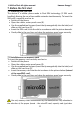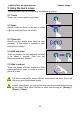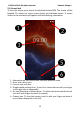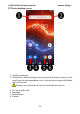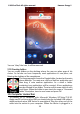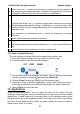Energy 2- User Guide
© 2020 mPTech. All rights reserved. Hammer Energy 2
17
Swiping downwards from the bottom edge of the screen will maximize the
display window. Notification box appears. Dragging again will bring up a tool
menu where you can configure and/or preview the basic parameters, e.g.:
• LCD backlight
• Wi-Fi
• Bluetooth
• Default operator data
transmission / Use of data
• Location
• Do not disturb
• Aeroplane mode
• Torch
• Battery Saver
• Screen auto-rotate
When you touch the [Settings] icon in the lower right corner of the
expanded window, you will be taken to the [Settings] menu, which is described
in detail in the section that starts later in this user manual.
9.8 Indicators icons
Icon
Description
Battery charge level
Active Wi-Fi connection icon
New email message
New sms message
Mobile network signal
strength icon
Missed call
Ongoing call
Held call
The device plugged into
computer
Active Bluetooth icon
Alarm active
Aeroplane mode
Speakerphone mode
Roaming active
Sound profile set to
vibrations.
The icons presented above might differ from the one that appear in the
phone, depending on the OS and used system patch.
9.9 Removing elements from desktop screen
Touch the elements you wish to remove. hold it and move it towards the top
bar, directly into "X Remove" inscription.