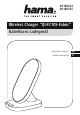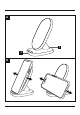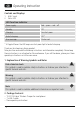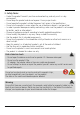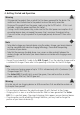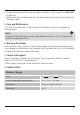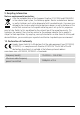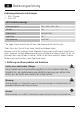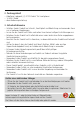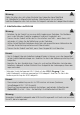Instructions
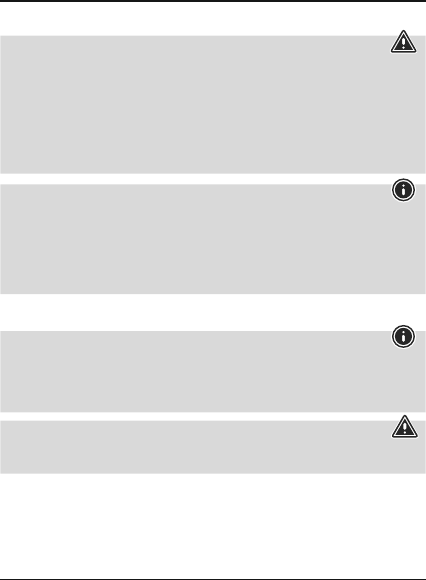
4
4. Getting Started and Operation
Warning
• Only operate the productfromasocket that has been approved for the device. The
socket must be installed close to the productand must be easily accessible.
• Disconnect the productfromthe power supply usingthe On/Off switch –ifthis is not
available, unplug thepower cordfromthe socket.
• If using amulti-socket power strip, makesurethat the total power consumption of all
connected devices does not exceed the power strip’smaximum throughput rating.
• If you will not be using the product for aprolonged period, disconnect it from mains
power.
Note
• To be able to charge your terminal device using the wireless charger,your terminal device
must be compatible with inductive charging technology.Please read the operating
instructions of your device.
• Note that the presence of mobile phone cases, covers or other materials between the
wireless charger and the back of your terminal device can interferewith charging or even
prevent it.
• Connect the includedUSB-C cable to the USB-C input (1)onthe inductive charger and to
asuitable USB charger. Please refer to the operating instructions for the USBcharger.
Note
• The maximumcharging power of up to10Wis achieved onlywithaQualcomm Quick
Charge charger (9V/1.67 A).
• The status LED (2)brieylights up red, then green, then redtoconrm an active
power supply.After that, the LED goes out.
Warning
As arule, do notuse charging devices or USB connections that aredefective and do not
try to repair them yourself.
• Put your terminal device on theinductive charger (B) withthe back to the charger.
• Chargingstarts as soon as an effective induction eld has been generated. The status
LED (2) is aconstant green.The current charging status appears on your terminal device.
• If no connection can be established through induction, you mayhave to changethe
position of yourterminaldevice (B).