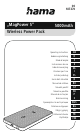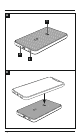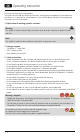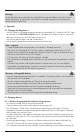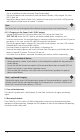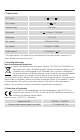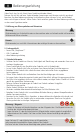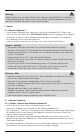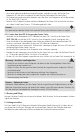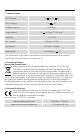Instructions
3
Warning
Ensurethat thereare no metal parts (e.g. metal plate for magnetic holders) on the back of your
device. Metal heats up signicantly in the eld of an induction charger and can damage your
device and/or the Power Pack.
4. Operation
4.1. Charging the MagPower 5
•Start the Power Pack charging process by connecting the enclosed USB-C cable to the USB-C input
on the Power Pack (IN 5V/3A or 9V/2A)and to asuitable USB-C charger.Todothis, consult the
operating instructions for the USB charger you areusing.
•The charging process begins and ends automatically.
•Fully charge the power pack once beforeusing it for the rst time.
Note –capacity
•During the power pack charging process, the capacity is displayed constantly.
•Each status LED corresponds to 25% of the capacity.The permanent illumination of an LED
indicates that the capacity has already been reached. If three LEDs light up and the fourth one
ashes, the Power Pack is at least 75% charged.
•Ifall four status LEDs light up, the full capacity is available.
•Press the button on the power pack to switch this on and to determine the power pack's current
capacity.
•The Power Pack switches itself off after around 30 seconds of non-use. Press and hold the
Power button for approximately 10 seconds to switch the Power Pack off manually.When the
Power Pack switches off,the LED display also goes out.
Warning –rechargeable battery
•Donot charge the power pack via your PC or notebook. The charging currents can damage the
USB port on the PC or notebook.
•Only use suitable charging devices or USB ports to charge the product.
•Donot use defective chargers or USB ports and do not attempt to repair them.
•Donot overcharge the product or allow the battery to completely discharge.
•Avoid storing, charging and using in extreme temperatures and at extremely low atmospheric
pressures (such as at high altitudes).
•Charge regularly (at least quarterly) during periods of prolonged storage.
4.2. Charging devices
4.2.1. Wireless charging with the induction charging zone:
• rst switch the Power Pack on using the Power button.
•Place your device with its back on the inductive charging zone (B).
•The "MagPower 5" Power Pack is compatible with Apple MagSafe technology.The correct
alignment and xation of the device takes place automatically thanks to the magnets integrated
into the Power Pack and the iPhone.
•All other smartphones that support the inductive charging function should also be placed on the
induction charging zone (B). In this case, however,the automatic central xing of the device does
not take place.
•The charging process begins as soon as an effective induction eld has been established. The
status LED (2) ashes red. The current charge status is displayed on your device.
•Ifnoinduction connection can be established, change the position of your device if necessary (B).