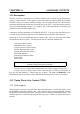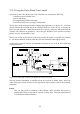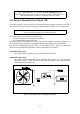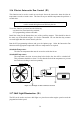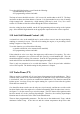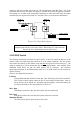Manual
Table Of Contents
- Introduction
- SECTION 1 Getting Started
- CHAPTER 1 HALTECH IG5 INSTALLATION
- 1.1 Overview
- 1.2 Installation Summary
- 1.3 Expanded Installation Guide
- 1.3.1. Manifold Absolute Pressure (MAP) Sensor
- 1.3.2. Coolant Temperature Sensor
- 1.3.3. Inlet Air Temperature Sensor
- 1.3.4. The Throttle Position Sensor (TPS)
- 1.3.5. Mounting the Igniter
- 1.3.6. Route Wiring Harness and Connect Sensors
- 1.3.7. Power Relays
- 1.3.8. Electronic Control Unit (ECU)
- 1.3.9. Flying Leads
- 1.3.10. Install and connect any Optional Outputs
- 1.3.11 Connect the Trigger Sensor
- 1.3.12 Connect the ECU
- CHAPTER 2 GETTING ONLINE
- CHAPTER 3 ENGINE IDENTIFICATION
- CHAPTER 4 USING HALTECH SOFTWARE
- CHAPTER 5 STARTING THE ENGINE
- CHAPTER 1 HALTECH IG5 INSTALLATION
- SECTION 2 Other Adjustable Features
- SECTION 3 Software Features
- SECTION 4 IG5 Optional Outputs
- CHAPTER 12 SOFTWARE ACCESS
- CHAPTER 13 AUXILIARY OUTPUTS
- 13.1 Description
- 13.2 Turbo Waste Gate Control (TWG)
- 13.3 Dual Intake Valve Control (DIV)
- 13.4 Torque Converter Lockup (TCC)
- 13.5 Electric Thermatic Fan Control (TF)
- 13.6 Electric Intercooler Fan Control (IF)
- 13.7 Shift Light Illumination (SL)
- 13.8 Anti-Stall Solenoid Control (AS)
- 13.9 Turbo Timer (TT)
- 13.10 NOS Switch
- SECTION 5 Appendices

47
SECTION 4 IG5 Optional Outputs
CHAPTER 12 SOFTWARE ACCESS
12.1 The Output Options Page
The Output Options Page is where all IG5 options are enabled/disabled and programd. This
page may be accessed in either Online or Offline mode. Remember that any changes you
make in Offline mode will not affect the ECU.
Pressing
ƒο
ƒοƒο
ƒο
will take you to the Options Menu. Press
Ο
Ο Ο
Ο
while the options menu is open to go
to the Output Options Page. Alternatively use the
♣ο
♣ο♣ο
♣ο
hot key combination
Here, the four IG5 options are shown in four windows. Current settings are displayed for each
of the options. Use the left and right arrow keys to highlight the function you are interested
in. In the case of selecting the Auxiliary Outputs, use
♥
♥♥
♥
to cycle through the functions, and
press
←
←←
←
to select the one you want. Although any channel may perform any function, each
function may be selected only once. Some options cannot be used together because they use
the same hardware.
To adjust the parameters of the four Auxiliary Outputs, highlight the channel, then use the up
and down arrows to move through its parameters. Press
←
←←
←
if you wish to make a change.
Some functions have maps associated with them, which are accessed through their Options'
windows.
12.2 Enabling Options
Every option has an Enable flag at the top of its window. Toggling this flag allows you to
switch that option on and off. The settings for an option that is switched off will not change
when you switch it back on later. When a map is loaded from disk, output functions that do
not match what is in the ECU are automatically disabled. After loading a map, return to the
Output Options Page and check the functions you want enabled.
Any change you make in the Options page will not affect the ECU unless you are Online. If
you are making changes Offline, then be sure to save your data to disk so that it may be later
unloaded.