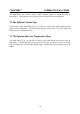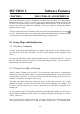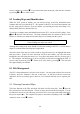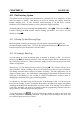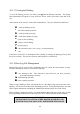Manual
Table Of Contents
- Introduction
- SECTION 1 Getting Started
- CHAPTER 1 HALTECH IG5 INSTALLATION
- 1.1 Overview
- 1.2 Installation Summary
- 1.3 Expanded Installation Guide
- 1.3.1. Manifold Absolute Pressure (MAP) Sensor
- 1.3.2. Coolant Temperature Sensor
- 1.3.3. Inlet Air Temperature Sensor
- 1.3.4. The Throttle Position Sensor (TPS)
- 1.3.5. Mounting the Igniter
- 1.3.6. Route Wiring Harness and Connect Sensors
- 1.3.7. Power Relays
- 1.3.8. Electronic Control Unit (ECU)
- 1.3.9. Flying Leads
- 1.3.10. Install and connect any Optional Outputs
- 1.3.11 Connect the Trigger Sensor
- 1.3.12 Connect the ECU
- CHAPTER 2 GETTING ONLINE
- CHAPTER 3 ENGINE IDENTIFICATION
- CHAPTER 4 USING HALTECH SOFTWARE
- CHAPTER 5 STARTING THE ENGINE
- CHAPTER 1 HALTECH IG5 INSTALLATION
- SECTION 2 Other Adjustable Features
- SECTION 3 Software Features
- SECTION 4 IG5 Optional Outputs
- CHAPTER 12 SOFTWARE ACCESS
- CHAPTER 13 AUXILIARY OUTPUTS
- 13.1 Description
- 13.2 Turbo Waste Gate Control (TWG)
- 13.3 Dual Intake Valve Control (DIV)
- 13.4 Torque Converter Lockup (TCC)
- 13.5 Electric Thermatic Fan Control (TF)
- 13.6 Electric Intercooler Fan Control (IF)
- 13.7 Shift Light Illumination (SL)
- 13.8 Anti-Stall Solenoid Control (AS)
- 13.9 Turbo Timer (TT)
- 13.10 NOS Switch
- SECTION 5 Appendices

46
CHAPTER 11 CUSTOMISING THE SOFTWARE
11.1 The Set-up Page
The Setup window allows you to change the way the software works for you. If you alter any
of the parameters on this page, the programming software will remember the changes you
have made and they become the default settings. The next time you run the Haltech program,
the settings will be as you left them.
The Setup Window is accessed from the Setup menu by pressing
ƒσ
ƒσƒσ
ƒσ
. Or by pressing
♣π
♣π♣π
♣π
.
Then follow the keystroke instructions outlined at the base of the windows to make your
settings.
The Data Setup window is accessed through the Options Menu by pressing
ƒο
ƒοƒο
ƒο
. Then
selecting
δ
δδ
δ
. the data page window will allow you to select the data which you wish to view at
the base of the maps. This is particularly useful when using the CGA video mode as the size
of the map is reduced to allow all the engine data to be viewed. By reducing the number of
data parameters the size of the map is increased letting small changes in bars more visible.
11.1.1 The Display
The Haltech programming software has been written to suit a graphical CGA, VGA or EGA
monitor. In most cases, the programming software will detect what sort of display you have
and select the appropriate mode.
You can also choose to operate in colour or monochrome. Most modern laptop computers
have a colour display but in the case a monochrome display is to be used the monochrome
setting will provide better contrast to read the screen.
11.1.2 Com Port
The programming software can talk to the Haltech ECU through either COM1 or COM2.
Select the com port you are using here.