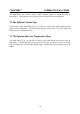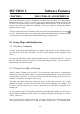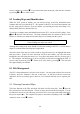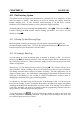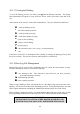Manual
Table Of Contents
- Introduction
- SECTION 1 Getting Started
- CHAPTER 1 HALTECH IG5 INSTALLATION
- 1.1 Overview
- 1.2 Installation Summary
- 1.3 Expanded Installation Guide
- 1.3.1. Manifold Absolute Pressure (MAP) Sensor
- 1.3.2. Coolant Temperature Sensor
- 1.3.3. Inlet Air Temperature Sensor
- 1.3.4. The Throttle Position Sensor (TPS)
- 1.3.5. Mounting the Igniter
- 1.3.6. Route Wiring Harness and Connect Sensors
- 1.3.7. Power Relays
- 1.3.8. Electronic Control Unit (ECU)
- 1.3.9. Flying Leads
- 1.3.10. Install and connect any Optional Outputs
- 1.3.11 Connect the Trigger Sensor
- 1.3.12 Connect the ECU
- CHAPTER 2 GETTING ONLINE
- CHAPTER 3 ENGINE IDENTIFICATION
- CHAPTER 4 USING HALTECH SOFTWARE
- CHAPTER 5 STARTING THE ENGINE
- CHAPTER 1 HALTECH IG5 INSTALLATION
- SECTION 2 Other Adjustable Features
- SECTION 3 Software Features
- SECTION 4 IG5 Optional Outputs
- CHAPTER 12 SOFTWARE ACCESS
- CHAPTER 13 AUXILIARY OUTPUTS
- 13.1 Description
- 13.2 Turbo Waste Gate Control (TWG)
- 13.3 Dual Intake Valve Control (DIV)
- 13.4 Torque Converter Lockup (TCC)
- 13.5 Electric Thermatic Fan Control (TF)
- 13.6 Electric Intercooler Fan Control (IF)
- 13.7 Shift Light Illumination (SL)
- 13.8 Anti-Stall Solenoid Control (AS)
- 13.9 Turbo Timer (TT)
- 13.10 NOS Switch
- SECTION 5 Appendices

40
correct, continue by pressing
Ψ
ΨΨ
Ψ
. If you entered the name incorrectly, abort the Save function
by pressing
Ν
ΝΝ
Ν
, or
Ρ
ΡΡ
Ρ
to re-enter a name.
8.2 Loading Maps and Identification
While the ECU system is Online, you can load previously saved map information from
computer disk into your Haltech ECU. The contents of the ECU are erased and replaced with
the new maps you have chosen. If you are Offline, you can load previously stored maps, view
and edit them, then save them for later use.
To load new complete maps and identification into the ECU, you must first be Online. Press
ƒφ
ƒφƒφ
ƒφ
then
λ
λλ
λ
from the Files sub-menu. The load command erases the contents of the ECU and
replaces it with the set of maps stored on the disk you are loading into the system.
Note: Remember to save any maps currently in the ECU that you wish to retain
before loading new maps from a disk.
Although the loading of the maps should not affect the running of the ECU, it is best that the
engine is not under load while maps are being loaded.
Select the name of the map you wish to load by using the arrow keys to highlight that name
and press return. If there are more files then will fit in the window, you can scroll down
through the extra files using the arrow keys. If you know the name of the file, you may type it
in. The computer will then pause to ask if everything is OK before continuing the load. If
you are ready to proceed, press
Ψ
ΨΨ
Ψ
. If there is an error, abort by pressing
Ν
ΝΝ
Ν
. The load will
take approximately two minutes.
8.3 File Management
The ECU's map information is stored as a file on disk. You may think of these files as books
in library, where the filename is the title of the book. So that the books do not become
difficult to find as your library grows, there are a few features that help you to organise your
files.
8.3.1 Erasing Unwanted Maps
The Erase function in the Files sub-menu will delete old files from disk. Press
Ε
ΕΕ
Ε
from the
Files sub-menu to enter this function. The list of maps stored on the disk will appear. Use the
Up and Down Arrows to select the map you wish to erase, or else type in the name of the map,
then press return (
←
←←
←
). The computer will pause to check that everything is OK. Press
Ψ
ΨΨ
Ψ
to
continue to erase, or else
Ν
ΝΝ
Ν
to abort.