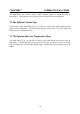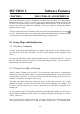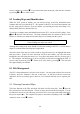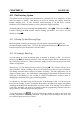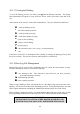Manual
Table Of Contents
- Introduction
- SECTION 1 Getting Started
- CHAPTER 1 HALTECH IG5 INSTALLATION
- 1.1 Overview
- 1.2 Installation Summary
- 1.3 Expanded Installation Guide
- 1.3.1. Manifold Absolute Pressure (MAP) Sensor
- 1.3.2. Coolant Temperature Sensor
- 1.3.3. Inlet Air Temperature Sensor
- 1.3.4. The Throttle Position Sensor (TPS)
- 1.3.5. Mounting the Igniter
- 1.3.6. Route Wiring Harness and Connect Sensors
- 1.3.7. Power Relays
- 1.3.8. Electronic Control Unit (ECU)
- 1.3.9. Flying Leads
- 1.3.10. Install and connect any Optional Outputs
- 1.3.11 Connect the Trigger Sensor
- 1.3.12 Connect the ECU
- CHAPTER 2 GETTING ONLINE
- CHAPTER 3 ENGINE IDENTIFICATION
- CHAPTER 4 USING HALTECH SOFTWARE
- CHAPTER 5 STARTING THE ENGINE
- CHAPTER 1 HALTECH IG5 INSTALLATION
- SECTION 2 Other Adjustable Features
- SECTION 3 Software Features
- SECTION 4 IG5 Optional Outputs
- CHAPTER 12 SOFTWARE ACCESS
- CHAPTER 13 AUXILIARY OUTPUTS
- 13.1 Description
- 13.2 Turbo Waste Gate Control (TWG)
- 13.3 Dual Intake Valve Control (DIV)
- 13.4 Torque Converter Lockup (TCC)
- 13.5 Electric Thermatic Fan Control (TF)
- 13.6 Electric Intercooler Fan Control (IF)
- 13.7 Shift Light Illumination (SL)
- 13.8 Anti-Stall Solenoid Control (AS)
- 13.9 Turbo Timer (TT)
- 13.10 NOS Switch
- SECTION 5 Appendices

39
SECTION 3 Software Features
CHAPTER 8 FILE STORAGE AND RETRIEVAL
Once your Haltech IG5 system is configured you should store the entire set of maps and the
Identification to disk. In fact, it is wise to save maps regularly during tuning so that you can
return to a known map while you are experimenting in different areas. You can use the file
storage and retrieval to enhance the flexibility of your race engine by storing the optimum
maps for each race track.
The File storage and retrieval functions can be accessed from the Main Menu by pressing
ƒφ
ƒφƒφ
ƒφ
for files. This function allows you to load engine maps and identification from computer disk.
You can also save the engine maps and the identification to computer disk.
8.1 Saving Maps and Identification
8.1.1 The Save Command
To store all the maps and identification to computer disk with the system running Online,
press
ƒφ
then
Σ
at the Files sub-menu. The list of maps already stored will appear on the
screen.
You can save maps that you have generated Offline to later be loaded into the ECU. You can
also save different versions of a map to save time while tuning track-side. You can even have
different maps for different circuits.
8.1.2 Giving Your Map A Filename
Choose a name to identify your saved file. If you choose the same name as a map that has
already been saved, the old file will be overwritten and replaced with the file you are currently
saving with the same name. If you do not wish to erase any files already saved, choose a new
filename - one that does not appear on the screen.
The name you choose should not include any spaces or full stops and can be up to eight
characters in length. The name must start with a letter from the alphabet, not a number. For
the sake of your own memory, try to select a name that you will be able to recognise in six
months time.
As you perfect the maps for a particular application you might add a number to the end of the
name to indicate which map is most recent. For example you might call the maps for a Turbo,
Turbo1, Turbo2, etc.
After you have chosen a name for the maps, you must enter the name in the space provided.
The system will pause and ask if it is OK to continue with the save. If everything looks