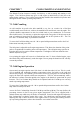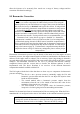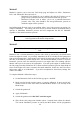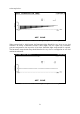Manual
54
9.2 Loading Maps and Set-up
While the ECU sy stem is ONLINE, you can load previously saved map information from
computer disk into y our Haltech ECU. The contents of the ECU are erased and rep laced with
the new maps you have chosen. If you are OFFLINE, you can load previously stored maps,
view and edit them, then save them for later use.
To load new complete maps and set-up information into the ECU, you must first be ONLINE.
Press
sI
sIsI
sI
then
O
OO
O
from the Files sub-menu. The load command erases the contents of the
ECU and replaces it with the set of map s stored on the disk you are loadin g into the system.
Note: Remember to save any maps currently in the ECU that you wish to retain
before loading new maps from a disk since this action will overwrite any maps
currently in the ECU.
Although the loading of the maps should not affect the running of the ECU, it is best that the
engine is not under load while maps are being loaded.
Select the name of the map you wish to load by using the arrow keys to highlight that name
and press return. If there are more files then will fit in the window, you can scroll down
through the extra files using the arrow keys. If you know the name of the file, you may type it
in. The comp uter will then p ause to ask if everything is OK before continuing the load. If y ou
are ready to p roceed, p ress
<
<<
<
. If there is an error, abort by pressing
1
11
1
. The load will take
approximately two minutes.
9.3 Upgrading from F9
To make it easier to upgrade from the F9 systems to the F10, there is a function under the File
menu called Convert F9 map. This feature converts all the maps but does not convert the Set-
up information which will have to be re- entered.
9.4 File Management
The ECU's map information is stored as a file on disk. You may think of these files as books
in library, where the filename is the title of the book. So that the books do not become
difficult to find as your library grows, there are a few features that help you to organise your
files.
9.4.1 Erasing Unwanted Maps
The Erase function in the Files sub-menu will delete old files from disk. Press (
((
(
from the
Files sub-menu to enter this function. The list of maps stored on the disk will appear. Use the
Up and Down Arrows to select the map you wish to erase, or else type in the name of the
map, then press return ( y
yy
y
). The computer will p ause to check that everything is OK. Press
<
<<
<
to continue to erase, or else
1
11
1
to abort.