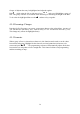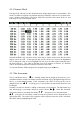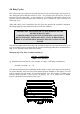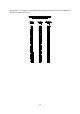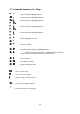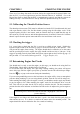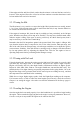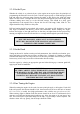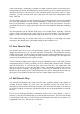Manual
37
4.5.6 Numeric Mode
Pressing Alt-N will take y ou into numerical mode, displaying the map as a sp readsheet. This
mode is available if required, but graphical mapping is normally exercised as it is much easier
to use. Numeric mode allows y ou to enter the p recise injection values across all the rev and
load ranges as seen in the diagram below:
In numerical mode only a fraction of the entire map is shown on the screen but the whole
display can be accessed. To navigate the map use the cursor keys to move the highlighted
cell, to change the value of a cell, highlight that cell, type the value required and then p ress
the enter/return key. The values in the table must be a multiple of 0.016ms, if a different
value is entered the p rogram will round to the nearest valid value.
To exit from Numeric Mode and go back to using the maps press the
}
}}
}
key.
4.5.7 Bar Increments
The Up and Down arrows,
p
pp
p o
oo
o, normally change the bar height in the maps by a pre-
determined amount, usually the smallest possible increment. P gUp and PgDn change the bars
also by a pre-determined amount. These increments (the value of the keystroke) can be
changed by the user. sL
sLsL
sL will br in g y ou to a screen where the increments themselves can
be changed.
Normally, the bars are altered by adding or subtracting a fixed amount. The adjustment keys
may instead app ly a percentage change on each key stroke.
sS
sSsS
sS on the Bar Increment
Screen will switch to p ercentage in crements, tI
tItI
tI will return y ou to fixed increments.
sO
sOsO
sO will sp ace out increments evenly between the Up /Down Arrows field and the Ctrl
PgUp/PgDn field. The result of this operation will be disp lay ed once the field is refreshed,
this can be done by highlighting the field.