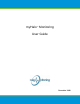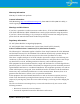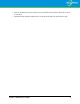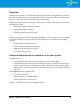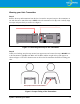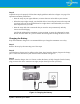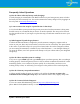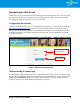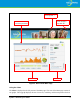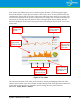User's Manual
Table Of Contents
myHalo™ Monitoring User Guide 10
these items can be hidden from view by deselecting the checkbox. The bottom graph toggles
between the number of steps they have taken or their activity level. Activity information is also
summarized in the pie chart in the lower right corner indicating either resting or not resting. The
user must be horizontal for the system to register them as resting. You can switch between steps
and activity by selecting the radio button in front of the appropriate item to display. Specific
details are displayed on the chart at any point in time by hovering the mouse arrow over an area
on the chart.
Figure 6. The Chart
The time interval shown in the chart can be altered by clicking and dragging either side of the
slide bar at the bottom of the chart. The date and time displays in the boxes provided on either side
of the slide bar. Hot buttons are provided to quickly change the time period shown as
30 minutes, Today, Week, or Month.
Select or deselect
statistics to display
in the top chart.
View Halo user
vital data in the
top chart.
Move both of the
slider controls to
change the chart
time interval.
Use hot buttons to
quickly change the
chart time interval.
View Halo user
activity data in
the bottom chart.
Toggle between
steps or activity
to display in the
bottom chart.