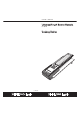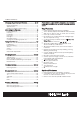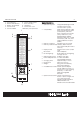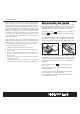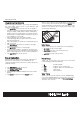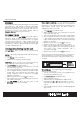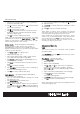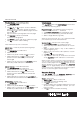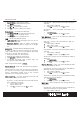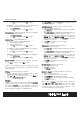User Guide
Remote Control
•
D
D
a
a
y
y
o
o
f
f
W
W
eek
eek
–
–
adjust day of week
•
Tap Cl
Cl
o
o
ck
ck
from Remote Setting menu
•
Tap S
S
et
et
to adjust date
•
Tap or to select day of week
•
Tap OK
OK
to confirm and exit the setting
B
B
ee
ee
p
p
So
So
un
un
d
d
– turn beep sound On/Off
•
Tap B
B
eep
eep
So
So
und
und
from Remote Setting menu
•
Tap E
E
n
n
a
a
b
b
le
le
to turn on beep sound
•
Tap D
D
i
i
s
s
a
a
b
b
le
le
to turn off beep sound
L
L
CD
CD
– set up LCD related function
•
L
L
i
i
g
g
h
h
t
t
A
A
u
u
to
to
O
O
ff
ff
: select backlight auto turn off at 5
Sec, 10 Sec or 15 Sec
•
Bac
Bac
k
k
li
li
g
g
h
h
t
t
C
C
o
o
n
n
t
t
r
r
ol
ol
select an option of backlight
control method, By Sensor, Always On or Always
Off.
P
P
a
a
ss
ss
w
w
o
o
r
r
d
d
- create/enable or disable password
In order to keep your personal setting of the Halcro
Logic UTSR1 secure, you can activate the password
function for remote setting protection.
•
Enter password, max. 5 characters
•
Re-enter password for confirmation
•
Tap D
D
E
E
L
L
E
E
TE
TE
to delete last character
•
To disable password, give a blank input (no
characters) to password field
Note: Universal password is
AAAAA
AAAAA
R
R
e
e
s
s
e
e
t
t
D
D
ef
ef
a
a
u
u
lt
lt
– reset user setting to factory default.
Warning: Please make sure it is necessary to perform
this function. Your Halcro Logic UTSR1 will be reset to
factory pre-loaded setting and all the learned
signals/custom setting will be erased.
Cl
Cl
e
e
a
a
r
r
L
L
e
e
a
a
r
r
ning
ning
– to clear learned command and
restore keys to default command.
One Key – to clear learned command and restore
keys to default command
•
Tap to select a device
•
Tap to select a key
•
Tap Y
Y
es
es
to confirm or tap No
No
to abort
:
17
One Device – clear learned command of all keys of
a device.
•
Tap to select a device
•
Tap Y
Y
es
es
to confirm or tap No
No
to abort
All Devices - clear all learned commands of all
devices.
•
Tap A
A
ll
ll
De
De
v
v
i
i
c
c
es
es
•
Tap Y
Y
es
es
to confirm or tap No
No
to abort
K
K
e
e
y
y
R
R
e
e
n
n
a
a
me
me
– clear user renamed key label and
restore to factory default.
One Key –
single
key.
•
•
Tap to select a device
•
•
Tap to select a key
•
•
Tap Y
Y
es
es
to confirm or tap No
No
to abort
One Device – restore all user renamed key label of
a device.
•
Tap to select a device
•
Tap Y
Y
es
es
to confirm or tap No
No
to abort
All Devices - restore all user renamed key label of
all devices.
•
•
Tap A
A
ll
ll
De
De
v
v
i
i
c
c
es
es
•
•
Tap Y
Y
es
es
to confirm or tap No
No
to abort
De
De
v
v
i
i
c
c
e
e
R
R
e
e
n
n
a
a
me
me
– clear user renamed device label
and restore to factory default.
One Device - restore a single user renamed device
label and restore to factory default.
•
Tap to select a device
•
Tap Y
Y
es
es
to confirm or tap No
No
to abort
All Devices - restore all user renamed device label
and restore to factory default.
•
Tap A
A
ll
ll
De
De
v
v
i
i
c
c
es
es
•
Tap Y
Y
es
es
to confirm or tap No
No
to abort
M
M
o
o
v
v
e
e
K
K
ey
ey
– clear and restore user setting about key
movement.
One Device – clear the setting of key movement of
a device and restore to factory default.
•
Tap to select a device
restore user renamed key label of a