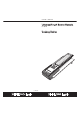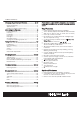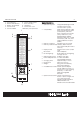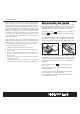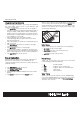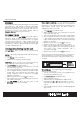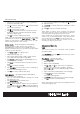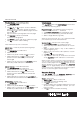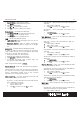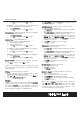User Guide
Remote Control
D
D
e
e
v
v
ic
ic
e
e
N
N
a
a
me
me
-
-
rename device label
•
Tap D
D
EV
EV
I
I
CE
CE
N
N
A
A
ME
ME
from Edit menu
•
Select a device
•
Tap , , or for quick access to different
groups of keys (Character, Symbol or Graphic),
and tap or to access different pages of each
group of keys
•
Tap a character/symbol/graphic from the page
•
Tap D
D
E
E
L
L
E
E
TE
TE
to erase last entered
character/symbo /graphic
•
Tap B
B
A
A
CK
CK
to ignore and return to previous page
•
Tap OK
OK
to confirm and exit editing
Note: Maximum input of 7 characters
M
M
o
o
v
v
e
e
K
K
ey
ey
- move key location (exchange keys
position)
•
Tap M
M
O
O
VE
VE
K
K
EY
EY
from Edit menu
•
Select a device
•
Select a key to be moved, tap OK
OK
to confirm
•
Select a destination, tap OK
OK
to confirm. The
position of the 2 selected keys will then be
exchanged
•
Select a key to continue or tap M
M
E
E
NU
NU
to exit
Move Key mode and return to main menu
M
M
o
o
v
v
e
e
D
D
e
e
v
v
ice
ice
– move device location
•
Tap M
M
O
O
VE
VE
D
D
EV
EV
I
I
CE
CE
from Edit menu
•
Select a device to move, tap OK
OK
to confirm
•
Select a destination, tap OK
OK
to confirm. The
position of the 2 selected devices will then be
exchanged
•
Select a device to continue or tap M
M
E
E
NU
NU
to
exit Move Device mode and return to main menu
D
D
e
e
l
l
e
e
t
t
e
e
K
K
ey
ey
– delete a key
•
Tap De
De
l
l
e
e
t
t
e
e
K
K
ey
ey
from Edit menu
•
Select a device
•
Select a key to be deleted, tap YES
YES
to confirm
•
Select a key to continue or tap M
M
E
E
NU
NU
to exit
Delete Key mode and return to main menu
ABC ?!À
i
15
P
P
r
r
e
e
f
f
e
e
r
r
e
e
nc
nc
e
e
Tap M
M
E
E
N
N
U
U
then tap P
P
R
R
E
E
F
F
E
E
R
R
E
E
N
N
CE
CE
and choose
any one of the following items:
P
P
un
un
c
c
h
h
Th
Th
r
r
o
o
u
u
g
g
h
h
– set up device punch through for
Volume Control, Volume + / - and Mute.
•
Tap P
P
U
U
N
N
C
C
H
H
T
T
H
H
R
R
O
O
U
U
GH
GH
from Preference menu
•
Select a source device (e.g. HALCRO dm 8/10)
•
Select a target device (e.g. DVD)
Note: For punch through, Vol +, Vol - and Mute will be
punched through to the selected device.
Cu
Cu
s
s
to
to
m
m
P
P
a
a
g
g
e
e
–
–
set up a user custom page
•
Tap C
C
U
U
S
S
T
T
O
O
M
M
P
P
AGE
AGE
from Preference menu
•
Select your keys from different devices for custom
page
•
Select a device where a key to be copied to
custom page (e.g. TV)
•
Select a key command to be copied to custom
page (e.g. )
•
Tap YES
YES
to confirm the selection
•
Tap to select other key to create new command
or tap M
M
E
E
NU
NU
to exit and return to main menu
Note: Custom Page is a group of keys that allow the
user to copy key commands from different devices,
access custom pages from the
H
H
O
O
M
M
E
E
page, view the
device attribute of a key (tap the header
C
C
U
U
S
S
T
T
O
O
M
M
P
P
AGE
AGE
once to toggle display device name and key
name) and if a key is deleted or re-named on original
device, it is also changed in Custom Page.
R
R
e
e
m
m
o
o
t
t
e
e
Se
Se
tt
tt
i
i
n
n
g
g
Tap M
M
E
E
N
N
U
U
then tap R
R
E
E
M
M
O
O
T
T
E
E
S
S
E
E
TT
TT
I
I
NG
NG
and
choose any one of the following items:
Cl
Cl
o
o
c
c
k
k
– adjust clock
•
Cu
Cu
rr
rr
e
e
n
n
t
t
T
T
im
im
e
e
– adjust current time
•
Tap Cl
Cl
o
o
ck
ck
from Remote Setting menu
•
Tap S
S
et
et
to adjust clock
•
Enter four digits, first two digits represent hour and
second two digits represent minutes (24 hour
format is used.)
•
Tap OK
OK
to confirm and exit the setting