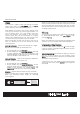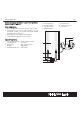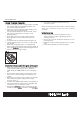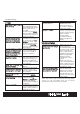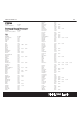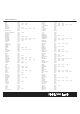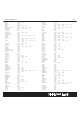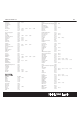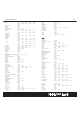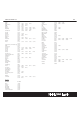User Guide
Docking Station
Q
Q
u
u
i
i
c
c
k
k
C
C
har
har
ge
ge
r
r
Funct
Funct
i
i
o
o
n
n
•
Make sure that your Halcro Logic UTSR1 is installed
with 4xAAA NiMH rechargeable batteries and
remove the rubber protector
•
Make sure you have the DC power adaptor from
the Halcro Logic UTSR1 package
•
Put the power adaptor into AC wall outlet, insert
the DC jack to the power connector of the
Docking Station
•
Now, slide your Halcro Logic UTSR1 onto the
Docking Station until the connection pins are
locked
•
The Green LED of the Docking Station lights up.
It takes approximately 3 to 4 hours to fully charge
the remote
•
When the charging process is completed, the
Green LED of the Docking Station will be turned off
•
Press the R
R
e
e
l
l
e
e
a
a
s
s
e
e
button of the Docking Station to
release the Halcro Logic UTSR1
R
R
e
e
m
m
o
o
t
t
e
e
A
A
d
d
v
v
anc
anc
ed
ed
E
E
d
d
i
i
t
t
i
i
n
n
g
g
v
v
i
i
a
a
C
C
o
o
m
m
p
p
u
u
t
t
er
er
•
Make sure that your computer is loaded with one
of the following operating systems: Windows
98SE, Windows 2000, Windows NT or Windows
XP
•
Download the Halcro Editor software from www.
halcro.com. Install the program and reboot
your
system
•
Make sure your Halcro Logic UTSR1 is connected
with the Docking Station (See Quick Charge
Function, point 4)
•
Connect the supplied USB cable to the USB jack of
the Docking Station and one of the available USB
connectors of your computer system
•
ctivate the P
P
C
C
L
L
ink
ink
function on the Halcro Logic
UTSR1 by tapping M
M
e
e
nu
nu
and then, select P
P
C
C
L
L
ink
ink
•
A
25
•
Run the Halcro Editor software from your
computer system
Note: For operating the
Halcro Editor
software, please
follow the instruction manual from the software
package.
M
M
a
a
i
i
n
n
t
t
e
e
nanc
nanc
e
e
•
Do not expose your Docking Station to dust,
strong sunlight, humidity, high temperature, or
mechanical shock
•
Do not use corrosive or abrasive cleansers on your
Docking Station
•
Keep the unit dust free by wiping it with a soft, dry
cloth
•
Do not disassemble your Docking Station