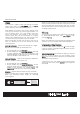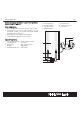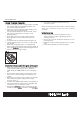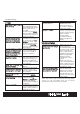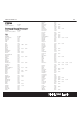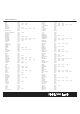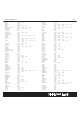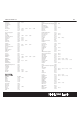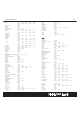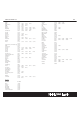User Guide
Remote Control
C
C
l
l
o
o
n
n
e
e
This function is used to copy user setting to another
Halcro Logic UTSR1. Tap M
M
E
E
NU
NU
,thentapCl
Cl
o
o
ne
ne
and choose any one of the following items:
Note: Before you perform this function, please make
sure that you have two (2) Halcro Logic UTSR1s. You
have to identify which unit is the sender and which
one is the receiver. The sender is the unit which
contains data that will be transferred to another
Halcro Logic UTSR1 (receiver unit). The receiver is the
unit which will copy the signals from the sender.
Please keep both sender and receiver units face to
face at a distance of 5 to 8cm during the whole
cloning process.
C
C
op
op
y
y
O
O
n
n
e
e
De
De
v
v
i
i
c
c
e
e
– copy all user settings of a single
device from the sender to the receiver unit
•
On the receiver unit, tap R
R
e
e
c
c
e
e
i
i
ve
ve
•
On the sender unit, tap C
C
op
op
y
y
O
O
n
n
e
e
De
De
v
v
i
i
ce
ce
,thentap
to select a device (e.g. TV), all user settings in the
selected device will be sent out via the IR linking
from the sender to the receiver unit
C
C
op
op
y
y
A
A
ll
ll
De
De
v
v
i
i
c
c
e
e
s
s
– copy all user settings of all devices
from the sender to the receiver unit
•
On the receiver unit, tap R
R
e
e
c
c
e
e
i
i
ve
ve
•
On the sender unit, tap C
C
op
op
y
y
A
A
ll
ll
De
De
v
v
i
i
c
c
es
es
,alluser
settings will be sent out via the IR linking from the
sender to the receiver unit, except Cl
Cl
o
o
ck
ck
and
P
P
a
a
ss
ss
w
w
o
o
rd
rd
will be sent out via IR linking
R
R
e
e
c
c
e
e
i
i
v
v
e
e
–
–
receive data for Clone function (receiver
unit has to select this function in order to start cloning)
Enter into receiving mode, ready for receiving
incoming data.
5-8 cm
21
Note: All user settings will be over-written at receiving
end by sending remote. Do NOT interrupt the linking
during sending and receiving data. Be sure to keep
two remotes within 5 to 8cm during the copy process
for better performance.
P
P
C
C
L
L
i
i
n
n
k
k
To connect your Halcro Logic UTSR1 with a computer
to download/upload data, Tap M
M
E
E
NU
NU
, then
choose P
P
C
C
L
L
in
in
k.
k.
Note: To enable PC-to-remote data upload/download
function, you must use the Halcro Docking Station.
I
I
n
n
t
t
e
e
rac
rac
t
t
i
i
v
v
e
e
H
H
e
e
l
l
p
p
S
S
cr
cr
ee
ee
n
n
In menu mode, there is a Help icon on the top right
corner of screen. It provides help information for each
sub-level of the menu.
I
I
M
M
P
P
O
O
R
R
T
T
A
A
N
N
T
T
N
N
O
O
T
T
E:
E:
Do not drop or apply any shock to
the unit. If the unit does not work properly, press
R
R
e
e
s
s
et
et
key once to restart. (Reset key is located inside
the battery compartment).
If password is set, user needs to enter password for
accessing main menu. Enter AAAAA
AAAAA
if you forget the
password.
?