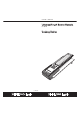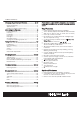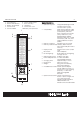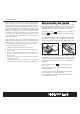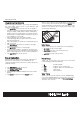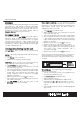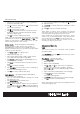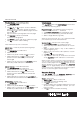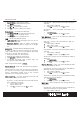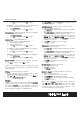User Guide
Remote Control
•
Tap Y
Y
es
es
to confirm or tap No
No
to abort
All Devices - clear all settings of key movement of
all devices and restore to factory default.
•
Tap A
A
ll
ll
De
De
v
v
i
i
c
c
es
es
•
Tap Y
Y
es
es
to confirm or tap No
No
to abort
M
M
o
o
v
v
e
e
De
De
v
v
i
i
ce
ce
- clear the setting of device movement
and restore to factory default.
•
Tap M
M
o
o
v
v
e
e
De
De
v
v
i
i
c
c
es
es
•
Tap Y
Y
es
es
to confirm or tap No
No
to abort
De
De
l
l
e
e
t
t
e
e
d
d
K
K
ey
ey
– restore deleted keys.
One Key – restore a single deleted key
•
Tap to select a device
•
Tap to select a key
•
Tap Y
Y
es
es
to confirm or tap No
No
to abort
One Device – restore all deleted keys of a device.
•
Tap to select a device
•
Tap Y
Y
es
es
to confirm or tap No
No
to abort
All Devices – restore all deleted keys of all devices.
•
Tap A
A
ll
ll
De
De
v
v
i
i
c
c
es
es
•
Tap Y
Y
es
es
to confirm or tap No
No
to abort
A
A
ll
ll
T
T
o
o
De
De
f
f
a
a
ult
ult
– restore all user settings to factory
default.
•
Tap Y
Y
es
es
to confirm or tap No
No
to abort
Note: All user settings will be lost (except clock and
password). Default function do not clear clock setting
and password.
S
S
t
t
a
a
t
t
us
us
– show information of the unit.
•
Display software version, code number of each
device and other useful information
•
Tap or for more information or tap Back
Back
to
return to R
R
e
e
m
m
ot
ot
e
e
S
S
e
e
tt
tt
ing
ing
menu
S
S
m
m
art
art
Halcro Logic UTSR1 comes with 10 editable S
S
M
M
A
A
RT
RT
programs each with a maximum 32 key steps. With
the help of S
S
M
M
A
A
RT
RT
, you can program a group of
commands and time delay to execute in a chain of IR
signals simply by the press of SMART button.
19
Tap M
M
E
E
NU
NU
, then tap S
S
m
m
a
a
rt
rt
and choose any one
of the following items:
A
A
dd
dd
N
N
e
e
w
w
S
S
m
m
a
a
r
r
t
t
– create a new smart command.
•
Select an empty smart key
•
Tap A
A
DD
DD
K
K
EY
EY
to select a device and a key to add it
into smart list
•
Tap A
A
DD
DD
D
D
E
E
L
L
A
A
Y
Y
to add a delay time between key
command (maximum delay is 20 seconds)
•
Select an item from the command list and tap
M
M
O
O
VE
VE
UP
UP
and M
M
O
O
VE
VE
D
D
O
O
WN
WN
to re-order the
sequence of that item, or tap D
D
E
E
L
L
E
E
TE
TE
to remove
that item from the list
•
Tap T
T
E
E
ST
ST
to test the function of Smart
•
Tap OK
OK
to confirm
E
E
d
d
i
i
t
t
S
S
m
m
a
a
r
r
t
t
– edit an existing smart key
•
Select an existing smart
•
Tap A
A
DD
DD
K
K
EY
EY
to select a device and a key to add it
into smart list
•
Tap A
A
DD
DD
D
D
E
E
L
L
A
A
Y
Y
to add a delay time between key
command (maximum delay is 20 seconds)
•
Select an item from the command list and tap
M
M
O
O
VE
VE
UP
UP
and M
M
O
O
VE
VE
D
D
O
O
WN
WN
to re-order the
sequence of that item, or tap D
D
E
E
L
L
E
E
TE
TE
to remove
that item from the list
•
Tap T
T
E
E
S
S
T
T
to test the function of Smart
•
Tap OK
OK
to confirm
De
De
l
l
e
e
t
t
e
e
S
S
m
m
a
a
r
r
t
t
– delete a smart key
•
Select an existing smart
•
Tap OK
OK
to confirm
•
Tap B
B
A
A
CK
CK
to abort
R
R
e
e
n
n
a
a
m
m
e
e
S
S
m
m
a
a
r
r
t
t
- to rename label of a smart key
•
Select an existing smart
•
Tap a character from the touch screen
•
Tap
D
D
E
E
L
L
E
E
TE
TE
to last entered character
•
Tap B
B
A
A
CK
CK
to ignore and return to previous page
•
Tap OK
OK
to confirm
Note: When a S
S
m
m
a
a
rt
rt
is executed, press a hard key
(e.g. ,
C
C
H
H
+
+
,
,
C
C
H
H
,
,
V
V
o
o
l
l
+
+
,
,
V
V
o
o
l-
l-
) to stop the signal
transmission. User can set maximum 32 steps
(including delay) for each smart program. The
maximum delay time is 20 seconds.
-
-