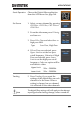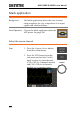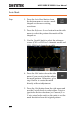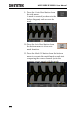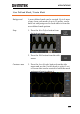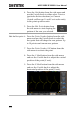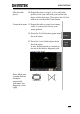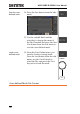User Manual
APPLICATIONS
279
Edit the other
points
10. Repeat the above steps 6 to 9 to add other
points to the area and until you finalize the
shape of this first area. Then press the Go Back
button to exit the Edit Points menu.
Create other areas
11. Repeat the above steps for as many
areas as you need to create your
mask pattern.
12. Press the Go Back button again from
the side menu.
13. Press the Create Mask button from
the side menu.
A user-defined mask is created (as
shown in the below diagram) and
can now be used.
Note: Mask area
must be defined
clockwise
sequentially.
(Examples: two
diagrams on the
right)