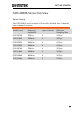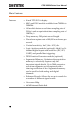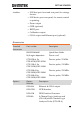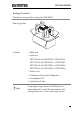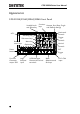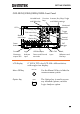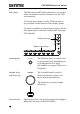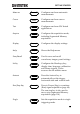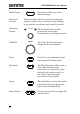User manual
Table Of Contents
- SAFETY INSTRUCTIONS
- GETTING STARTED
- QUICK REFERENCE
- Menu Tree / Operation Shortcuts
- Convention
- Acquire Key
- Acquire Key - Segments
- Autoset Key
- CH1 ~ 4 Key
- Cursor Key
- Display Key
- Help Key
- Math Key
- Measure Key
- Hardcopy Key
- Run/Stop Key
- REF Key
- Save/Recall Key
- Test Key
- Test Key – Go-NoGo
- Trigger Type Menu
- Trigger Edge Menu
- Trigger Delay Menu
- Trigger Pulse Width Menu
- Trigger Video Menu
- Trigger Pulse Runt Menu
- Trigger Rise & Fall Menu
- Trigger Timeout Menu
- Utility Key
- Utility Key – I/O
- Utility Key – File Utilities
- Utility Key – Wave Generator - Demo Outputs
- Search - Edge
- Search – Pulse Width
- Search - Runt
- Search – Rise/Fall Time
- Zoom Key
- Option Key
- Default Settings
- Built-in Help
- Menu Tree / Operation Shortcuts
- MEASUREMENT
- CONFIGURATION
- OPTIONAL SOFTWARE and APPS.
- SAVE/RECALL
- FILE UTILITIES
- HARDCOPY KEY
- REMOTE CONTROL CONFIG
- MAINTENANCE
- FAQ
- I connected the signal but it does not appear on the display.
- I want to remove the (Measurement result / FFT result / Help contents) from the display.
- The waveform does not update (frozen).
- The probe waveform is distorted.
- Autoset does not catch the signal well.
- I can’t save files to the internal memory.
- The display image printout is too dark on the background.
- The date and time settings are not correct.
- The accuracy does not match the specification.
- APPENDIX
- INDEX
GDS-2000A Series User Manual
20
Default Setup
Default
Resets the oscilloscope to the
default settings.
Horizontal
Controls
The horizontal controls are used to change the
position of the cursor, set the time base settings,
zoom into the waveforms and search for events*.
Horizontal
Position
POSITION
The Position knob is used to
position the waveforms
horizontally on the display screen.
TIME/DIV
TIME/DIV
The Time/Div knob is used to
change the horizontal scale.
Zoom
Zoom
Press Zoom in combination with
the horizontal Position knob.
Play/Pause
The Play/Pause key allows you to
view each search event in
succession – to effectively “play”
through each search event. It is
also used to play through a
waveform in zoom mode.
Search
Search
The Search key accesses the search
function menu to set the search
type, source and threshold.
Search Arrows
Use the arrow keys to navigate the
search events.