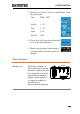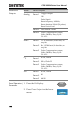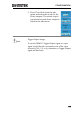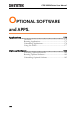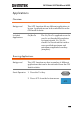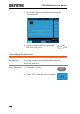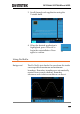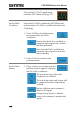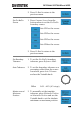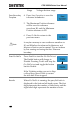User manual
Table Of Contents
- SAFETY INSTRUCTIONS
- GETTING STARTED
- QUICK REFERENCE
- Menu Tree / Operation Shortcuts
- Convention
- Acquire Key
- Acquire Key - Segments
- Autoset Key
- CH1 ~ 4 Key
- Cursor Key
- Display Key
- Help Key
- Math Key
- Measure Key
- Hardcopy Key
- Run/Stop Key
- REF Key
- Save/Recall Key
- Test Key
- Test Key – Go-NoGo
- Trigger Type Menu
- Trigger Edge Menu
- Trigger Delay Menu
- Trigger Pulse Width Menu
- Trigger Video Menu
- Trigger Pulse Runt Menu
- Trigger Rise & Fall Menu
- Trigger Timeout Menu
- Utility Key
- Utility Key – I/O
- Utility Key – File Utilities
- Utility Key – Wave Generator - Demo Outputs
- Search - Edge
- Search – Pulse Width
- Search - Runt
- Search – Rise/Fall Time
- Zoom Key
- Option Key
- Default Settings
- Built-in Help
- Menu Tree / Operation Shortcuts
- MEASUREMENT
- CONFIGURATION
- OPTIONAL SOFTWARE and APPS.
- SAVE/RECALL
- FILE UTILITIES
- HARDCOPY KEY
- REMOTE CONTROL CONFIG
- MAINTENANCE
- FAQ
- I connected the signal but it does not appear on the display.
- I want to remove the (Measurement result / FFT result / Help contents) from the display.
- The waveform does not update (frozen).
- The probe waveform is distorted.
- Autoset does not catch the signal well.
- I can’t save files to the internal memory.
- The display image printout is too dark on the background.
- The date and time settings are not correct.
- The accuracy does not match the specification.
- APPENDIX
- INDEX
OPTIONAL SOFTWARE and APPS.
179
2. Press Go Back to return to the
previous menu.
Set Go-NoGo
Source
1. Press Compare Source from the
bottom menu to set the Go-NoGo
boundary source.
Sets CH1 as the source.
Sets CH2 as the source.
Sets CH3 as the source.
Sets CH4 as the source.
2. Press Go Back to return to the
previous menu.
Set Boundary
Tolerance
1. To set the Go-NoGo boundary
tolerance, press Reference Mode.
Auto Tolerance
2. To set the boundary tolerance as a
percentage offset from the source
waveform, press Auto Tolerance
and use the Variable knob.
VARIABLE
Offset
0.4% ~ 40% (.4% steps)
Maximum and
Minimum
Position
3. To manually set the template
tolerance, press Minimum Position
or Maximum Position and use the
Variable knob to set the absolute
minimum or maximum position.
or