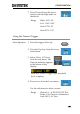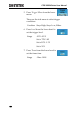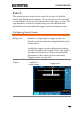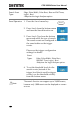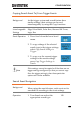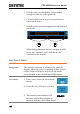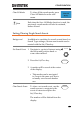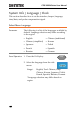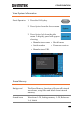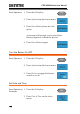User manual
Table Of Contents
- SAFETY INSTRUCTIONS
- GETTING STARTED
- QUICK REFERENCE
- Menu Tree / Operation Shortcuts
- Convention
- Acquire Key
- Acquire Key - Segments
- Autoset Key
- CH1 ~ 4 Key
- Cursor Key
- Display Key
- Help Key
- Math Key
- Measure Key
- Hardcopy Key
- Run/Stop Key
- REF Key
- Save/Recall Key
- Test Key
- Test Key – Go-NoGo
- Trigger Type Menu
- Trigger Edge Menu
- Trigger Delay Menu
- Trigger Pulse Width Menu
- Trigger Video Menu
- Trigger Pulse Runt Menu
- Trigger Rise & Fall Menu
- Trigger Timeout Menu
- Utility Key
- Utility Key – I/O
- Utility Key – File Utilities
- Utility Key – Wave Generator - Demo Outputs
- Search - Edge
- Search – Pulse Width
- Search - Runt
- Search – Rise/Fall Time
- Zoom Key
- Option Key
- Default Settings
- Built-in Help
- Menu Tree / Operation Shortcuts
- MEASUREMENT
- CONFIGURATION
- OPTIONAL SOFTWARE and APPS.
- SAVE/RECALL
- FILE UTILITIES
- HARDCOPY KEY
- REMOTE CONTROL CONFIG
- MAINTENANCE
- FAQ
- I connected the signal but it does not appear on the display.
- I want to remove the (Measurement result / FFT result / Help contents) from the display.
- The waveform does not update (frozen).
- The probe waveform is distorted.
- Autoset does not catch the signal well.
- I can’t save files to the internal memory.
- The display image printout is too dark on the background.
- The date and time settings are not correct.
- The accuracy does not match the specification.
- APPENDIX
- INDEX
CONFIGURATION
167
Clear All Marks
To clear all the saved marks, press
Clear All Marks from the side
menu.
Note
Each time the Save All Marks function is used, the
previously saved marks will also be retained,
unless cleared.
Setting/Clearing Single Search Events
Background
In addition to searching for search events based on
Search Type settings, custom search marks can be
created with the Set/Clear key.
Set Search Event
1. Navigate to a point of interest using
the horizontal position knob or
some other method.
POSITION
2. Press the Set/Clear key.
Set/Clear
3. A marker will be saved at the center
of the display.
This marker can be navigated
to/from in the same way that a
normally saved search marker
can.
Clear Search Event
To clear a set search event, use the
search arrows to navigate to the
event of interest and press the
Set/Clear key.
The marker will be deleted from the
display.
Set/Clear