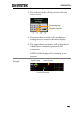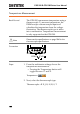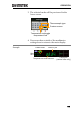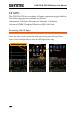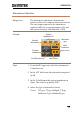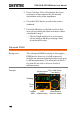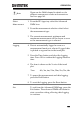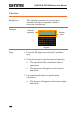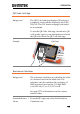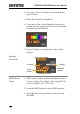User manual
Table Of Contents
- SAFETY INSTRUCTIONS
- GETTING STARTED
- OPERATION
- REMOTE CONTROL CONFIG
- FAQ
- I connected the signal but it does not appear on the display.
- I want to remove the measurement or FFT results from the display.
- The waveform does not update (frozen).
- The probe waveform is distorted.
- Autoset does not catch the signal well.
- The date and time settings are not correct.
- The accuracy does not match the specification.
- APPENDIX
- INDEX
OPERATION
157
Note
Please see the DMM chapter for details on the
different measurement modes and connections.
See from page 143.
Select
Measurement
1. From the EE Apps tray select the Advanced
DMM icon.
2. From the measurement selection wheel select
the measurement type.
3. The current measurement, minimum and
maximum measurement will be shown as soon
as the measurement type is selected.
Logging
4. Data is automatically logged as soon as a
measurement function is selected. Logged data
is plotted as a green line in the trend plot.
5. Press the Time button and select the logging
time. Press OK to confirm the logging duration
time.
6. The time is shown as the X-axis of the trend
plot.
Time:
40s, 3m, 6m, 15m, 30m, 1hr, 3hr, 6hr
7. To pause the measurement and data logging,
press the Hold button.
8. To reset the logging, press the Reset button.
Exit
To exit from the Advanced DMM app, press the
Exit button. The advanced DMM will retain its
state even after exiting, allowing data logging
to continue.