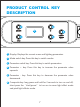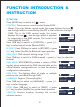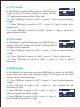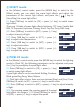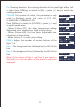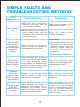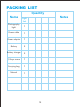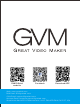User Manual
10
⑤ EFFECT mode:
INT: Press [TAB key] to switch to [INT] → press [+/- key]
to adjust intensity of light.
In the [Master] control mode, press the [MODE key] to switch to the
[Effect] mode, you can select the scene light effects and adjust the
parameters of the current light effects, and press the [ ] key to
[Start/Stop] the scene light effect.
FX: Press [TAB key] to switch to [FX] → press [+/- key] to switch scene
light effect.
SAT: Press [TAB key] to switch to [SAT] → press [+/-
key] to adjust saturation.
There are 12 kinds of scene light effects: lightning, CCT Loop, Candle, Bad
Bilb, TV, Paparazzi, Explosion, Pulsing, Disco, Cop Car, Party, HUE Loop.
SPD: Press [TAB key] to switch to [SPD] → press [+/-
key] to adjust the speed.
CCT: Press [TAB key] to switch to [CCT] → press [+/-
key] to adjust color temperature.
⑥ PIXEL FX mode:
In the [Master] control mode, press the [MODE key] to switch the lighting
mode to [Pixel FX], the following parameters can be adjusted, and press
the [ ] key to pause/play the pixel light effect.
FX: Press [TAB key] to switch to [FX] → press [+/- key]
to switch scene light effects
6 pixel light effects can be simulated: Rolling, Rainbow,
Block game,Ping Pong, Wave, Meteor
INT: Press [TAB key] to switch to [INT] → press [+/- key] to adjust intensity
of light.
ST: Pixel light effect status, there are two statuses [Stop] and [Run]. Press
[TAB key] to switch to [ST] → press [+/- key] to switch state.
SPD: The running speed, the running speed of the pixel
light effect, the range is 1~10. Press [TAB key] to switch
to [SPD] → press [+/- key] to adjust the speed.
EFFECT
INT:
FX :Lightning
EFFECT
SPD:
CCT: K
100
%
10000
10
PIXEL FX
FX :
ST :Stop
Rolling
PIXEL FX
INT:
SPD:10 Dir:
INT:
100
%