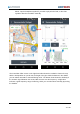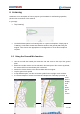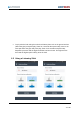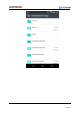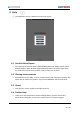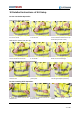User's Manual
13 I 19
Configure the rods to create a listening stick then either tab the middle symbol when
listening through soft ground or the lower symbol if listening on fittings such as
valves, hydrants or meter services. Repeat the process as described above.
6.3 Creating a Leak Event
You can save a listening permanently (and later load in from “Browse Data”). For this,
you create a Leak Event tapping the “+” button at the bottom right corner of the
screen.
As an EAYSCAN PREMIUM member you can later upload those Leak Events to your
myEASYSCAN.net cloud account.
It is important to know that a correlation can only be saved as leak event if it was
subsequently re-confirmed as leak using the listening function.
7 Browse Data
All saved correlations are stored in the Browse Data section. Tap this option, then on
the next screen choose the correlation you wish to review. The saved correlations are
normally stored under street name and suburb.
8 Settings
The settings button is in the bottom right hand corner of the main screen.
Within Settings there are 2 options, Change Equipment and Download New Map
Select Change Equipment if the Link or one of the Sensors is replaced. The process
is the same as the initial setup and guides you through.