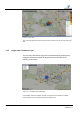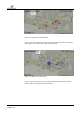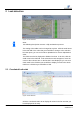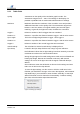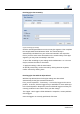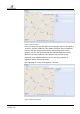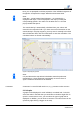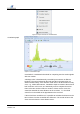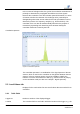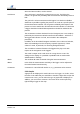User's Manual
17 / 56 ZONESCAN net
Version 1.4
Next, you are prompted to edit the properties of the individual segments of
the pipeline. Complete the Length, Material and Diameter fields.
Note!
If the data – Length, Material and Diameter – are contained in a
displayed KML layer, it can be displayed in the map by clicking the
corresponding pipeline. The values can be taken over 1:1 from the
pop-up window that opens.
The sound velocity is automatically calculated from your values and
entered in the respective field. If you have more exact information on the
sound velocity in this pipe segment, you may enter it manually in this field.
After all fields are filled, click the Finish button to start the calculation. The
calculated values are stored automatically.
Figure 9 Adjusting the pipeline
Note!
It is possible that the Pipe Wizard calculation cannot be performed
immediately. It is then performed automatically as soon as there is
again a sufficient connection to the network.
Comments is a text field with entries on, e.g., permanent noise sources.
2.1.2 Graphs
A graph can be displayed for each individual, correlated leak. To do this,
select the value in the table that you would like to visualize. Right-click to
open the context menu. Here, you can select the type of graph that is
displayed. In addition, you can insert a comment. The same menu can be
opened by right-clicking a logger on the map.
Comments