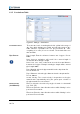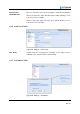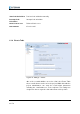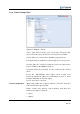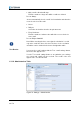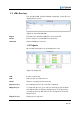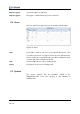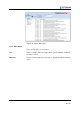User's Manual
64 I 72
KML Overlays
6.2
The uploaded KML (Keyhole Markup Language) overlay files are
displayed here in a list:
Figure 73: List of the KML files
Click Import to upload the KML files stored on the PC
Click to delete a selected KML file from the list
Delete all KML files in the list
Projects
6.3
All currently running projects are displayed in a list:
Figure 74: Project List
Create a new project
Edit a project selected in the list
Delete a selected project from the list
An existing project stored on the PC is imported
To merge two projects, you need an (exported) project file that is
then imported into an already existing project. In the project list,
select the project into which the file is to be imported. Then click
Merge Project
All projects are exported
Import
Delete
Delete All
Add
Edit
Delete
Import Project
Merge Project
Export Project