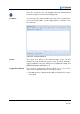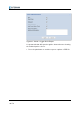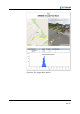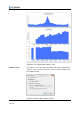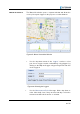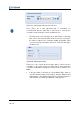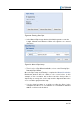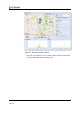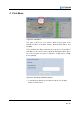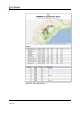Note! The sound files are only playable when the Measurement Period is in daily mode and not averaging mode Comment You can type any comment which will show in the comment line next to the logger. Make sure the Apply button is clicked to save the comment. Figure 40: Comment Window Picture This opens up a picture of the installed logger onsite.
Figure 41: Create a Logger Noise Report A separate window will open through the internet browser showing the included options chosen.
Figure 42: The Logger Noise Report 40 I 72
Figure 43: The Logger Noise Report – cont. Export to CSV The Export to CSV (Comma-separated values) will download the Loggers Leak Score into CSV file format and automatically open Excel with the data.
Manual Correlation The Manual Correlation opens a separate window and allows the user to pick any two loggers in the project to correlate between. Figure 45: Manual Correlation Window • Use the drop-down arrows in the Loggers’ section to select your chosen Logger 1 and 2 or alternatively select logger 1 by clicking on the Map and Logger 2 by pressing CTRL and click on the Logger 2 Figure 46: Selecting the Loggers • Use the Measurement Period Average.
Figure 47: Selecting the Measurement Period Note! Filters are a very important part of correlation, it’s recommended that the Filter On is left ticked as it keeps the correlation clean and helps remove unwanted noise • The Filter from: is the low filter cut off and Filter to: is the high filter cut off, click and hold either slider to increase or decrease the filter to improve the correlation quality and graph.
Figure 49: Entering Data Pipe • In the Manual Pipe Setup window click Add Segment to enter the Length, Material and Diameter. When all segments are entered click Save Figure 50: Manual Pipe Setup • There is also a Pipe Wizard available, refer to 3.2.3 Entering Pipe Data with Pipe Wizard Once the Pipe Setup and Filtering is complete the Manual Correlation Dashboard window will look similar to the screen below.
Figure 51: Manual Correlation Result • If the Pipe information is incorrect then simply click the Delete Pipe and repeat the Manual Correlation steps 45 I 72
4 Print Menu Figure 52: Print Menu The print section has four options which include print Leak Detection Report, Correlation Report, Measurement Report and the Map. The Leak Detection Report includes the Leak Scores, Correlations and Map for the chosen date. A window will appear which gives the user the option to remove correlations, Logger Noise or Map before printing.
Figure 54: Print Report Page 47 I 72
5 Maintenance View Figure 55: Maintenance View Note! The following description assumes a fully activated map menu 5.1 Logger Table In the Logger Table, all Loggers of the current project are displayed.
5.1.1 Table Fields Logger Reference number of the displayed Logger Reachability The fraction or percentage the loggers were reached in the last 5 days Batt. Current battery charge of the individual Loggers Version Version of the respective Logger Min Temp. The lowest temperature measured during the last measurement Max Temp.
Reachability History To display the History of when the Logger had communication with the ZONESCAN NET Min Temp History To display the Minimum Temperature of the selected Logger, click the Min Temp item Max Temp History To display the Maximum Temperature of the selected Logger, click the Max Temp item Battery History To display the charge state of the selected Logger, click the Battery History item Comments To add a comment about a Logger, select the Comments item.
Furthermore you have the options with context menus to select the Alpha Link and the Last Reached Alpha Link Indicates which Logger is connected Figure 58: Alpha Link Last Reached Shows the date when the Logger was contacted Figure 59: Logger Settings 5.2 Alpha Table In the Alpha Table, all Alphas of the current project are displayed.
Figure 60: Alpha Table 5.2.1 Table Fields Please refer to Tables and Settings of section Logger. 5.3 Repeater Table In the Repeater Table, all Repeaters of the current project are displayed. Figure 61: Repeater Table 5.3.1 Table Fields Please refer to Tables and Settings of section Logger.
6 Administration View Note! This section is only relevant for users with supervisor level Figure 62: Administration • • 53 I 72 To change the settings of an existing project, click Administration in the View area of the menu bar. In the Project area, select the project that is to be changed.
6.1 Current Project Settings Note! The preset values are guide values and may vary 6.1.1 General Table Figure 63: Settings > General Project Name The name of the project is automatically taken over from the menu bar Operating Type You can select the appropriate operating type according to operating mode. The Alpha item is preset. If you are working in a fixed network, click Fixed Network here.
6.1.2 Alpha Table Figure 64: Settings > Alpha Reachability Warning Limits Warning when not reachable for: Define the number of days after which a warning is displayed if an Alpha was not reached. Preset: 2 days Problem when not reachable for: Define the number of days after which an error is displayed if an Alpha was not reached. Preset: 4 days Battery Voltage Warning Limits Warning when below: Enter the charge state of the batteries of the Alphas below which a warning is displayed. Preset: 6.
Problem when temp. above maximum for: Enter the number of days after which an error is displayed if the temperature measured at the Alpha remains above the limit value entered above. Preset: 4 days 6.1.3 Repeater Table Figure 65: Settings > Repeater Reachability Warning Limits Warning when not reachable for: Define the number of days after which a warning is displayed if a Repeater was not reached.
the Repeater remains below the limit value entered above. Preset: 6 days Warning when temp. above maximum for: Enter the number of days after which a warning is displayed if the temperature measured at the Repeater remains above the limit value entered above. Preset: 3 days Problem when temp. above maximum for: Enter the number of days after which an error is displayed if the temperature measured at the Repeater remains above the limit value entered above. Preset: 6 days 6.1.
Temperature Warning Limits Minimum temperature limit: Enter the lower temperature value below which a warning or an error is to be displayed. Preset - 30.0°C Maximum temperature limit: Enter the upper temperature value above which a warning or an error is to be displayed. Preset: 70.0°C Warning when temp. below minimum for: Enter the number of days after which a warning is displayed if the temperature measured at the Logger remains below the limit value entered above. Preset: 4 days Problem when temp.
6.1.5 Correlations Table Figure 67: Settings > Correlations Correlation Color There are two levels of warning thresholds: yellow in the range of 40 - 79%, which indicates a possible, and red in the range of 80 100% indicates a probable leak. The green indicator (0 - 39%, everything is in order) is here not shown. The default values are 40% and 80% Pipe Presets Pipe Length: Enter the distance between two Loggers.
Filter Presets (Hard Material) Filter on: Select the check box if your pipe is made of hard material Filter from: Enter the lower Hz value above which filtering is to be performed. Preset: 120 Hz Filter to: Enter the upper Hz value up to which filtering is to be performed. Preset: 512 Hz 6.1.6 Leak Score Table Figure 68: Settings > Leak Score Env. Noise In this field, the measurement sensitivity of the logger can be adjusted to the environmental sound intensity 6.1.
Start Leak Calculation Perform leak calculation manually Interrupt Leak Calculation Interrupt leak calculation Delete Leak Scores Delete all leak scores Refresh Data Check e-mail 6.1.8 Events Table Figure 70: Settings > Events One of the essential additions to version 1.5.0 is the Events Table where e-mail alarms can be set for the project. Within this table the project administrators can setup the e-mail alarm parameters including the e-mail addresses of the recipients.
6.1.9 E-mail Settings Table Figure 71: Settings > E-mail Server Type: Click to define your server type. Select the SSL (Secure Sockets Layer) check box if necessary. Preset: POP3 Server: Enter your server's name. Example: pop.1and1.com Port: Enter the port enabled for e-mail reception. Preset: Port 110 Account: Enter the e-mail account that receives the data for the project. Example: albstadt@zonescan.
Only e-mails older than N days Enter the number of days after which e-mails are deleted Preset: Always “Server automatically checks e-mail:” Select whether and when the server checks for new e-mail. Never Daily at Select the desired time from the drop-down menu Every N minutes Enter the number of minutes after which the server checks for new e-mail. Preset: Daily at 5:00 AM Note! When entering the time, note that the calculation is useful only after e-mail has been checked.
6.2 KML Overlays The uploaded KML (Keyhole Markup Language) overlay files are displayed here in a list: Figure 73: List of the KML files Import Click Import to upload the KML files stored on the PC Delete Click to delete a selected KML file from the list Delete All Delete all KML files in the list 6.
Import Loggers Selected Loggers are imported Export Loggers All Loggers contained in the project are exported 6.4 Users All users and their assigned projects are displayed in this table: Figure 75: Users Add Click Add to create a new user. In the window that opens, enter user name, password, user type as well as the first and last name. Click to assign the user individual projects.
Figure 76: System Messages 6.5.
7 Appendices 7.1 Correction explained in detail Leakage noise is generally a wild mixture of tones, each of which can be associated with individual frequencies (tone pitches, oscillations). The distribution of this frequency content is referred to as a spectrum. First, the time series signal is recorded. These time series values can undergo a mathematical transformation, Fourier analysis. A particularly efficient computational technique of Fourier analysis is the FFT (Fast Fourier Transform).
In general, however, the respective signatures arrive at the sensors at different times and simultaneously recorded signals do not correlate with one another. Because the signals were digitally recorded and stored, it is possible to retroactively shift the signals with respect to one another and re-correlate them with one another. This is performed systematically.
7.2 Center Correction explained in detail With correlation we measure the time delay between the leak noise reaching both sensors: Figure 77: Center Correlation From this we can calculate the leak distance from both sensors, but only if we know the pipe length between the sensors x. In practice, in ZONESCAN NET we often don’t know the pipe length because it was not entered using the pipe wizard of manual pipe entry.
7.2.1 Example The selected correlation between sensors 402179 and 402193 in project “Albstadt” below seems to be left of sensor 402193. Figure 78: Center Correlation – cont. As we can see from the KML (Keyhole Markup Language) overlay this is not possible because there is no direct pipe connection between the sensors.
8 Hardware Description 8.
8.2 Installation The initial setup of the ZONESCAN system and/or specific training for the setup is provided by a qualified Gutermann representative. 8.3 Conformity This device complies with part 15 of the FCC Rules and with Industry Canada's licence-exempt RSSs. Operation is subject to the following two conditions: (1) This device may not cause harmful interference, and (2) this device must accept any interference received, including interference that may cause undesired operation.