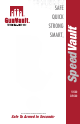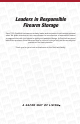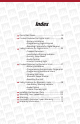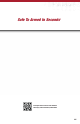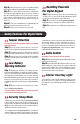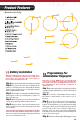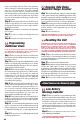User's Manual
Quick Programming
For Digital Keypads
Need a quick start solution so you can begin using your brand new SpeedVault? We’ve got you covered.
Our easy quick start guide will help you setup your safe in no time.
Step 1: Open the unit with the backup keys provided.
Step 2: Locate the battery compartment on the
interior roof of safe. Open and insert the recommended
9V alkaline battery.
Step 3: When the battery is connected you will hear a
single beep signaling that unit is powered.
*The lock manufacturer highly recommends the use of
either a Duracell or Energizer 9V alkaline battery with an
expiration date of 5 years into the future.
02
New units are set in DEMO mode, meaning the unit can be
opened without a ngerprint by pressing the Start button,
which is the button located in the middle nger slot on the
keypad. The rst two ngerprints enrolled are the adminis-
trators. They allow for the enrollment of additional users or
ngerprints.
Step 1: Open the unit with the backup keys provided
or by pressing the Start button located on the front
keypad of the unit.
Step 2: Press and release the Learn/Mute button lo-
cated on the interior roof of the unit. The unit will beep once
and the indicator light will start ashing green. If the
indicator light stops ashing after you have pressed the
Learn/Mute button then you have been timed out and
will need to press the button again.
Step 3: While the indicator light is ashing green, place
the tip of your nger at the top of the scanner and
make a downward swiping motion taking one to two
seconds per interval. The indicator light will ash green
and you will hear a single beep. If the indicator light
ashes red this indicates an unsuccessful swipe and
you will need to repeat step 3 as needed.
Step 4: Keep swiping until you hear a double beep.
This indicates a successful enrollment of that ngerprint.
Step 5: Test the unit to ensure that your ngerprint
was successfully programmed.
Step 6 : To add a secondary user/ngerprint, repeat all
steps. Your unit can store a maximum amount of 20
unique ngerprints.
Quick Programming For
Administrator Fingerprint
For Biometric Keypads
This is not a numeric keypad, you cannot program digits.
An access code is a series of entries on the keypad. An
entry is a single press of one or more buttons at the
same time. Leave the unit door open while you program
your safe.
Step 1: Open the unit by using the provided backup
keys or factory default code which is a single sequential
press of each button starting from left to right.
Step 2 : Press and hold the Learn button located on the
unit. A beep will sound and the indicator light will
turn green and remain illuminated. This will indicate
that the enrollment procedure has been initiated.
Step 3: The indicator light will remain activated as you
enter the new access code. The code can be a minimum
of three entries or maximum of six entries.
Step 4: Press and hold the Learn button a second time
until the indicator light beeps, turns red and remains
illuminated. Re-enter new access code.
Step 5: Press and hold the Learn button one last time
until the indicator light turns green and beeps six
times. If the indicator light ashes red and beeps six
times an error has occurred and you will need to
repeat steps 2-5.
Step 6: Now your unit is programmed and ready to use.
The SpeedVault must be mounted at a 90° angle as the door
is gravity operated. The unit can be mounted from the
left, right or back side using the provided mounting holes.
Quick Installation
For Biometric and Digital Units
Step 1: Secure the Mounting Bracket to desired
location by fastening the wood screws through the
wall mounting holes.
Step 2: After securing the Mounting Bracket, remove
the two thumbscrews located on the bottom of the
closed unit then proceed to remove the small bottom
bracket.
Step 4: Align the shell of the unit to the mounting
bracket and secure using the 3 woodcrews.
Step 5: Reinstall the removed drop down compart-
ment to the shell and replace the small bottom
bracket with the thumbscrews.
Step 6: Now you are ready to use your safe.
Step 3: Once the small bottom bracket is removed use
the backup keys provided to unlock the unit and
remove drop down compartment from the shell of the
unit.
Quick Battery Installation
Quick Start Guide