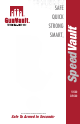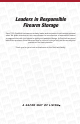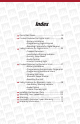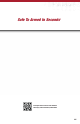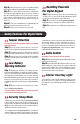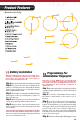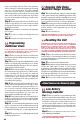User's Manual
Opening Safe Using
Biometric Swipe Scanner
Resetting The Unit
Programming
Additional Users
Leave the unit door open while you program your safe.
An administrator fingerprint will be required for
enrolling any secondary fingerprints/users.
Step 1:
After enrolling the rst two administrator
ngerprints open the unit by using your backup key or
biometric scanner.
Step 2 :
Press and release the Learn/ Mute button on the
interior roof of the unit. The unit will beep once and the
indicator light will begin to ash green. The secondary user
enrollment procedure has begun.
Step 3:
While indicator light is ashing green, swipe
the administrator ngerprint and you will hear two
beeps indicating the unit is ready for additional
ngerprints to be enrolled. The indicator light will
continue to ash green during steps 2 to 5, if ashing
stops before completing these steps you will need to
repeat from the beginning.
Step 4:
While the indicator light is ashing green, place
the tip of the new ngerprint at the top of the scanner
and make a downward swiping motion taking one to
two seconds per intervals,
until the entire nger has
crossed the scanner. A single
beep indicates a successful
swipe. If indicator light ashes red your swipe was
unsuccessful and you will need to swipe again.
Step 5:
Keep swiping until you hear a double beep. A
double beep indicates a successful enrollment of that
ngerprint. It may take three or more swipes until the
ngerprint is enrolled.
Step 6:
To enroll additional ngerprints/users repeat
steps 2–5. Your unit can enroll a maximum amount of 20
unique ngerprints. An administrator ngerprint will
be required for enrolling any secondary ngerprints/us-
ers.
Step 7:
Now you have successfully programmed addi-
tional ngerprints/users.
Step 5: Keep swiping until you hear a double beep. A
double beep indicates a successful enrollment of that
ngerprint. It may take three or more swipes until the
ngerprint is enrolled.
Step 6:
Test your unit to conrm that your ngerprint
was accepted.
Step 7: To add a secondary user/ngerprint repeat
steps 2 – 5.
Step 8: Now you are ready to use your safe.
Step 1: Press the Start button which is located to the right
of the optical scanner in the middle nger imprint of the
keypad, to activate the unit. The unit will beep once and
the indicator light will begin to ash green. The unit scanner
is now activated and ready to read your ngerprint.
Step 2: Using any previously enrolled nger, place your
nger at the top of the scanner and swipe in a downward
motion until the entire ngerprint has crossed the
biometric scanner.
Step 3: Your unit will open.
*If the indicator light ashes green then red your ngerprint
swipe was not accepted and you will need to try again.
the tip of your nger at the top of the reader guide,then
swipe your nger in a downward swiping motion taking
one to two seconds per interval. The indicator light will
ash green and you will hear a single beep. If the
indicator light ashes red this indicates an unsuccessful
swipe and you will need to repeat this step as needed. If
the green indicator light stops ashing you will need to
repeat step three.
Individual users cannot be deleted from the unit. All users
must be deleted in order to get rid of any one individual
ngerprint or to completely reset the unit. Once all nger-
prints are wiped from the unit you must immediately
reprogram an administrator ngerprint. If you do not
reprogram your safe the unit will be placed into Demo mode
and will open automatically with the push of the Start button.
Step 1:
Open the unit by using either the biometric
optical scanner or the backup keys that were provided.
Locate the Delete button on the interior roof, to the left of
the battery compartment.
Step 2: Press and hold the Delete button.
Step 3: While still pressing the Delete button, press and
release the Start button located on the keypad.
Continue to hold the Delete button until the indicator
light stops ashing green and red. Once the indica-
tor light has stopped ashing, release the Delete button.
If the indicator light ashes red and beeps once, this
indicators the safe has already been reset.
Step 4: Now you are ready to reprogram your unit.
Added Features for Biometric Units
08
Low Battery
Warning Indicator
Step 1:
When you enter the correct combination and the
battery is low the indicator light will ash red and beep six
times. Depending on how low the battery is the unit may
sound when releasing the lock. If the battery level is too
low the indicator light will start to ash red and beep
continuously until the battery is removed from the unit.
If the battery is completely depleted you will only hear a
light humming sound.
Step 2:
Replace your battery by using steps in section
labeled Battery Installation.
* The low battery indicator only goes off when you are
in the process of opening your unit.